Ultimate guide to use Apple Music tracks to set as Android phone ringtones
by Leo Fan Market
When someone call you, a unique ringtone is very amazing. When you enjoy Apple Music songs, you find that you like it and want to make it as your Ringtone, how to do?
Don't worry, this article will tell you how to make a ringtone from Apple Music songs for your non-Apple Phones.
Yes, it is very obvious that Apple Music is streaming music services with DRM protected. You can't directly edit the Apple Music files and convert them or set as the ringtone for your Android Phone.
Here we ask Macsome iTunes Converter to help use convert Apple Music songs to the general audio formats like MP3, AAC, FLAC, WAV and so on. And then users can set the converted Audio files as the Ringtone of Android phones.
Steps to convert downloaded Apple Music to MP3, AAC on Windows…
First, go to download and install the iTunes Converter on your PC, run it.
If you are a Mac user, please download the iTunes Converter for Mac version.
Second, click the button "+ ", you can choose the different iTunes library to add the audio files to convert.
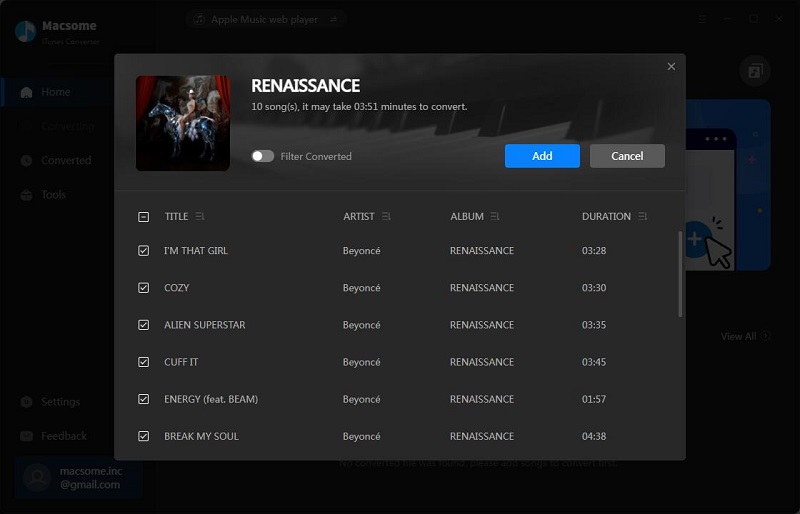
Third, click Setting button to set the output format and output path before the conversion as your need.
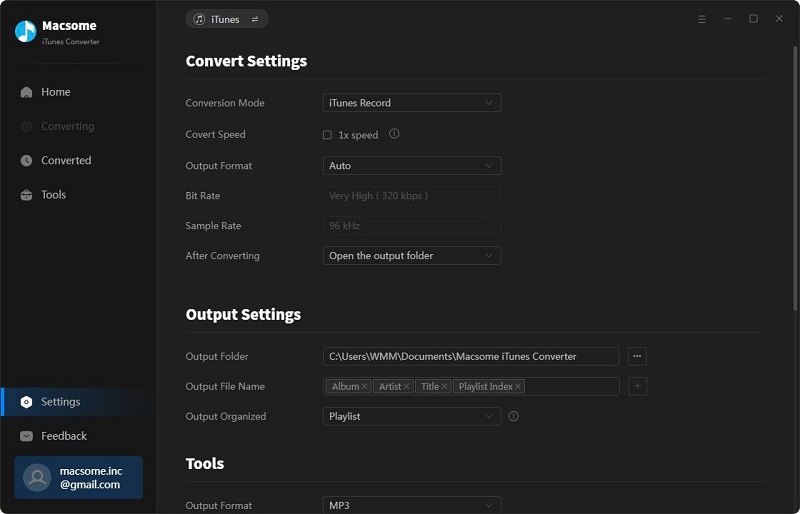
Finally, click the Convert button to start converting.
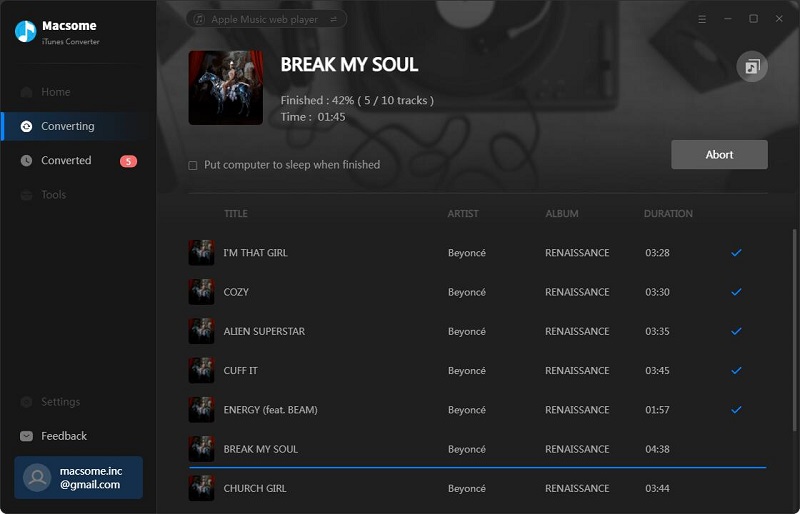
Now when it finished the conversion, all the downloaded Apple Music songs have been converted to MP3 format, you can use transfer them to your Android phones with USB cable. And then choose some music song to go to the menu button to set the converted Apple Music songs as your Android ringtone.
More Apple Music Tips you want to read:
- How to sync Apple Music to Samsung Galaxy S8
- How to upload Apple music files to Google Drive
- Howto Play Taylor Swift's 1989 Album on MP3 player
- How to transfer music files from iCloud Drive to Google Drive
Sponsor Ads
Created on May 29th 2018 03:53. Viewed 575 times.



