How to Use Recovery Mode to Fix your Android Smartphone
by Mila Williams I'm a web DeveloperIf you are an Android user, you must be aware that Android smartphones are not free from glitches and slowdowns. Sometimes, clearing cache and running an antivirus scan resolve these kinds of problems to some extent. But, if still, the problem exists, then the next option you can rely on is the recovery mode.
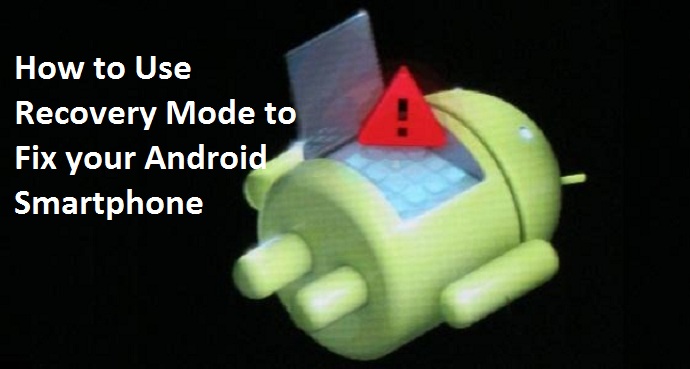
What is the recovery mode?
Recovery mode allows your device’s system to reboot itself and start afresh without any viruses and potential issues. In this article, we will mention how you can use recovery mode to fix your Android smartphone and tablets:
Steps to reboot your Google Pixel or Nexus device:
- Long press the “Power key” and click on the “Power Off” button. If your touchscreen is not working, you can long-press the Power key button until your phone turns off.
- By long pressing the “Power key” button along with “Volume down,” you can access multiple information about your device and a “Start” button at the top of your screen.
- You can use the “Volume up” and “Volume down” button to navigate the menu options. The “Power” key can be used to select anything. Once you press the “Volume down” button three to four times, you will see the “Recovery mode” on the top right of your screen; press the “Power” key to select it.
- Once you select the “Recovery mode,” a white Google logo will pop up along with an Android mascot on his back.
- Long-press the “Power” key and while holding the “Power” key, touch the “Volume up” key once
- After that, a pop-up will appear mentioning the “Android system recovery options,” and you can use the “Volume keys” to highlight and the “Power key” to select.
Steps to reboot Samsung S20, S10, Note 20, and other Galaxy devices:
- Long press the “Power key” button and click on the “Power Off” button. In case your screen gets frozen then you can hold down the “Power key” until your device switches off.
- For Galaxy S20 or Note 20, long-press the “Power” and “Volume up” buttons until you don’t see the Samsung logo. After that, you can use the menu to access options using the “Volume keys” and “Power key” to highlight and select.
- For Galaxy S10 and Note 10, long-press the “Power key,” “Volume up key,” and the “Home key” together until the Samsung logo emerges.
Actions to reboot Motorola Edge, Edge+, One Zoom, Droid Turbo 2, Moto Z, Moto G (any generation), and other Motorola devices
- Long press the “Power” button to turn off your device.
- Long press the “Volume down” and “Power buttons” till your device turns on.
- After that, you can use the “Volume down” to highlight the “Recovery mode” and the “Power” button to select it.
Steps to reboot OnePlus 8 Pro, 7T, 7, 6T, and other OnePlus devices
- Long press the “Power” button and turn off your phone.
- After that, press and hold the “Power” and “Volume” button together.
- Use the “Volume” buttons to highlight the options and “Power key” to choose them.
Steps to reboot HTC U12 Plus, U11, 10, One M9, and other HTC devices
- Select the “Battery and uncheck Fastboot” option by going into the “Settings.”
- After that, turn off your device by using the “Power key.”
- Long press the “Volume down” and “Power key” together.
- After that, highlight the “Reboot to Bootloader” and press the “Power” button to select.
Steps to reboot LG G8 ThinQ, G7, Velvet, V40 ThinQ, and other LG devices
- Long press the “Power key” and switch off your phone.
- After that, long press your “Power key” and “Volume down” key.
- Release the “Power key” once the LG logo appears, then press it again.
- Then, use the “Volume key” button to highlight the menu options and the “power key” to select them.
Conclusion
Once you reboot your device, you will get plenty of functions to perform like “Apply update from ADB,” “Wipe data,” “Wipe cache partition,” and “Reboot system now.” You can choose from these options as per your requirement. You can follow the steps mentioned above to reboot your Android device.
Everleig is a Blog expert and has been working in the technology industry since 2003. As a technical expert, Everleig has written technical blogs, manuals, white papers, and reviews for many websites such as 1yellowbook.com
Source: Android Smartphone
Sponsor Ads
Created on Oct 6th 2020 01:48. Viewed 293 times.



