How to Sync Your Data Between Android and Computer Without Signing into the Opera App

Opera is a marvelous web browser and is famous for its security and privacy features that allow its users to keep their data safe from hackers, viruses, spyware, adware, etc. Awesome, right? But now its developers have made it more secure and robust by introducing a new cross-device sync method for it.
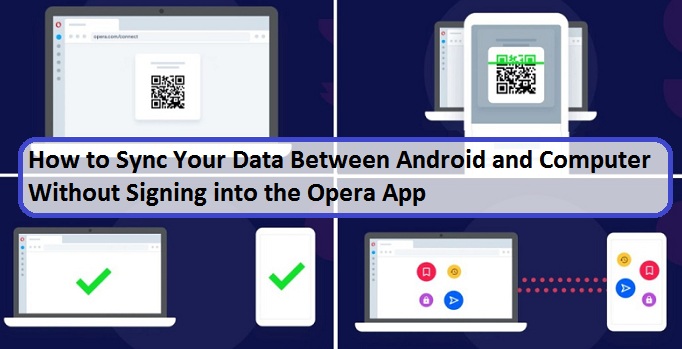
Earlier, we had to create an account with Opera and sign in to our account to sync our bookmarks, settings, and open tabs between different devices, or we had to use the “Opera Touch” app to sync our data. But that’s history now, and now we can easily sync all our browser data between different devices by scanning a simple QR code.
It is a fantastic sync method that allows Opera users to sync their bookmarks, speed dials, shortcuts, settings, etc. between different devices without relying upon remote servers for sync data. The new QR-based sync method copies all the user data that is stored locally in the desktop app of Opera and then allows you to recreate it in your mobile when you scan your unique QR code with it. So, if you love this new feature of Opera, then here’s how you can use it.
How to Sync Your Data Between Your Android Mobile and Computer System Without Signing in to the Opera App?
Note: To use this sync method, you must update the Opera app that is installed on your mobile and PC.
Following are the steps that you can follow to sync your data between your Android mobile and computer system without signing in to the Opera app:
- Open the Opera app and type the following URL in its address bar “opera.com/connect.”
- Now, you will see a QR code on your screen.
- Next, pick up your phone, and open the Opera app in it.
- After that, tap on the “More” icon or the three-dot icon.
- Next, tap on the “Connect to a computer” option.
- Now tap on the “Scan a QR code” option.
- Next, scan the QR code with your mobile.
- You can now access all your bookmarks, speed dial, settings, etc. that you have saved in the Opera desktop app from your mobile.
How to Use My Flow on Opera?
The QR code sync method also allows Opera users to sync data between different devices using “Flow.” Flow is a highly secure and encrypted notepad that Opera users can use to save and share notes, links, and images between two connected devices without signing in to the Opera app. Following are the steps that you can follow to use My Flow on Opera:
- Pick up your phone and open the Opera app.
- After that, tap on the “More” icon or the three-dot icon.
- Next, tap on the “My Flow” option.
- Now use the text bar to upload files, search something, or to save web pages in “My Flow” so that you can access them on your connected mobile or desktop anytime without signing in to the Opera app.
Our View
It is an excellent move by Opera to introduce a QR-based data sync method for its users so that they can sync their data securely without signing in to the Opera app. So, update your Opera desktop and mobile app right now to access this outstanding feature of Opera and sync your data between different devices without signing in to the Opera app.
Everleig is a Blog expert and has been working in the technology industry since 2003. As a technical expert, Everleig has written technical blogs, manuals, white papers, and reviews for many websites such as sharedny.com
Source: Android
Post Your Ad Here
Comments