How to Stop Pop-Up Ads From Appearing on Your Android Mobile
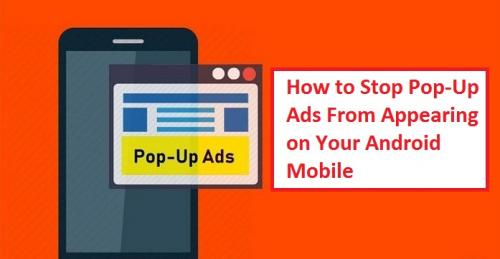
Ads can be frustrating and annoying, especially if they appear to frequently and prevent us from accessing the content that we want to see. Thankfully there are a few things that we can do to solve this problem. Keeping this in mind today, we will show how you can block pop-up ads on your Android mobile.

Here’s how you can block pop-up ads on Android.
How to Block Pop-Up Ads on Google Chrome Web Browser?
Following are the steps that you can follow to block pop-up ads on Google Chrome web browser:
- Launch the browser (Google Chrome).
- Next, tap on the three vertical dots icon.
- After that, press the “Settings” option.
- Now tap on the “Site settings” option to open the “Site settings” menu.
- Next, tap on the “Pop-ups and redirects” option.
- Now enable the “Pop-ups and redirects” option using the toggle button near it to block pop-up ads and redirects.
- Next, navigate back to the “Site Settings” menu.
- Now tap on the “Ads” option.
- Next, enable the “Ads” option using the toggle button near it to block intrusive or misleading ads.
- You have successfully disabled pop-up ads on Google Chrome.
Note: You can also use Google Chrome in “Incognito mode” to avoid ads while browsing.
How to Block Pop-Up Ads on Mozilla Firefox Web Browser?
You can block pop-up ads on the Mozilla Firefox web browser by using the “Private browsing” feature of the Firefox browser. To do this:
- Launch the browser (Mozilla Firefox).
- Next, click on the “Menu” icon (three vertical dots icon).
- After that, hit the “New private tab” option.
- Now you can surf the internet without worrying about annoying ads.
How to Stop Pop-Up Ads on Samsung Internet Web Browser?
Following are the steps that you can follow to block pop-up ads on Samsung Internet:
- Launch the browser (Samsung Internet browser).
- Next, click on the “Menu” icon (three vertical dots icon) and then hit the “Settings” option.
- Now click on the “Sites and downloads” option under the “Advanced” section.
- Finally, enable the “Block pop-ups” option using the toggle button near it.
How to Block Pop-Up Ads on Opera?
Unlike other web browsers in the market, you don’t have to manually update your browser settings to block pop-up ads on the Opera web browser thanks to its in-built adblocker feature, which blocks all types of ads while you are using Opera to browse your favorite website on the internet.
How to Block Pop-Ups From Appearing Over Other Apps?
Following are the steps that you can follow to stop pop-ups from appearing over other apps:
- Head over to settings.
- Now hit the “Apps and notifications” option.
- Next, hit the “Advanced” option.
- Now tap on the “Special app access” option.
- Next, tap on the “Display over other apps” option.
- Now identify the apps that have permission to appear over other apps.
- Next, click on the name of the app that you don’t want to appear over other apps.
- Finally, turn off the “Allow display over other apps” option using the toggle button near it.
How to Block Pop-Up Ads in the Notification Shade?
Following are the steps that you can follow to block pop-up ads in the notification shade:
- Head over to settings.
- Now hit the “Apps and notifications” option.
- Next, click on the “See all the apps” option.
- Now, click on the name of any app to open its settings. For example, tap on the “Chrome” app option.
- After that, hit the “Notifications” option.
- Now, disable the “Show Notifications” option using the toggle button near it.
- Next, follow the same steps to block notifications from all the apps that are currently on your mobile.
- You have successfully blocked pop-up ads in the notification shade of your mobile.
There you have it, a quick, simple guide that you can follow to block pop-up ads on your Android mobile so that you can use your mobile and browse the internet without getting disturbed by the annoying ads. So, make sure you to follow all the instructions that are mentioned in this article if you want to block pop-up ads on your Android mobile.
Everleig is a Blog expert and has been working in the technology industry since 2003. As a technical expert, Everleig has written technical blogs, manuals, white papers, and reviews for many websites such as 1yellowbook.com
Source: How to Stop Pop-Up Ads From Appearing on Your Android Mobile
Post Your Ad Here
Comments