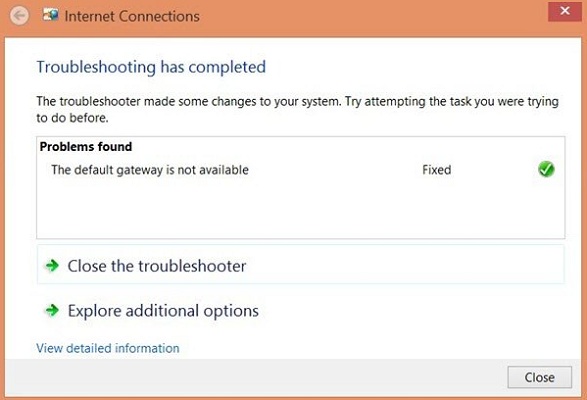How to Troubleshoot the Error “Default Gateway is Not Available”
by John Jackson TechnologyNowadays everything is incomplete without the internet. No internet access means no gaming, streaming, browsing, and more. An internet problem can create a lot of trouble, and the ‘Default Gateway is Not Available’ error is one from them. If this issue catches your system, you will not be able to access the internet. Also finding the exact reason for the issue isn’t simple. Since various factors can create the “Default Gateway is not available” problem in a system. Incorrect IP settings, router settings, McAfee security programs, outdated drivers, and even ISP configuration settings could be the cause of the Default Gateway unavailable issue. No one wants to meet any troubles, especially the one related to the internet. But, unfortunately, if you are facing this issue, then resolve it with these tricks.
· Reset your Ethernet adapter or Wi-Fi
· Change Advanced Power Settings
· Try changing the router’s frequency
· Try using 802.11g Wireless Mode
· Install the recent Network adapter driver
Here is how to troubleshoot the error “Default Gateway is Not available.”
Reset your Ethernet adapter or Wi-Fi
Simply disabling and enabling the Ethernet adapter or Wi-Fi usually fixes the problem mostly. You can do it from the Network and Internet Sharing menu. Here is how.
1. Right-click network caption.
2. Then click on ‘Open Network Internet Settings.’
3. Now, go to the ‘Change your network settings’ section.
4. Click on ‘Change Adapter Settings’ to choose from the menu. You can now see the Ethernet connection adapter you’re using on your screen.
5. Select the Ethernet connection adapter and click right on it.
6. Now, select ‘Disable’ from the menu. Doing so, disable it.
7. Wait and click on ‘Enable’ to restart.
Your ethernet adapter or Wi-Fi has been reset. Now, try accessing the internet and see if the default gateway error is still appearing.
Change Advanced Power Settings
1. Open the ‘Power User Menu’ by pressing the ‘Windows + X’ key together on your PC.
2. Click on ‘Device Manager’ in the opened menu.
3. Now, locate the network adapter you’re using and click twice on it.
4. In the Properties window, open the ‘Power Management’ tab from the top.
5. Check if the box for turning off network adapter to save power is checked. If it is checked, then this may also be the reason for the error.
6. Click the box again to uncheck it.
7. Then click the bottom ‘OK’ button to save your change.
8. And close the windows.
Now, check if still, you aren’t able to access the internet.
Try changing the router’s frequency
Incorrectly chosen frequency can also cause the Default gateway unavailable issue. The new generation routers are compatible with 5GHz frequency, but maybe the adapter you’re using is incompatible with this frequency. Therefore, changing the router’s frequency can resolve the error. Go to your router’s frequency settings and choose a lower (2.4GHz) frequency that your adapter supports. You can find the instructions for changing the frequency in your router manual. After selecting the right frequency, try accessing the internet.
Try using 802.11g Wireless Mode
Change the Wireless Mode from 802.11b/g to 802.11g and check if it troubleshoots the error Default gateway is not available. The route for changing the Wireless Mode is simple. Here are the steps.
1. Open the ‘Power User Menu’ by pressing the ‘Windows + X’ key together on your PC.
2. Click on ‘Network Connections’ in the opened menu.
3. Now, locate the network adapter you’re using and click right on it.
4. Select ‘Properties.’
5. Then click on the ‘Configure’ button in the properties window.
6. Now, open ‘Advanced’ tab.
7. Click on ‘Wireless Mode.’
8. Click ‘802.11g’ in the dropdown list.
9. Save your changes and close the windows.
Now, check if it resolves the issue.
Install the recent Network adapter drivers
Installing the latest Network adapter drivers could be a lengthy as well as complicated process. But, updating the drivers not only troubleshoots the error “Default gateway is not available,” but also resolves the other related issues and give a better performance. To do so:
1. Open the ‘Power User Menu’ and select ‘Device Manager.’
2. Locate the network adapter you’re using and click right on it.
3. Then select ‘Update Driver Software.’ You can also uninstall the driver and install it again.
4. Now, decide how you want to update the driver.
After installing the new drivers, the problem will be resolved.
John Jackson is a self-professed security expert; he has been making the people aware of the security threats. His passion is to write about Cyber security, cryptography, malware, social engineering, internet and new media. He writes for Norton security products at norton.com/setup.
Sponsor Ads
Created on Sep 3rd 2019 12:07. Viewed 166 times.