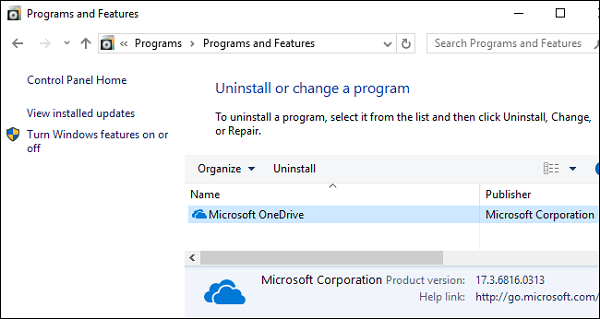HOW TO UNINSTALL OR REMOVE ONEDRIVE APP FROM WINDOWS 10 PC
by John Jackson TechnologyOneDrive is a cloud storage service of Microsoft. It is a free cloud storage service similar to iCloud. Users can sync, store, and share their data, including various kinds of files through OneDrive. But, if you don’t use OneDrive, then it would be useless for you. And you may want to uninstall or remove it from your PC. Although, OneDrive is a preinstalled app in Windows 10 so you can’t uninstall it directly from your PC. But, you can disable the OneDrive app. Here is how to uninstall or remove One Drive app from Windows 10 PC.
Source:- OneDrive app Windows 10 PC
You may also want to know:
• Disabling or uninstalling the OneDrive app from your device won’t delete your data or files from it. You always access them whenever you want by opening your account on OneDrive.com.
How to disable or unlink the OneDrive app on your Windows 10 PC
Disabling OneDrive is a fairly simple process, you have to remove your Microsoft account from it. This will disable the OneDrive app on your Windows 10 PC. Here is how to do this.
1. Launch the OneDrive app. Click on white or blue color cloud icon into the notification section at the right side of the taskbar. If you didn’t see the app icon there, then click the ‘Arrow’ facing upward in the notification area. This will show all hidden icons, click on the cloud icon to launch OneDrive. Alternatively, you can search for OneDrive by using the Search box in the Start menu.
2. Now, click on the ‘More’ tab at the bottom right corner.
3. Then select ‘Settings’ in the popup box.
4. Under settings, switch to the ‘Accounts’ tab.
5. And click on ‘Unlink this PC’ option below your account name.
6. Select ‘Unlink account.’
This will unlink your Microsoft account from your PC and disable OneDrive.
How to uninstall or remove OneDrive app from your Windows PC
If you did not want to unlink your Microsoft account from your PC, and only want to get rid of OneDrive app, then you need to uninstall it. Here is how to remove OneDrive entirely from a PC.
Note: In some Windows version you can’t uninstall OneDrive app. But, you can hide it and stop all its features and process.
1. Open ‘Start’ and search for ‘Add or remove programs’ with the search bar. You can also reach there from the control panel.
2. Click on ‘Add or remove programs’ in the results.
3. Now, go to the ‘App & features’ section.
4. Search for ‘Microsoft OneDrive’ and select it. You’ll see the Uninstall button next to it.
5. Click on ‘Uninstall’ button to remove the app.
6. You may prompt to provide your administrator password for confirmation. Enter the password, when asked.
Once you provide the password, OneDrive app will be uninstalled and removed from your Windows PC. If you meet any difficulty while uninstalling the app, try uninstalling after restarting your computer. If still OneDrive fails to uninstall, then maybe your Windows version doesn’t allow you to remove it. In such a case, you can hide OneDrive from the Account tab in the settings on your computer.
Jackson John is an employee at a top email service provider company in the day and a technical writer at night. She is passionate about writing troubleshooting tips, beginner’s guides, news, and other articles on varied topics. She has written majorly on Brother printer support and Canon printer support etc.
Sponsor Ads
Created on Jul 23rd 2019 08:47. Viewed 803 times.