Avenues for Easily Fixing QuickBooks Error Code 6190 and 816
by Adelina Martin Bookkeeping & Accounting Solution For Small BusineOne of the common errors that are reported by users is QuickBooks error 6190, 816 that generally occurs while trying to open a company file. This error prevents any changes in the company file, and you are not able to open the file to view the important information within the file. This error can have serious ramifications for the company operations, and we need to fix this problem as soon as possible.
You might get the following error message on your computer screen:
“QuickBooks was unable to open
the company file [path] on the hosted system. Error Codes: (-6190, -816)”
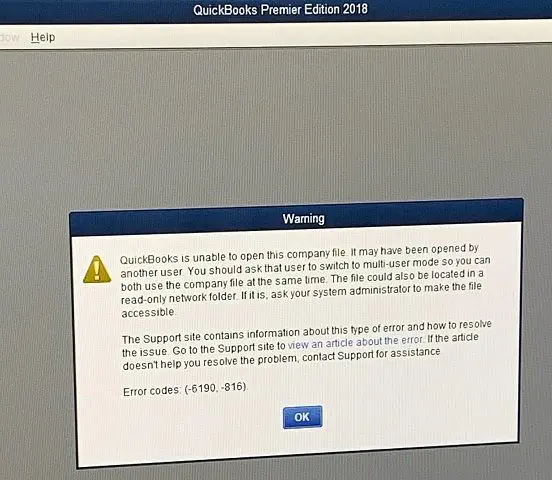
Well, through this article we will provide you with a detailed walkthrough for resolving the QuickBooks Error Codes 6190 and 816, also discuss about the possible causes leading to the error.
Possible Causes of QuickBooks Error Message 6190 and 816
You must have got a brief idea about the QuickBooks errors 6190 and 816. Let's find out the various causes that trigger the ongoing error.
- Mismatch between the transaction log (.TLG) and the Company (.QBW) files.
- Unsuccessful QB Update
- Multiple users trying to access a company file at once in single-user mode.
- There are damaged QB data.
- Storing your Company file(s) in a read-only folder.
How to Resolve QuickBooks Error Code 6190 and 816?
You must have got a brief idea about the QuickBooks error message 6190 and 816 and the various causes triggering them. Let us now familiarize you with the various ways to resolve this error.
Method 1: Running QuickBooks File Doctor
- To use the File Doctor, the user is first required to Download and Install the QuickBooks Tool Hub program.
- To do that, navigate to the Intuit website and from there, download the Tool Hub.
- After setting up the tool hub, run it and then go to the Company File issues tab.
- Here, the user should go with Run QuickBooks File Doctor option.

- Now, browse for the same company file that is facing the issue and then click hit a click on Continue.
- Now enter your username and password details.
- Finally, hit on Next option.
Method 2: Use Quick Fix My Program Tool from QuickBooks Tool Hub
This constitutes another viable troubleshooting feature in Tool Hub. To use this feature to resolve ongoing issue in QuickBooks, follow the directions given below:
- Download and Install the QB Tool Hub.
- After that open the QB Tool hub and navigate the 'Program problem' tab.
- Now choose QuickBooks Fix My Program.

- Wait for the process to conclude.
- Once completed, open your company file and check to see if the Error Code 6190 and 816 have been resolved. If not, jump to the next method.
Method 3: Rename QuickBooks '.ND' and '.TLG' files:
- Access Windows File Manager and navigate to the QB installation directory. The same is usually installed in: C: \ Users\ Public\ Public Documents\Intuit\ QuickBooks\.
- Now, you need to locate the files with the same name as your company file but having different extensions ('.ND' &. 'TLG.')

- In the next step hit a right-click on the company file.
- Now click on the Rename option and then add '.OLD' at the end of the file name.
- Lastly, open QB and check if you can open the company file.
Method 4: Restart Computer on the Network

To restart both the server and Workstation, you may follow the below-given procedure:
- Initially, go to the server on which you have hosted the company file and then restart it.
- In the next step restart all the workstations connected to the network.
- After that open your QuickBooks on the server and then run it on the Workstation.
- If the issue still persists by following the steps mentioned above, move your company file from its original location to the local desktop.
Method 5: Move your Company File to the local System
To move a company file to the local System in a single-user mode, follow the steps below:
- First, you need to copy your company file on the local desktop from its original location.
- Then move it to the Workstation on which you are attempting to access the file.
- Now fill in the necessary credentials and sign into the QuickBooks desktop.
- Access the specified company file.
Method 6: QuickBooks Refresher Tool
- At first, Download and install QB Refresher tool from Intuit.
- Later, open the tool and then go with the tab stating Fix My QuickBooks and wait for the process to finish.
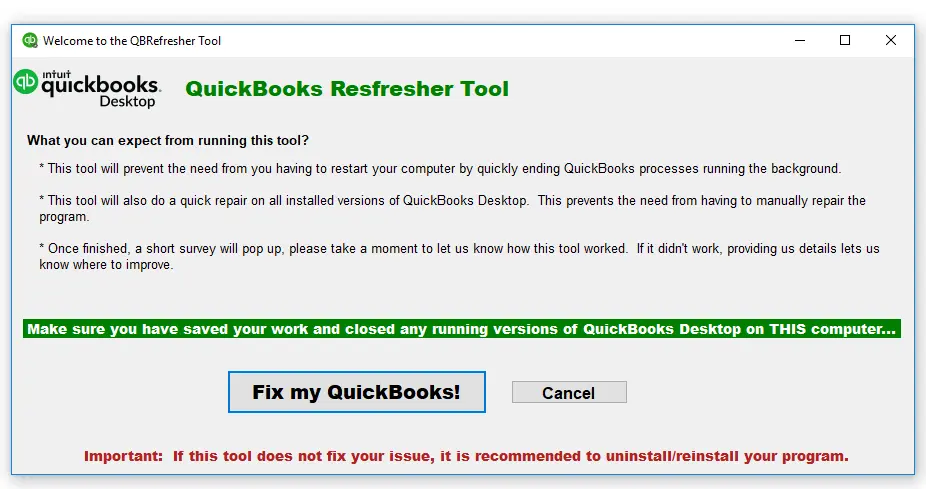
- Following that, run QuickBooks again and try accessing your Company File again.
- This should potentially ward off the current issue.
Winding Up!
Our QuickBooks error support is equipped with cutting-edge tools and technology to assist you. Our support team is available 24/7. You can get in contact with us anytime through the helpline i.e., 1-800-761-1787.
Sponsor Ads
Created on Aug 23rd 2023 01:40. Viewed 159 times.



