Wonder How to Test Jitter quickly? Here Are 2 Practical Ways 2022
by by MySpeed Welcome to your MySpeed by ToHsoftLooking for how to test jitter?
I bet that you’ve been left frustrated with
lousy quality streaming media or choppy sound in VoIP calls more than
once.
This annoying problem could be blamed for
the high network jitter.
So what are the possible causes of jitter?
How do test and reduce it?
Let’s find out!
What is jitter in Speed test?
Jitter on speed test is a component of latency that refers to
the degree of variance in delay when performing numerous ping tests.
Typically,
it is measured in milliseconds (ms).
Network
jitter occurs as a result of network congestion, interference, route changes,
and other factors.
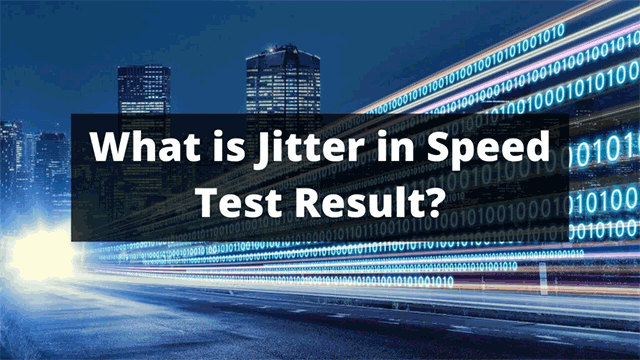
What is network jitter?
Wired connections (cable, fiber, DSL) will
always have lower latency than wireless connections (satellite, LTE, and
Wi-Fi).
What causes
Jitter?
Network jitter boils down to a number of
factors. Here are some of the main ones:
·
Network congestion
·
Poor hardware performance.
·
Unstable connection
·
Network capacity
·
Insufficient network bandwidth
Impacts of
Jitter
Jitter introduces inconsistencies that affect
connection quality and data transfer speeds.
Hence, it negatively influences all
real-time communications, such as video conferencing, VoIP call quality, video
streaming, online gaming, etc.
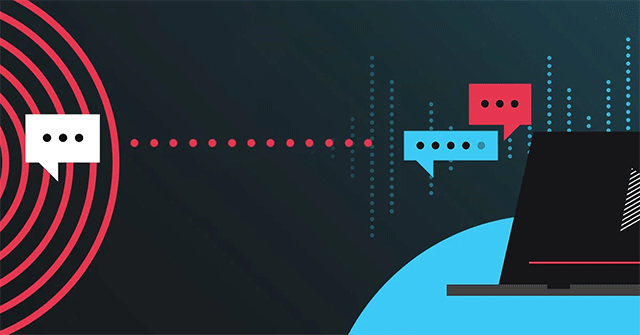
Jitter on speed test
Specifically, higher internet jitter levels
might result in connectivity issues including dropped calls, echoing, or choppy
audio.
Web browsing isn't particularly influenced
by response times and their variations.
However, ping and jitter are vital
indicators of your connection's quality if you need real-time data.
Read also | Latency
vs ping: What’s the difference?
What is a good jitter speed?
Jitter should be less than 30 ms for video
streaming to perform properly.
If the receiving jitter exceeds this value,
it may begin to slack, causing packet loss and audio quality issues.
Also, packet loss should not exceed 1%, and
network latency should not exceed 150 ms in one direction.
You can run a ping jitter test
to evaluate if your jitter is acceptable or good.
Calculate the mean and lowest round-trip
times for several data packets.
How to test
jitter?
What is jitter speed test?
Use a
jitter test tool
You can use the DSLReports utility to run a
jitter
test.
·
Step 1: Go to the website dslreports.com/tools/pingtest and click the
“GO”
button.
·
Step 2: The test will then collect thousands of ping readings from servers
worldwide.
This should just take a few minutes, but if
you have a really sluggish internet connection, it may take longer.
When the ping and jitter test is
finished, it will provide a graphical depiction of the ping
tests on the upper left side of the screen.
There is also a test chart on the right
side of the screen, and a grade on the lower left side of the screen.
Jitter speed test
Grades of A+ are preferred, which signifies
very low latency and jitter. The lowest latency measured between your computer
and the server is listed in the Min column.
The next column is the Packet Delay
Variation ( +PDV) is the jitter or the difference between the mean latency and
the lowest latency.
The PDV number should ideally be as low as
possible.
This will prevent stuttering while playing
online games, video teleconferencing, and delayed voice transmission in VoIP
interactions.
If the +PDV shows +0ms as above, then there
is no jitter.
Test jitter
using command prompt on Windows
A ping jitter test can be performed by
calculating the mean round-trip time and the minimum round-trip time for a
sequence of packets.
To determine network jitter, use the
"Command Line" or "Terminal" and ping any target. Here is
the step-by-step guide to follow:
·
Step 1: Hold down the Windows key + R, then type “cmd” to open the Command
Line Interface “cmd” on Windows.

·
Step 2: Type “ping IP address”
In the following example, a PING was sent
to the following IP address: 27.71.84.201.
There are 4 packets sent and received with
0% loss.
The jitter is calculated by averaging the
time difference between each packet sequence.

Speed test with jitter
Take a look at the ping jitter test
result above, packet loss is 0, meaning good communication.
We also notice Ping simple set (ms): 13,
14, 13, 14.
Here are the differences between each
consecutive ping sample.
|
Latency 1 |
Latency 2 |
Difference (ms) |
|
13 |
14 |
1 |
|
14 |
13 |
1 |
|
13 |
14 |
1 |
There are 3 differences. The jitter =
(1+1+1)/3 = 1ms. It’s an ideal value.
You now understand how network jitter is
measured theoretically. However, performing these calculations each time might
be tedious.
Some online network jitter calculators,
such as 3rdEchelon's, can assist you with this procedure.
Simply run a ping speed test,
go to their website, and put the ping data into the box.
Based on the retrieved delay times, the
application will calculate jitter for you.
How to
reduce jitter?
Jitter reduction is advantageous in online
gaming and VoIP conversations. Here are troubleshooting tips to fix jitter:
Test your
internet connection
The most common reason for jitter is a poor
internet connection. Hence, it’s crucial to check your connection quality using
reliable tools such as Speedtest or MySpeed.
If you find out that your network
performance is inadequate, you can contact your internet service provider to
check if they offer a better plan.

Lower network jitter
Use a
jitter buffer
Using a jitter buffer is one of the most
effective techniques to reduce internet jitter.
It deliberately delays incoming voice
packets and holds them for a brief period of time.
They are set up to buffer communication for
30 to 200 milliseconds before sending it to the end user.
This procedure ensures that data packets
arrive in the correct order and with the least amount of delay.
It’s worth noting that while a jitter
buffer can improve audio quality and make phone calls more reliable, it fails
to address the underlying cause of the problem.
Prioritize
packets
You may have a quality of service (QoS)
setting on your router that allows you to prioritize packets over other types
of traffic.

Reduce network jitter
Prioritizing packets may help if your
jitter is caused by traffic congestion.
This is particularly important if you
prioritize internet calls over other types of traffic.
Reduce
unnecessary bandwidth usage
Limiting others' access to your network can
drastically minimize jitter, enhance download speeds, and eliminate the dreaded
buffering.
Besides, you can also schedule computer
upgrades when you are not working.
This way will help save bandwidth and limit
crucial updates during work hours.
Update to a
decent router
Upgrading to a more powerful router can get
rid of internet jitter issues since it prioritizes voice traffic over network
traffic.
However, it can be difficult to predict how
effective it will manage jitter.
Check your
device frequency
If your phone is working at a frequency
greater than 2.4GHz, network interference may occur.
Connected phones operating at up to 5.8GHz
frequencies may be affecting your efforts to eliminate jitter.

How to fix jitter
Use an
ethernet cable
Wi-fi connections
are convenient when you’re out, but it is prone to interference.
So, it’s great to use an Ethernet cable for
a better connection and jitter-lag online experience.
How can network
jitter be monitored?
Network jitter is undoubtedly
annoying.
Luckily, some tools can monitor as well as
generate alarms and reports on jitter.
1.
SolarWinds VoIP & Network Quality Manager
This tool is capable of monitoring network
jitter and latency right from the packet stream so that you can maintain good
call quality.

Jitter monitoring tool
Key features:
- Keep
track of VoIP calls and Call Detail Records (CDRs)
- Measure
the performance metrics (jitter, latency, packet loss, and MOS) and
monitor the quality of the VoIP traffic.
- Search
and filter VoIP calls based on their jitter measurements.
- Advanced
troubleshooting for VoIP calls performance.
- It creates
a visual call path trace.
2. Paessler
PRTG
PRTG Network Monitor can identify and
continually monitor jitter.
Sensors are used in this software to
monitor different aspects of a device.
You can use these sensors to monitor a
single component or statistic, such as CPU utilization, free disk space,
bandwidth, traffic, latency, jitter, and so on.

Monitor jitter with Paessler PRTG
Key features:
- It
measures and displays network jitter (in ms), packet loss, latency, and
MOS.
- keeps
track of the quality of the connection between two PRTG probes.
- Monitors
Cisco IP SLA. It also measures and displays jitter.
Conclusion
Hopefully, this post has given you some
insight into how to test jitter with easily. If you're
experiencing stuttering phone calls, for example, you can simply perform a
latency and jitter test to determine whether the problem is originating from
your end or the distant end, and then troubleshoot accordingly.
Sponsor Ads
Created on Sep 14th 2022 11:45. Viewed 93 times.



