How to Solve Yahoo Mail Notifications Not Working on iPhone
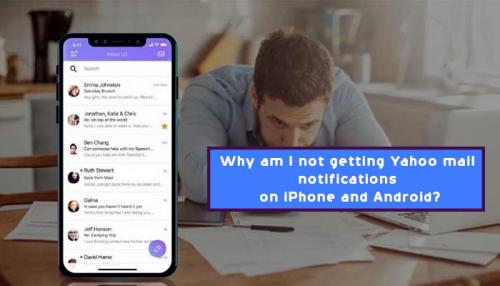
Yahoo has a basic but effective notification system in place to keep consumers informed and involved with breaking news and important events. You can receive weather, stock, sports, business, national, and international news updates immediately on your mobile if this option is enabled. However, there might be two reasons for your question about why am I not getting Yahoo mail notifications. For starters, you haven't enabled Yahoo mail notifications. On the other side, your Yahoo mail notification isn't working. If you forgot to enable notification on your Yahoo mail account, you shouldn't be concerned. Hopefully, you will be able to finish the processes in the sections below to enable your Yahoo mail account notifications. If you've triggered the notification on Yahoo but aren't receiving it, you'll need to get technical and use the troubleshooting methods described in this blog.
Steps to Solve Yahoo Mail Notifications Not Working on iPhone
If your Yahoo mail alerts aren't working on your iPhone, or you're not sure how to establish Yahoo mail notifications on your iPhone, follow the steps below to solve it:
1. Enable Notifications Settings
· To begin, go to your iPhone's settings and click Notifications.
· Then, to accept notifications, choose the Yahoo Mail app and press the toggle button.
· Toggle the toggles to activate different types of notifications.
2. Turn On Alerts in your Yahoo Mail Program
· Select notifications from the profile section of your Yahoo mail app.
· From the drop-down box, choose "allow notifications for all messages and features" or "Just the categories I choose."
· If you choose the "just the categories I want" option, select the toggle to activate the types of alerts you want to receive.
3. Update your iPhone's iOS Version
· The next solution to solve Yahoo Mail notifications not working on iPhone is from the iPhone's settings. First, select the general option.
· Then, to see whether any updates are available, you should tap on the software update option.
· Allow the update to finish before restarting the device to see if the notification problem has been rectified.
4. Reopen your Yahoo Mail App and Sign in again
· First, go to the Yahoo mail app to sign out of your Yahoo account.
· After restarting your iPhone, wait for it to switch on.
· Then, sign in to the Yahoo app with your Yahoo account.
· Examine to check if the notification issue has been rectified.
So, this is how you can effectively solve Yahoo Mail notifications not working on iPhone by following the above practical solutions. Hopefully, these methods will help you out in solving your notifications issues.
See also - Yahoo mail not working , How to change Yahoo password on iPad
Post Your Ad Here
Comments