Guide to Turn Off Incognito Mode on iPhone
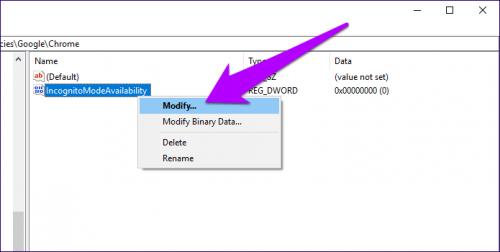
The incognito mode of Google Chrome is one of its cool features. This allows you to keep your browsing history private when using a public computer or a device belonging to someone else. You can use the feature on your own device. However, in the case of children, the Incognito Mode is not so good. It enables them to use the computer and access forbidden content without you ever knowing about it. That is why preventing them from accessing Incognito mode is essential. If you already know to disable this mode on Windows and search for how to stop Incognito on Chrome app iOS, this has a different series of steps you will learn in this blog. Here you will know how to disable Incognito mode on iPhone in Chrome as well as in Safari.
Steps to Turn Off Incognito Mode on iPhone
Do iPhone users wonder how to turn off incognito mode on their iPhones? To answer this query, we are going to discuss a few steps through which you can do so on your iPhone's Chrome and Safari browsers.
Disable Incognito Mode in Chrome on iPhone
You cannot turn off the incognito mode on iPhone with a specific setting. All you can do is heed the steps below:
· To disable Incognito mode Chrome iPhone, first, open the Chrome app on your iPhone.
· Now, to switch to incognito and regular windows, tap the Square icon.
· In close the Incognito mode, you can tap the X icon on the iPhone series.
Disable Incognito Mode in Safari on iPhone
You can disable incognito mode iPhone in Safari also, so below, we will know how to disable Incognito mode on iPhone completely from the Safari browser:
· To disable incognito mode in the Safari browser, first launch the Settings app.
· Afterward, you can scroll down to the 'Screen Time' option. Here, you can tap 'Turn on Screen Time' and then tap 'Continue.'
· On the following page, you will see an option to turn on Screen Time. Here, you can click Turn on Screen Time and then click 'Continue.'
· For parental controls, you can tap 'This is My Child's iPhone.'
· When you reach the 'Content & Privacy' option, you can set a time for your kids to use downtime.
· Now, to take control of your settings, you must create a passcode.
· Next, you can choose 'Content & Privacy Restrictions' and enter the passcode.
· The 'Content Resctrictions' option is available after you turn on 'Content & Privacy Restriction.'
· Following that, you can choose to disable Incognito mode in Safari on iPhone by selecting Web Content and clicking 'Limit Adult Websites.'
Following are the steps for turning off Incognito mode on iPhone’s Chrome and Safari browsers. Once you have applied the above steps, the incognito mode on iPhone will be disabled. Then, no one can use the iPhone's Incognito mode.
See also - Google Chrome not Saving Passwords
Post Your Ad Here
Comments