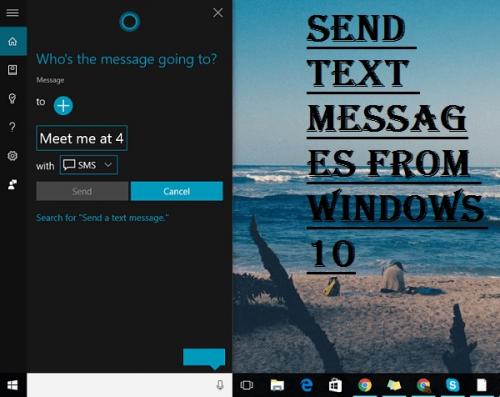
Want to send SMS with the help of your Window PC running on Windows 10 OS? Don’t worry; we have compiled up various methods to give you an answer to this query.
Today, smartphones and PCs are getting more connected each coming year with interesting features and tools having cross-compatibility actions and setup features. The confusion among users is to send text messages directly to a smartphone through Windows PC. You have to follow these instructions carefully to transfer messages on another device from your PC.
Users may use various apps on their system for sending their desired message such as Email app, Mailbird, free SMS site, and other carrier websites. Follow these guidelines to know more:
Sending Messages via Mailbird
You might know this attractive email client app that provides a variety of tools and features such as email syncing, intuitive interface, customized layout tools, and other integration features are associated with several third party applications.
You can send SMS or text messages directly through the Windows 10 desktop by integrating two different applications: WhatsApp and Mailbird.
Once you have combined these two, then you can do more actions and manage various stuff such as getting a quick messenger directly on the desktop screen to avoid switching systems, that saves a lot of precious time.
Here are the prominent features of Mailbird:
- It provides a unified platform in the form of the inbox for managing all your emails from various accounts.
- It offers a straightforward, intuitive interface having several customizable features such as free colour presets, and design layouts for your Windows desktop.
- The app provides seamless application integration such as Twitter, FB, WhatsApp, Asana, Google Calendar and more.
- The app also offers various customizable tasks such as snooze features in order to make prioritization and splitting various communications with ease.
- It gives the user to access Speed Reader features having customized sounds for emailing, and for chats notifications.
- Gets full access to powerful attachments searching features.
- It also provides an interesting tool for intuitive keyboard shortcuts for composing, archiving, forwarding and replying.
Note: Mailbird makes emailing very easy and thus makes the SMS transfer more smooth than usual.
Sending Messages via Windows Email App
One of the easiest methods to send a text message to the phone device is the “Email.” To send a message on Phone via Email app, you have to follow these instructions:
- First and foremost, launch the Windows 10 Mail application.
- Now, hit the New Mail tab.
- After that, you have to type a number to which you wish to send a message.
- Then, provide the code of the respective provider. You have to provide an accurate code related to a specific provider such as:
- For AT&T: You have to type @text_att.net
- For T-Mobile: Type @tmomail.net
- For Sprint: You have to provide message code “@messaging.sprintpcs.com.
- It is recommended to type the message as simple mail and then hit the Send tab.
- Once the recipient reads your messages and replies to you, then the particular message will be received into your Mail inbox section.
Sending Messages via Carrier’s Site
Most of the mobile devices provide various options as a carrier for sending free messages directly from the PC for free. It depends on the carrier; you may send SMS to another user of the related carrier service. You may also send messages to the users of other networks.
- In order to send the message through the carrier’s site, visit the site of the respective carrier.
- Then, sign in to the account by providing necessary information to the portal.
- Search for the option for sending text messages.
- Then, press the Send tab to send SMS from your device.
Sending Free Text Message through Free SMS Service
There are several sites providing features and tools for sending messages to mobile contacts for free. Using any of the available websites on the internet might not be safe, and thus it is not advised to use them as they are corrupted or supported by website attackers. They have lots of unnecessary ads, and you may be bombarded with these ads and unscrupulous websites. These websites are not recommended as they may affect or steal your data too.
SOURCE:- How to Send Text Messages from Windows 10?
Post Your Ad Here
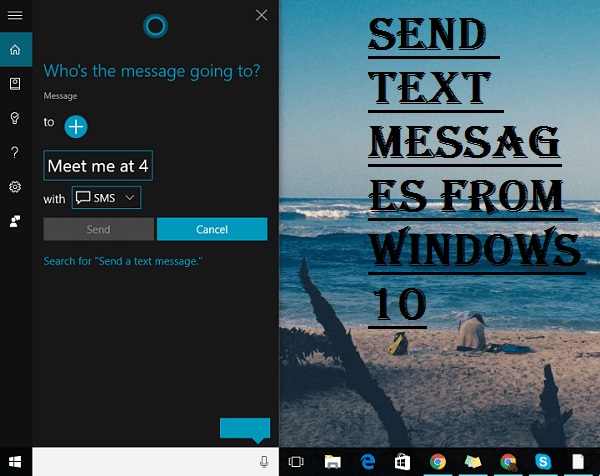
Comments