How to Play YouTube in the Background on iPhone
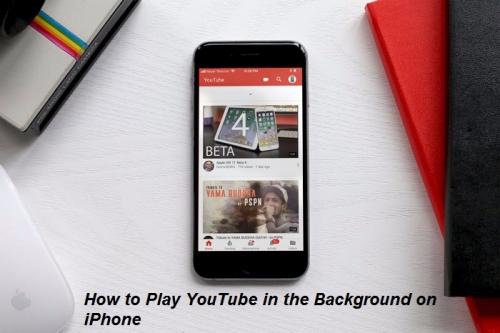
It is frustrating when an iOS user is unable to play YouTube videos on their device in the background. the app needs to be running in order for you to play Youtube. Once you lock your device or switch to another app, the YouTube streaming pauses automatically. Read on to learn more about how to play YouTube in the background on your iPhone.
Using YouTube Premium
You can switch to YouTube’s premium edition and this allows you to play content in the background.
- If you want to opt for YouTube Premium, then you can play YouTube videos in the background of your device.
There are other interesting ways to play YouTube videos directly on your smartphone running on iOS:
Playing YouTube in Background by Accessing YouTube Desktop Site
The process of requesting a desktop site to play YouTube videos on your device is slightly different from that of using a standard mobile browsing site on your smartphone. It works better for most people, and the process depends on the particular browser that you are using.
On Safari Web Browser
- First and foremost, hit the “aA” icon located at the left-hand side section of your address panel.
- After a while, a mini-menu bar will appear.
- Now, press the option “Request Desktop Website” there.
On Google Chrome Desktop Browser
- Press the menu tab, and then hit the desktop requesting option for your respective site.
- After that, try to play your desired YouTube video and return to the home screen. The video might stop playing or crashing in the middle. In order to resume the respective video, launch the Control Center section and then hit the Play option there.
- For some users, the process works better with the Safari browser, but for others, it doesn’t work with compatibility, but it works very smoothly on iPhone 11 having iOS 13.3.1. You should tap the requesting desktop site once prompted on your screen. If you are facing a sudden pause of the video, then again tap the play button there to resume it. It will be available inside the control centre or lock screen of your device.
Using Private Browsing
- The process indulges private mode in making the video playing in the background of the device. To do so, launch the Safari browser and then navigate to YouTube. Once you have reached the browser’s main page, launch the video that you want to play in the background.
- After that, you will require transforming the playing session to Private Mode, and it can be possible if you tapped on the relevant icon located at the right-hand side section along with the lowermost section.
- Then, press the Private tab. This action will automatically launch the video in a private session.
- When the video starts to play, you may exit from the expanded window to check that it is also working in the background or not. You have to use the Control Center to play it constantly. You have to follow this method as most of the users found it useful to play their desired video in the background.
Note: you can also use various third-party apps to play your video in background as there are several apps available via App Store. You can use popular and recommended apps such as YouTube Music App etc that can be conveniently used to play video in the background.
SOURCE:- How to Play YouTube in the Background on iPhone
Post Your Ad Here
Comments