How to Install iPadOS 13.3 Developer Beta 3 on iPad?
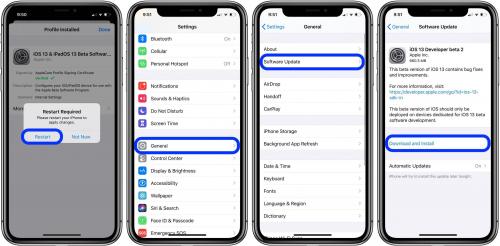
The iPadOS 13.3 beta released on November 20, 201 and it is loaded with all-new features. It is easily available but it’s a bit complex to install it. In this blog, we will share all the information regarding the latest iPadOS 13.3 beta 3. If you are a developer and you are keen to test it, then follow this blog.
Latest in iPadOS 13.3
The third beta version of iPadOS 13.3 has been released. There are several new functions that have been added to this beta. If you are a developer and are waiting to test it, then follow the blog to get the steps to install it.
Archiving the Backup of your iPad
The first step for every upgrade or install process requires backup, so before proceeding further make sure you backup the iPad device you are using. Although the process for installing iPadOS 13.3 beta 3 to your iPad is very safe but it is still recommended to always do a backup before this kind of process. Here are the steps to backup your iPad.
- Sync the iPad either with Mac or Windows PC.
- iTunes will open automatically.
- Choose the iPad option from the Menu bar.
- Set the backup to the option of This Computer.
- Select the Backup option.
- Back up all the apps if it suggests.
- Tap Command and go for Preferences.
- Now, select the Devices option.
- Select your Backup and tap the option for Archive.
Installing the iPadOS beta via iTunes
- Open the developer.apple.com on Mac.
- Choose the option of”Discover”.
- Select any one operating systems options.
- Choose Download.
- Input all your Login details of your developer account.
- Download the Restore images from the IPadOS beta panel.
- Choose the desired IpadOS restore image for your device.
- Select Applications appearing on the top of beta software.
- Choose the Download option in Xcode11.
- Wait till the Xcode completes the downloading.
- Now, launch iTunes.
- Sync your iPad to the Mac.
- Choose the iPad icon \shown inside iTunes. Input the iPad password if it asks.
- Locate the Check for Update tab in the option key and select it.
- Tap on Downloads.
- Open the iPadOS restore image.
- Choose the Open option.
Installing the iPadOS beta via Developer Account
In order to proceed with this method, you need to have a developer account with Apple. You need to purchase this account from Apple.
With the Apple developer account, you can easily download iPadOS betas straightly to your iPad, no Mac, no other resources required. Follow these steps, if you want to install it this way:
- Open the developer.apple.com on your iPad.
- Select the “Discover” option.
- Choose any operating system button available at the top of the display screen.
- Then select the Download option.
- Input all your developer accounts details to further the login process.
- Move to the iPadOS 13 beta part and choose download.
- After this, the process will begin.
- Select Close.
- Launch the Settings.
- Choose the Profile Downloaded option.
- Select Install, if asks for your Password input it.
- Tap the Restart to execute the changes to your iPad.
After you have created a developer account, you need to visit the software update section on the iPad. Follow below:
- Open the settings and go to the General option.
- Select the Software update.
- Select the Download and install option after the update shows on the screen.
- Input your iPad passcode.
- Select Agree for the Terms and Conditions of Apple.
- Once again you need to choose to Agree for the confirmation.
Let the process be complete, your iPad will restart a couple of times. Wait till it completes.
Starting iPadOS beta
After you have successfully installed the iPadOS on your iPad. There is a simple login procedure you have to follow. To login do:
- Select the Continue option.
- Input the password of our Apple ID. It will take a bit of time as the settings of the iCloud will update.
- Select the Get Started option.
Now you can test the iPadOS beta as it is successfully installed on your iPad.
Ashley Miller is a Mcafee product expert and has been working in the technology industry since 2002. As a technical expert, she has written technical blogs, manuals, white papers, and reviews for many websites such as mcafee.com/activate.
Post Your Ad Here
Comments