How to Connect Your Google Domain to A Third-Party Web Host
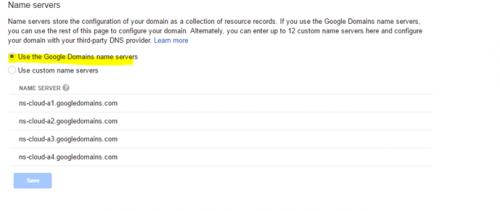
Have you recently bought a new domain name from Google Domains? Do you want to connect your Google domain to third-party web hosting? If so, then you have come to the right place. It is a straightforward and difficult task at the same time. If you possess technical knowledge about servers and domain registrations, then you might handle the issue on your own. But if you are not a technically skilled person, then you might be looking for a solution that helps you to get the work done.
In this article, we are going to show you exactly how to set up a Google domain with a third party web hosting such as HostGator, GoDaddy, NameCheap, and others. So what’s the wait let’s get in.
Why Choose Google Domains?
Google is one of the world’s most reputable and reliable brands. You may find it interesting that Google offers affordable domains in comparison to the third party webs hosts. Some internet marketers and other techy users have a myth that Google domains are costly. But that’s not true because most of the third party domain providers charge a considering amount for protecting contact details from the “WHOIS” database. So when you buy a domain from third-party websites, they cost more than what Google offers. Google domains are highly secured, and the customer support by Google is up to the mark.
How to Add Your Google Domain to the Third Party Web Host?
There are two ways to set up a Google domain with your web hosting, and you can choose any method that suits you best:
- Adding name servers values provided by your host to the Google domain.
- Adding custom resource records provided by your web host.
Let’s study each method one by one. The first method is pretty simple and doesn’t require much hard work.
Method 1: Connecting Google domain to a third-party host by changing name servers
To connect the Google domain to your hosting plan, follow the steps mentioned here:
- Open your web browser and then navigate to domains.google.com.
- Now log in to your Google account that has access to your domain.
- Click on the domain that you want to set up with a third-party hosting.
- From the upper left corner, press the Menu icon.
- Then choose the DNS option.
- Inside the Name Servers section, click on the “Use custom name servers” option.
- Now open your third party web host website in a new tab.
- Login to your account and then go to your orders page.
- Then choose your current hosting plan.
- Now navigate to Name Servers and then copy the first name server.
- After that, switch to the Google Domains tab and paste the copied Name server to the place of the first name server.
- Repeat the same with the second server.
- Once that is done, save the settings on the Google Domains portal.
Now, wait for at least 24 hours, and your C-panel will be activated within 24 hours. You can start working on your new website after that by logging in to your C-panel.
Method 2: Connecting Google Domain to your Host via Custom Resource Records
It is another way to appoint the third party hosting to your Google domain. Let’s see how to do this:
- First of all, collect the A or CNAME record types from your hosting plan.
- Now login to the Google Domains user portal.
- Choose the domain which you want to point to the hosting.
- Now go to the Menu button located on the upper-left corner.
- Afterward, select the DNS option.
- Inside the “custom resources records” section, change the custom resources records with the A and CNAME records collected from your hosting account. To do it efficiently, follow the instructions mentioned here:
- To enter the A records, refer to these steps:
- In the first dialogue box, type @ or the required subdomain.
- Go to the menu and then choose A.
- Inside the “data” dialogue box, type either the IP address or address provided by your host.
- If there is more than one IP address provided by your host, then click on the + button to add more.
- Press the Add button.
2. Entering a CNAME record:
- On the first dialogue box, type www or the desired subdomain.
- Head to the menu, and then choose CNAME.
- In the data dialogue box, provide the domain name value that you copied from your host.
- Hit the Add button.
This is how to set up a Google domain with a third-party hosting.
- To enter the A records, refer to these steps:
Ashley Miller is a Mcafee product expert and has been working in the technology industry since 2002. As a technical expert, she has written technical blogs, manuals, white papers, and reviews for many websites such as mcafee.com/activate.
Post Your Ad Here
Comments