How to Disable Google Chrome Sync on Your Devices?
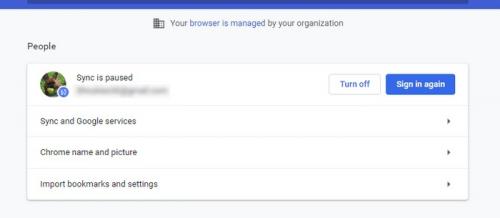
The Chrome sync can be a very useful feature in many ways, such as it shows your bookmarks, extensions, and other personalization in every device’s Chrome browser. But at the same time, it can also be frustrating since it will sync all extensions and settings in all devices linked to the same account. If you want to use a Google account with your device but don’t want to sync the settings and preferences from your other devices, then you will have to turn off the Chrome sync. In this article, we are going to learn just about that. Let’s dive in.
How to Turn Off the Sync for Chrome Browser?
Follow the steps mentioned here to disable Chrome Sync on your device. No matter what device you use, this tutorial will work on all computer devices, be it Windows, Mac, Linux, or any other one.
- Open the Chrome browser on your device.
- Head to the three vertical dots located on the top-right corner of the browser and below to the close button.
- Now a dropdown menu will trigger; in that menu, you have to choose the Settings option.
- You will be taken to a new tab where you can access all the settings for the chrome browser. There you need to find the People section. In that section, you will see the “Turn off” button.
- You need to tap that button.
- A warning message will appear, there you have to choose the Turn Off button. There is a small box on the bottom of that popup message; you can also check this option if Chrome is already synced with an account.
This is how to turn off Sync in the Chrome Browsers. If you want to re-enable the Sync function, then Turn on the same option that we just Turned Off.
How to Disable Sync on Android Chrome?
To disable this feature on your Android phone or tablet browser, follow the instructions written below:
- Open up the Chrome app on your tablet or mobile.
- Now tap on the three vertical dots situated on the upper-right corner of the app. This represents the menu option in the Chrome browser.
- Choose the Settings option.
- You will be taken to the settings of your browser, and there you can tweak any preferences that you want, such as text size, sync feature, ad blocker, accessibility, and other settings.
- Here you need to click on your Google Account name to access the Sync feature settings.
- Now hit the Sync option.
- Hit the slider button located beside the Sync option to turn off the Chrome sync on Android Chrome browser.
How to Turn off the Chrome Sync Settings on iOS Devices
Here is how to disable the Sync function on iOS Chrome browser:
- Open the Chrome app on your iPhone or iPad.
- Now go to the three horizontal dots situated on the bottom down corner.
- In the menu select Settings.
- You will be directed to Chrome’s settings, and there you have to click on the name of your Google account. That will take you to the account Sync settings.
- You can see the small slider switch beside the Sync option. Click on that button to turn off the sync feature on Chrome on iOS devices.
- In the iOS devices, you can also sync specific things on Chrome, such as your passwords, history, open tabs, bookmarks, and extensions. If you want, you can also try those options to disable only a few things on Sync.
- By default preferences, the browser will sync all things on that list. However, the items that have to be synced can be specified by the user.
- Press the Done button situated at the top-right side corner once everything is settled up.
This is how you disable the Chrome sync function on Apple mobile devices. The same instructions can be used on iPod touch and other devices. If you want to enable the Sync feature again, then you will have to follow the same procedure mentioned above to re-enable the Sync.
Ashley Miller is a Mcafee product expert and has been working in the technology industry since 2002. As a technical expert, she has written technical blogs, manuals, white papers, and reviews for many websites such as mcafee.com/activate.
Post Your Ad Here
Comments