How to Fix Windows 10 Mail App Not Showing All Emails?
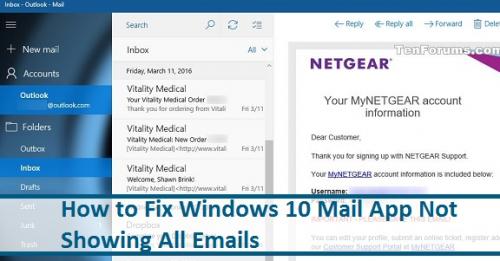
Windows 10 comes with an in-built Mail application, from which users can access all their different email accounts. But some users are complaining that they are not able to check all their emails on the Windows Mail application. So, if you are facing a similar issue, then here are some fixes to solve your problem.
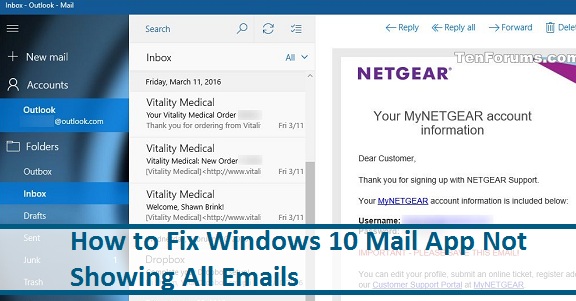
Try Another Mail Application
We suggested that you try a third-party mail application. They give you lots of incorporated features. You can use Thunderbird, Mailbird, or Microsoft Outlook.
Run a Clean Boot
You should pursue the steps given below:
- Don’t forget to sign in as an administrator on the Windows 10 system.
- Go to the home page search section and insert ‘msconfig’ into it.
- Then hit the Enter key to launch the System Configuration as administrator.
- Once you reach the Services section, mark the ‘Hide all Microsoft services’ box.
- You should select the Disable all button.
- Navigate to the section of Startup and launch the Open Task Manager option.
- Select each item, and right-click on it in the Task Manager.
- Then choose the Disable button.
- Now, shut the Task Manager screen.
- Go to the section of Startup and select the OK button.
- Then restart the system.
- Once the reboot process is over, check the Windows Mail.
- You should click on the General section and then choose the Normal Startup option.
- Tap the OK button.
- Now, reboot the system once again.
Delete All Accounts
You should pursue the steps given below:
- Navigate to the Windows Mail Application once again.
- After that, select the Settings option.
- Then pick the option of Manage accounts.
- Now, click on the account and choose the Delete account option.
- After that, click on the Save button.
Install the Application Again
You should pursue the steps given below:
- Hold the Windows and S buttons altogether to open the Search section.
- Thereafter, insert ‘Apps’ into it and hit the Enter key to launch the Apps screen.
- You have to launch the ‘Apps & features’ option.
- Now, browse eck for Mail and select it.
- After that, click on the Uninstall button.
- Once you have uninstalled the application, restart the system.
- Once the device restarts, insert ‘Store’ into the Search section to launch the MS Store.
- Now, look for the Windows Mail application.
- Finally, install the application and then restart the system.
In case the solutions mentioned above fail to work, then simply check your internet connection. Sometimes, emails do not load because of poor internet speeds.
Mila is a Blog expert and has been working in the technology industry since 2003. As a technical expert, Mila has written technical blogs, manuals, white papers, and reviews for many websites such as Blogstar
Source: How to Fix Windows 10 Mail App Not Showing All Emails?
Post Your Ad Here
Comments