How to Connect Alexa to Your Computer System

Do you want to connect Alexa to your computer system? If yes, then you have come to the right place because today we are going to show you exactly how you can connect Alexa to your computer.
Here’s how you connect Alexa to your computer system.
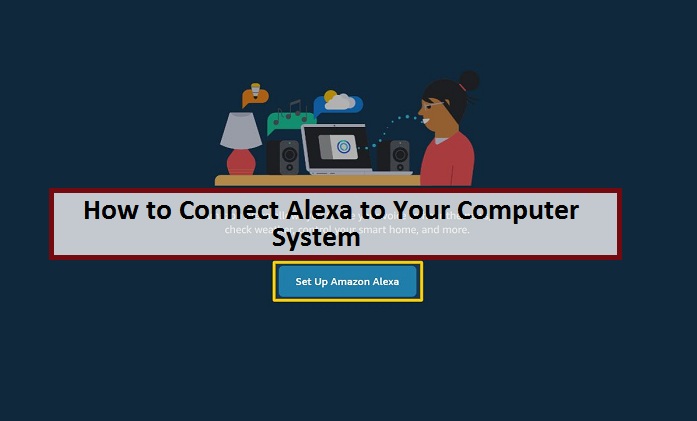
How to Set up Alexa on Your PC?
Following are the steps that you can follow to set up Alexa on your PC:
- Launch the Microsoft Store app on your computer.
- Now enter “Alexa” in the search bar of Microsoft Store.
- Next, select/tap on the “Alexa” app.
- Now hit the “Get” button to download and install the app on your computer.
- Once the app is installed on the computer, tap on the “Launch” button.
- Now hit the “Set Up Amazon Alexa” option.
- After that, sign in to your Amazon account or create a new one if you don’t have one already.
- Next, carefully go through the terms and conditions for using Alexa on your computer.
- Now, tap on the “Continue” option to accept all the terms and conditions.
- Next, grant microphone access permission to Alexa by clicking on the “Continue” button.
- Now click/tap on the “Yes” option when you see this message on your screen: “Let Alexa access your microphone?”
- Next, enable the “Hands-Free” feature of Alexa by hitting the “Turn on Hands-Free” option.
- Finally, select your preferred settings and then tap on the “Finish Setup” option.
How to Use Alexa as Your Computer Speaker?
If you own an Amazon Echo device, then you can pair it with your computer system so that you can use Amazon Alexa as your computer speaker. Following are the steps that you can follow to pair your computer with your Amazon Echo device:
- Go to alexa.amazon.com and sign in to your account.
- Tap on the “Settings” option (present on the left side menu).
- Now tap/click on the “Set up a new device” option.
- Next, select your Echo device from the list.
- Now choose the Bluetooth option.
- Next, tap on the “Pair a New Device” option, and Alexa will start searching for your device.
- Now type “Bluetooth” in your Cortana search bar.
- Next, tap on the “open” option to open Bluetooth and other devices settings menu.
- Now tap on the “Add Bluetooth or other devices” option.
- Finally, select your device and then tap on the “Done” option to complete the pairing process.
Conclusion
There you have it guys a simple guide that you can follow to connect Alexa to your computer. So, carefully follow all the instructions of this article if you want to connect Alexa to your computer.
Everleig is a Blog expert and has been working in the technology industry since 2003. As a technical expert, Everleig has written technical blogs, manuals, white papers, and reviews for many websites such as 4yellowpaes.com
Source: Connect Alexa to Your Computer System
Post Your Ad Here
Comments