How to Fix GTA 5 Not Launching Issue
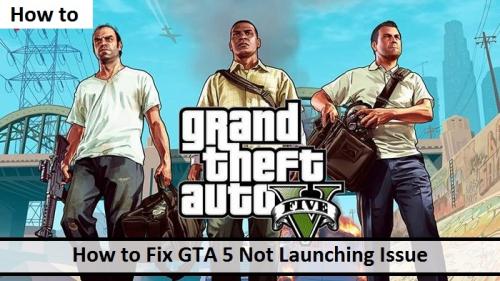
GTA 5 or Grand Theft Auto 5; is one of the best and most popular action-adventure video games. It offers you to play in online multiplayer game mode and experience a variety of competitive and cooperative modes. But at times, the game may fail to launch or crash upon launching. If you wish to solve this issue, then read on.

Run as Administrator
You should pursue these steps given below:
- First of all, exit GTA, Rockstar Launcher, and Steam on your device.
- After that, reach Steam and right-click on it.
- Then pick the ‘Run as administrator’ option.
- Later, open the Rockstar Launcher as administrator.
- Now, reopen the GTA 5 on Steam to see if the issue still persists or not.
Turn off the NVIDIA Device
You should pursue these steps given below:
- Hold the Windows and R buttons to bring up the Run section.
- Thereafter, insert ‘devmgmt.msc’ into it and press the OK button to launch the Device Manager.
- You should locate the NVIDIA card, and right-click on it.
- After that, click on the option of Disable device.
- Now, launch the game again and return to the Device Manager.
- Then turn on the NVIDIA device again.
Install the Program Again
You should pursue these steps given below:
- Press the Windows icon over the keyboard to open the Start menu.
- After that, click on the Control Panel.
- Then click on the ‘View by’ section and select the Category option.
- Thereafter, reach the ‘Social Club App and Rockstar Games Launcher’ and uninstall it.
- Go to the following folders to remove any remaining folders and files:
- C:\Users\USERNAMEDocuments\Rockstar Games
- C:\Program Files (x86)\Rockstar Games
- C:\Program Files\Rockstar Games
- Once again, select the ‘Social Club App and Rockstar Games Launcher’ and download it.
- Now, open the GTA 5 again to check whether the issue is solved or not.
Confirm the Game Files Integrity
You should pursue these steps given below:
- Firstly, launch the Steam client and reach the section of the LIBRARY.
- Go to the GTA 5 and right-click on it and choose the Properties option.
- You should select the section of LOCAL FILES and choose the ‘VERIFY INTEGRITY OF GAME CACHE…’ option.
- Click on the CLOSE button.
Turn off the Antivirus Software
At times, the antivirus or firewall blocks the game from launching. Hence, you should consider disabling them temporarily and see if it fixes the issue or not.
Mila is a Blog expert and has been working in the technology industry since 2003. As a technical expert, Mila has written technical blogs, manuals, white papers, and reviews for many websites such as 1YELLOWBOOK
Source: https://1yellowbook.com/blog/how-to-fix-gta-5-not-launching-issue/
Post Your Ad Here
Comments