How to Enable Spatial Audio for AirPods on iOS
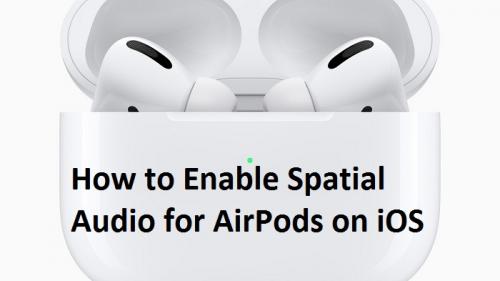
Spatial Audio is a feature on iPads and iPhones that enable users to get cinema-like surround sound while using AirPods Pro. This feature can bring a boost to your AirPods’s sound signature. It analyzes the actions of your body to enhance sound. If you want to enable Spatial Sound for your AirPods Pro, you have come to the right place. In this guide, we are about to explain just that.

Requirements to Get Spatial Audio in AirPods Pro
First and foremost, your device should have iOS 14 or iPadOS 14 to use this feature. Also bear in mind that the standard AirPods doesn’t support this feature. Also, only iPhone 7 or newer models can use it. For iPad users, the minimum requirement is iPad Pro 3rd generation.
Whatever you play should have 5.1 channel sound format. This feature will not make any effect if you are listening to 2 channel sound.
How to Enable and Use Spatial Audio
Please follow the directions given down here to turn on this feature and get lost in the world of cinematic sound:
- Remove the AirPods Pro from the case and put them into your ears.
- On your tablet or smartphone, go to the Settings app.
- Then go to Bluetooth.
- Go to the “i” icon situated next to your AirPods Pro.
- Scroll downwards and find the option that says Spatial Audio.
- Make sure to enable it. It should appear green when turned on.
- To check the difference in sound with Spatial Audio, go to “See & Hear How It Works”.
- First, choose Stereo Audio and listen to the sound.
- Then press on Spatial Audio to see the difference.
- Finally, click on “Turn On for Supported Videos” to enable it.
How to Turn Off Spatial Audio
Here’s how to promptly turn off Spatial Sound on your iPhone or iPad:
- First, trigger the Control Center on your device. To do so, please swipe downwards from the upper-right corner of your device screen.
- Then press and hold the tiny AirPods icon that represents volume control.
- This will allow you to modify your AirPods settings directly.
- Go to the bottom and then click Spatial Audio.
- Please turn it off from there.
- You can also use this method to quickly enable it.
Once you have enabled this feature, videos and movies will play with full surround sound. You will get the vibe of the theatre surround sound. We hope this article was helpful.
Everleig is a Blog expert and has been working in the technology industry since 2003. As a technical expert, Everleig has written technical blogs, manuals, white papers, and reviews for many websites such as 1yellowbook.com
Source: AirPods on iOS
Post Your Ad Here
Comments