How to Download iPadOS 14 Public Beta 5 on Your iPad
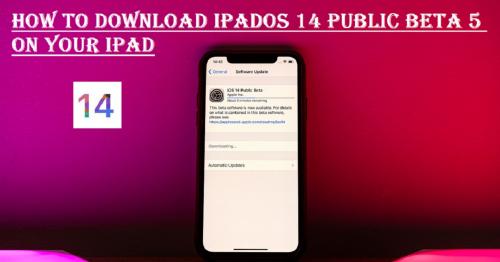
iPadOS 14 is coming out with its new features anytime soon, but for now, there is a public beta available to test the same. Before the wide release, Apple is offering its potential users to try and test the iPadOS 14 Public Beta, before making the software available to the general public.
If you’re interested in downloading and testing the beta version, you can do the same and give your feedback on Apple’s official site for improvements. Beta is available for the registered users of the Public Beta Software Program. Below is a complete guide on enrolling and downloading the iPadOS 14 Public Beta, so let’s get started!
Make an Archived Backup of Your iPad
There is always a risk of losing your data while testing and making changes on your device using beta versions. Therefore, it is necessary to make a backup of your iPad. The steps to backup your data are:
- Use a cable and connect your iPad to the Mac.
- Open the ‘Finder Window.’
- Select the name of your iPad in the sidebar of the window.
- Click on the ‘Pair’ option to connect the two devices.
- Tap on the ‘Trust’ button appearing on your iPad to continue pairing.
- Enter the passcode if prompted.
- Click on the ‘Back Up Now’ option on your Mac, if you don’t have a backup already.
- After the backup is done, select the ‘Manage Backups’ option.
- Right-click on your device backup.
- Select the ‘Archive’ option from the menu.
- Tap ‘Ok.’
Register With Account With iPad0S 14 Public Beta
In case you’re trying on a public beta for the first time, it is essential to get your account registered with Apple’s Public Beta. If you’re already a registered user, ignore these steps.
The steps to register with iPadOS 14 Public Beta are:
- Open the ‘beta.apple.com’ site on any browser.
- Click on the ‘Sign Up’ option to get started.
- Enter your Apple ID details in the given space.
- Tap on the ‘Sign in’ button.
- A new window will appear presenting the terms and conditions. Tap ‘Agree’ to continue.
Register Your iPad with iPadOS 14 Public Beta
Make sure you remove the previous public beta before installing the new version. You can do the same by following the steps mentioned below:
- Go to the ‘Settings’ app.
- Select the ‘General’ tab.
- Go to the ‘Profile.’
- Select Beta Software.
- Click on the ‘Delete Profile’ option.
The steps to register your iPad with iPadOS 14 Public Beta are:
- Open the ‘beta.apple.com’ site on any browser.
- Click on the ‘iOS’ tab.
- Click on the ‘Download Profile’ option.
- Hit the ‘Install’ button on the top-right corner of the screen.
- Enter the passcode of your iPad.
- Click on the ‘Install’ button again to confirm the beta agreement.
- Hit the ‘Install’ button at the bottom for confirmation.
- Restart your device.
Install the iPadOS 14 Public Beta
The steps to install the iPadOS 14 Public Beta are:
- Go to the ‘Settings’ app on your iPad.
- Open the ‘General’ tab.
- Click on the ‘Software Update’ option.
- The recent update will appear on the screen. Select the ‘Download and Install’ option.
- Enter the passcode of your iPad when prompted.
- Hit the ‘Agree’ option for terms and conditions.
- Click on the ‘Agree’ option again for confirmation to install.
- Your iPad will reboot once the installation process completes.
Get Started With iPadOS 14 Public Beta
After rebooting your iPad, you’ll require to go through a basic setup before getting started. The steps to do the same are:
- Click on the ‘Continue’ option on the pop-up menu that appears.
- Enter your Apple ID details, and iCloud will start updating.
- Tap on ‘Get Started.’
Once you complete the process, you’ll be ready to use the iPadOS 14 Public Beta on your iPad.
SOURCE:- How to Download iPadOS 14 Public Beta 5 on Your iPad
Post Your Ad Here
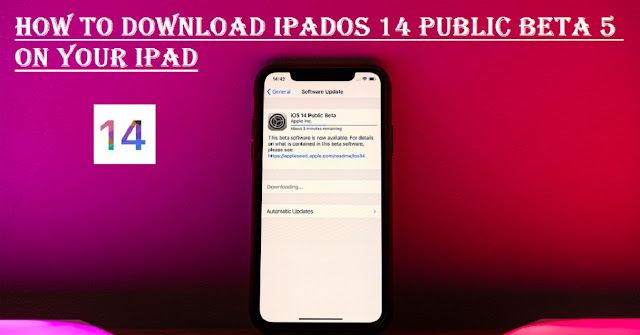
Comments