How I resolve Google Play store app not working issue
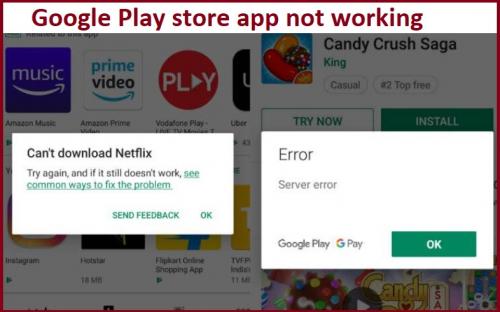
Google Play Store is the only authentic distributor of apps for android based devices. It itself is an app and already installed on most of the android phones.There can be a possibility where an error has come up with the message “Unfortunately, your Google Play store stop working.” In that situation, you might think, why is the Google play store app not working? You would need to follow the road map below to get the answer.
Recommended procedure to fix Google Play store app not working issue
Trying adding different Apps to your Mobile and you surprised to see your Google play store stops and not responding which fails your download application and looking for solution to fix Google Play store app not working issue so follow here
(Method 1) Make sure your Android system is up-to-date
There can be a scenario that the updates are pending because the automatic update installation is closed. In that situation, you would need to install the update manually by giving the command. For that, you would need to follow the steps given below.
- On your mobile phone, click on the option of “Settings.”
- Once you can see the menu, you would need to select the option of “System.”
- You’ll come across more options on the new page. Then you would need to click on the button “Advanced.”
- Once that has happened, then tap on the choice of the system.
- Now select the option of “Download and install.”
(Method 2) Clearing Data and Cache of the Google Play Store
In case your Google Play store is up to date and still, you’re not able to use it. Then you would need to clear the data and Cache of the google play store. It is straightforward to do that after that. You’ll be able to use the Google play store without any issue.
- First, open the option of settings.
- Once you have opened it, you would need to tap on the option of “Storage.” If there is not enough space, then follow the further steps.
- In the storage menu, you’ll see the option of “Clean cache and extra files.” Tap on this option, and then extra files from your storage will be cleared.
- That is it. Now you’re ready to use your Play store application.
(Method 3) Check your WiFi or connection of mobile data
- At times the most straightforward solutions are ignored by us. There can be a technical issue with your WiFi or the mobile data.
- In that scenario, you would need to check your internet connection. Once you have checked it, then get the issue sorted. After that, you’ll be able to use the Playstore.
(Method 4) Restart your phone
There are many glitches or technical errors which can be quickly sorted by restarting the phone. To continue your phone you can follow the steps ahead:
- Press the power button.
- Now you would need to select the option “Restart.”
- Soon your phone will restart.
That is it. Now you’ll be able to run that application on the phone.
Post Your Ad Here
Comments