Efficient Ways to Split large PST Files: Manual and Professional Methods
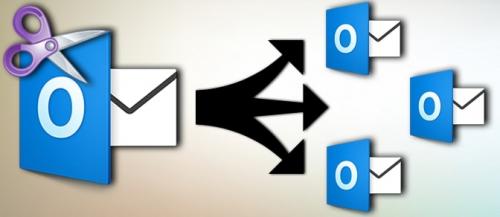
Splitting large PST files into smaller parts is essential for efficient management and organization of Outlook data. This article explores both manual and professional methods for splitting PST files, with a focus on the Weeom PST Splitter tool which split large files of Outlook for seamless and effective partitioning.
Manual Method:
1- Archive Method: One manual method to split PST files involves using Outlook's built-in archive feature. This method moves older emails, attachments, and other data from the main PST file to a separate archive PST file. To utilize this method:
• Open Microsoft Outlook and navigate to the "File" tab.
• Click on "Cleanup Tools" and select "Archive."
• Choose the folder you want to archive and set a date range.
• Specify the location and name for the archive PST file and click "OK."
2- Export Method: Another manual approach is to export specific folders from the PST file into separate PST files. Follow these steps:
• Open Outlook and select the folder you want to export.
• Go to the "File" tab, click on "Open & Export," and choose "Import/Export."
• Select "Export to a file" and click "Next."
• Choose "Outlook Data File (.pst)" and select the folder to export.
• Specify the destination and name for the new PST file and click "Finish."
Professional Method - Weeom PST Splitter Tool:
Weeom PST Splitter tool is a professional tool designed to split large PST files quickly and efficiently. Here's how to use it:
1. Download and Install: Start by downloading and installing the Weeom PST Splitter tool on your system.
2. Launch the Tool: After installation, launch the Weeom PST Splitter tool.
3. Add PST File: Click on the "Add PST File(s)" button to add the PST file you want to split.
4. Choose Splitting Options: Select the splitting options according to your preferences. PST Splitter offers various splitting options such as:
• Split by Size: Divide the PST file into smaller parts based on a specified file size.
• Split by Date: Partition the PST file by date range, allowing you to separate emails based on their creation or modification date.
• Split by Folder: Split the PST file based on specific folders within it.
• Specify Output Location: Choose the destination folder where you want to save the split PST files.
5. Start Splitting Process: Once you've configured the splitting options and specified the output location, click on the "Split" button to initiate the splitting process.
6. Monitor Progress: PST Splitter provides real-time progress updates during the splitting process, allowing you to monitor the status.
7. Completion and Confirmation: Once the splitting process is complete, Weeom PST Splitter displays a confirmation message, indicating the successful partitioning of the PST file.
Benefits of Using Weeom PST Splitter:
• Fast and efficient splitting of large PST files without any data loss.
• User-friendly interface with easy-to-use options for seamless operation.
• Supports splitting PST files by size, date, and folder, providing flexibility according to user requirements.
• Real-time progress updates ensure transparency and allow users to track the splitting process.
• Compatible with all versions of Microsoft Outlook and Windows operating systems.
Conclusion:
Efficiently managing large PST files is crucial for maintaining a well-organized Outlook mailbox. While manual methods like archiving and exporting offer basic partitioning options, professional tools like Weeom PST Splitter provide advanced features and streamlined processes to split large files of PST with ease and precision.
Post Your Ad Here
Comments