Easy Steps to Start Live Streaming on YouTube
YouTube has provided every creator with a wonderful platform to expand their business, art, or audience. There are various features available on YouTube using which you can grow your audience faster and reach them easily. YouTube live streaming is one such feature that allows you to get connected with your audience in real-time, where you can interact with your audience, or make them witness something important. This feature becomes more useful if you are running gaming tutorials on YouTube. However, this feature is not very easy to use but once you learn to use it, it will be like a cakewalk for you. In this article, we are going to elaborate on how you can use the live streaming option on YouTube to stream live events and games and grow your audience. Let’s scroll down.
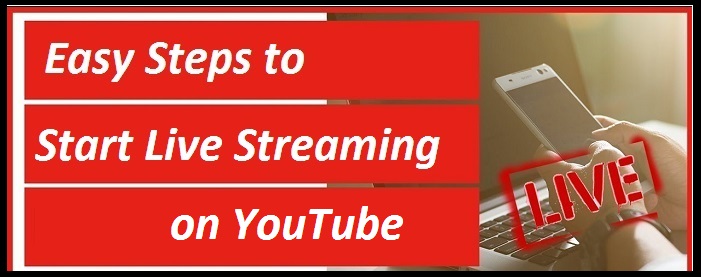
The very basic thing before you can start streaming live on YouTube is to have an existence on YouTube. You must have a Google account to use YouTube for creation purposes. If you already have a Google account then things are very easy for you as the very first step is to sign-in YouTube to start live streaming of any event or a game.
Once you are done signing-in YouTube, the next step to start live streaming is to set up the stream. You can find the “Go Live” option after exploring the options of uploading a new video when you are ready with your content. YouTube will ask you to fill up certain information such as the title of the streaming, description of streaming, etc. before you can start streaming. You will also be able to choose if you want to keep your streaming public or private. There will be options to list your content under different streaming categories such as gaming, sports, travel and events, and education. Once you are done filling all the necessary information, you will be able to hit the “Create Stream” button.
Once you are done creating a stream, you will get options to optimize your stream settings such as video quality, frame rate, etc. You will also be able to keep a track of current viewers, likes, and comments. There are some other additional settings like frame size, enabling DVR, stream key, and stream latency. Usually, these settings are taken care of, by YouTube itself, but you also get an option of optimization.
After you are done optimizing the settings of the stream, you can connect this to a streaming software in the Settings of the stream. If you don’t want to use the software, your webcam can also be used as an alternative. You should also make sure that your audio is connected properly during the live stream. Wearing headphones is recommended if you are streaming gameplay or interacting with your audience. Once you are done setting up everything, you can click on the “Start Streaming” button.
YouTube live streaming is a good option for rising influencers. In this article, we have elaborated on the easy steps which you can use to start live streaming on YouTube.
Mia Watson is an avid technical blogger, a magazine contributor, a publisher of guides at Blogs Book, and a professional cyber security analyst. Through her writing, she aims to educate people about the dangers and threats lurking in the digital world. Visit My Site, store-address.com
Source: Easy Steps to Start Live Streaming on YouTube
Post Your Ad Here
Comments