A Guide to Create Thumbnails for YouTube Videos
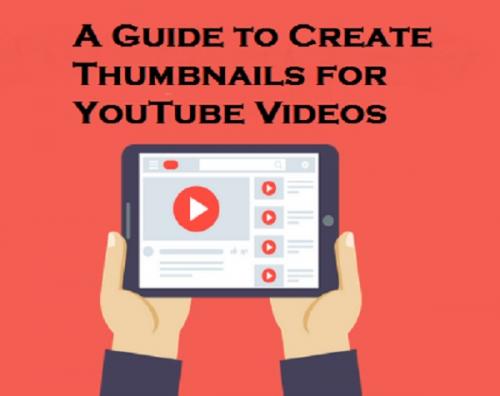
The most consumed content on the internet is videos. Cisco predicted that by 2022 that around 82% of the traffic of the internet from all around the world will be on the videos. There is no question of why videos are so popular. The multi-dimensional understanding we get with videos is much more long-lasting. They have excellent retention as well as recall rates as compared to texts or images.
Because of these advantages, 81% of brands are moving more towards video marketing. Of course, YouTube is the ultimate choice for this purpose because of its simplicity, as well as popularity. You might not know that YouTube is the second-largest social media platform and approximately 1.9 billion people visit it monthly. Henceforth, there is a lot which marketers, as well as influencers, can benefit from.
According to a survey conducted by Think With Google, they found out that about 90% of people get to know about new products and brands from YouTube. Alongside this, 50% of users also agreed that they make their ultimate purchase calls after watching YouTube videos. This is the reason why there is so much competition over YouTube.
Therefore, if you want to be at the top of this competition, you must be able to generate sight-catching video thumbnails. Your thumbnails decide whether a user clicks on your video or not.
YouTube Thumbnails
Whenever you search for a video on YouTube, a picture appears beside every video in the list on which you click to open the video. That picture is called YouTube thumbnail. You can say your video thumbnail is the first impression of your content. Either they can attract viewers or make them ignore your videos. If your thumbnail is attractive, your content will get more views as thumbnails tell you what the content is about. Despite being such a small part of your content, thumbnails can help you boost your brand image. Using your logo or any signature style, you can make viewers associate it with your brand. This will also improve the recall value of your brand.
Developing Attractive Thumbnails
You can create a thumbnail for your video on YouTube only, while you upload your video.
1. Log in to YouTube and tap on your profile picture in the top-right corner of your screen. Then, choose YouTube Studio from the drop-down menu.
2. YouTube Channel Dashboard will appear on your screen. From there, select the Upload Videos option.
3. Choose the files you want to publish and upload them.
4. Provide your video title, description, etc. and let the upload complete.
5. After it’s done, three auto-generated thumbnails will appear at the bottom of your screen. Choose the one you like and then hit Next.
6. In case you wish to upload a self-designed thumbnail, you must get your account verified via your registered email or phone number. Sadly, you don’t have any designing tool inbuilt on YouTube to enhance your video thumbnails. However, you can still use apps like Canva or Stock Photos to customize your thumbnails. The best part is, you can change your thumbnails anytime, even after you have uploaded the video.
Tips to Create Good Custom Thumbnails
1. Size
YouTube prescribes that the ideal size for thumbnails should be 1280 x 720 pixels, with 16:9 as aspect ration and 640 pixels as width. Try to make your thumbnail as close as to the prescribed size.
2. Background
Make sure that your thumbnail has a stunning background that catches the attention of people. Avoid blank or generic backgrounds. Your thumbnails show what your video is about. So make sure that viewers can get it with just one look at your thumbnail. Please don’t make it too descriptive as you wish to give a hint and not tell the whole story of your content.
3. Headline
No matter how good your background picture is, you must add a headline to your thumbnail clearly stating the main context of your video, such as a tutorial, haul, guide, etc. Now, always make sure that your headline is easy to read and understand. For that, use bright and bold fonts. If your video is a part of a sequence, do number it in your headline.
4. Branding
The main motive of your videos is to boost your brand. Therefore, put your logo in all your video thumbnails, use the same style of templates for all your thumbnails, and while designing your thumbnails, go for the colors that reflect your brand.
5. Thumbnail Maker
Applications like Canva, or Adobe Spark, or Snappa are the best for this purpose as they have a bunch of free templets and lets you customize your thumbnail up to a large scale.
6. No Click baits
Using misleading photos and headlines is the worst thing you can do to your videos. This will hugely disappoint the viewers and also affect your ranking. If you don’t have many ideas, go for the YouTube designed thumbnail, or choose a suitable frame from your video and use it as your thumbnail.
SOURCE:- A Guide to Create Thumbnails for YouTube Videos
Post Your Ad Here
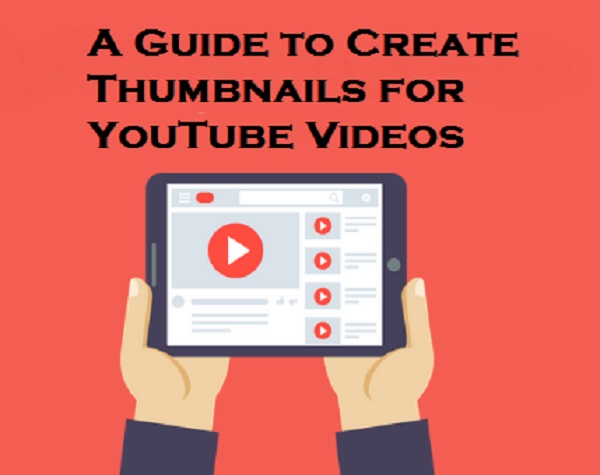
Comments