QuickBooks Performance Issues: Troubleshooting Memory Errors
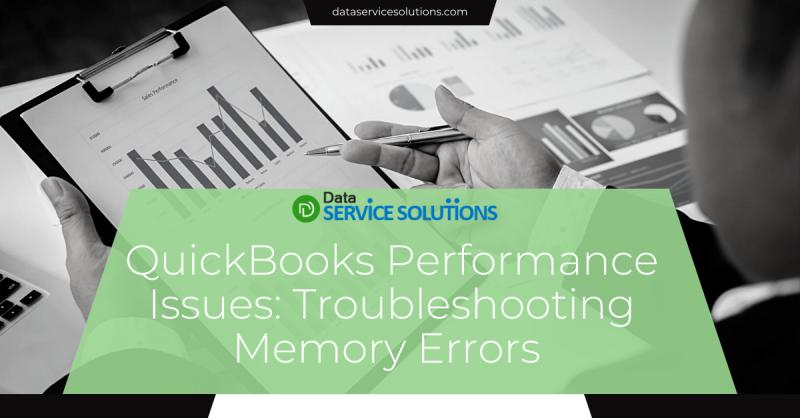
For handling payroll, bookkeeping, and other business activities, QuickBooks is a vital tool. However, it can encounter problems, just like any software, particularly when utilized on systems with little resources or with very large company files. The "QuickBooks out of memory error" error is among the most annoying issues consumers experience. This post will assist you in diagnosing and fixing QuickBooks if it is displaying memory-related alerts, freezing, or operating slowly.
What Is the QuickBooks Out of Memory Error?
When QuickBooks displays the "Out of Memory" issue, it usually indicates that the program is attempting to use more RAM than your machine can supply. Tasks like opening huge company files, executing intricate reports, or having numerous users utilize the software at once may cause this.
Common Symptoms:
-
QuickBooks freezes or crashes unexpectedly
-
Error warnings such as "QuickBooks has run out of memory," "Out of memory," or "Not enough memory to complete this operation"
-
Slow performance when switching between modules or loading reports
-
Inability to open certain features or files
Why Does QuickBooks Run Out of Memory?
QuickBooks was designed to be a robust accounting tool, but it’s not immune to performance bottlenecks. Here are the most common causes:
1. Large Company File Size
QuickBooks Desktop has file size limitations. When your company file grows too large, performance suffers.
Suggested Fix:
-
Run File > Utilities > Condense Data to reduce file size
-
Archive older transactions
-
Use the Clean Up Company Data tool with caution
2. Insufficient RAM
QuickBooks Desktop recommends at least 8GB of RAM, but 16GB or more is ideal, especially for multi-user environments.
Suggested Fix:
-
Upgrade your RAM if possible
-
Close other applications while using QuickBooks to free up memory
3. Too Many Users or Processes Running Simultaneously
In multi-user mode, each user session consumes system resources. Background applications or excessive browser tabs can also strain memory.
Suggested Fix:
-
Limit the number of simultaneous users if possible
-
Use Task Manager to close unnecessary programs
-
Run QuickBooks in single-user mode for heavy tasks
4. Corrupt Company File
Data corruption can cause QuickBooks to misbehave, leading to high memory usage or application crashes.
Suggested Fix:
-
Run File > Utilities > Verify Data and then Rebuild Data
-
Use the QuickBooks File Doctor to scan and repair issues
5. Outdated QuickBooks Version or Windows OS
Older versions of QuickBooks may not be optimized for newer operating systems and vice versa.
Suggested Fix:
-
Update QuickBooks to the latest release (go to Help > Update QuickBooks Desktop)
-
Make sure your Windows operating system is up to date
-
Check system requirements for your version of QuickBooks
Advanced Troubleshooting Tips
If basic fixes don’t work, here are some more in-depth steps to try:
1. Increase Virtual Memory (Paging File) in Windows
If you can't add physical RAM, increasing virtual memory can help.
How to do it:
-
Go to Control Panel > System > Advanced System Settings
-
Under Performance, click Settings
-
Click the Advanced tab, then under Virtual Memory, click Change
-
Increase the paging file size manually (usually 1.5 to 2 times your RAM)
2. Run QuickBooks as Administrator
Running QuickBooks with elevated permissions allows it to access more system resources.
How to do it:
-
Right-click the QuickBooks icon
-
Select Run as Administrator
3. Clean Up Temp Files
Temporary files can clog your system and reduce performance.
How to do it:
-
Press
Windows + R, type%temp%, and delete all files in the folder
4. Use a Dedicated Server for Multi-User Mode
If you’re using QuickBooks in a multi-user setup, running it on a dedicated server ensures better memory allocation and stability.
For More : QuickBooks Error Code 15106
Preventing Future Memory Issues
Prevention is always better than scrambling for a fix. Here’s how to stay ahead of memory-related problems:
-
Regularly condense and archive data
-
Keep QuickBooks and Windows updated
-
Monitor system performance and upgrade hardware as needed
-
Avoid third-party plugins that aren’t QuickBooks-certified
-
Train staff to close unused tabs, reports, and apps during QuickBooks use
When to Contact Support
It might be time to contact Intuit +1-(855)-955-1942 or a QuickBooks ProAdvisor if you have attempted every troubleshooting step and QuickBooks is still displaying memory issues. Expert tools or remote repair services may be necessary for complex data problems, especially those involving corrupted files.
Final Thoughts
Although QuickBooks memory errors might be annoying, they are frequently brought on by avoidable or correctable problems like big files, insufficient RAM, or out-of-date software. You may lower the chance of these errors and maintain the smooth operation of QuickBooks by maintaining system optimization and adhering to sound data hygiene procedures.
Post Your Ad Here
Comments