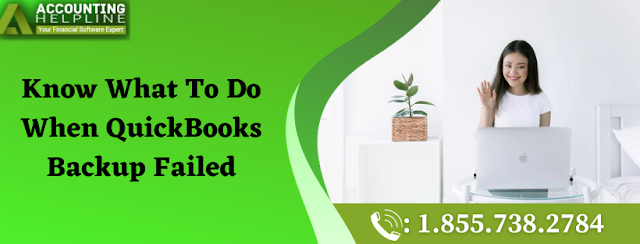Know What To Do When QuickBooks Backup Failed
by John Kartan Accounting And BookkeepingEnsuring the safety and security of financial data is paramount for businesses, making backups an integral part of using QuickBooks. However, encountering a failure during the backup process can be immensely frustrating and concerning.
When QuickBooks encounters a backup failure, it disrupts the crucial task of safeguarding financial records and company data. This issue might occur due to various reasons, such as file corruption, network interruptions, storage location errors, or even software conflicts. A QuickBooks Backup Failed could potentially result in the loss of vital financial information, impeding the ability to restore data in case of unforeseen events.
Resolving backup failures is crucial to maintain data integrity and ensure business continuity. This involves diagnosing the root cause behind the failure and implementing corrective measures promptly. Addressing these issues promptly ensures the reliability of the backup system and safeguards against the risk of data loss.
Understanding The Cause of Backup Failure in QuickBooks
A backup failure in QuickBooks might result from multiple factors. Understanding and addressing these potential causes is essential for resolving the error and ensuring a reliable backup process for vital financial data.
- This includes issues like data damage within the file or problems with the location of the backup folder, rendering it inaccessible.
- QuickBooks backup failures often occur due to compatibility issues with external drives. To mitigate this, it's advisable to generate backups within QuickBooks, saving them to a local hard drive.
You May Read Also: How do I fix QuickBooks multi user mode not working?
Fixing QuickBooks Unable To Backup Company File
Try out these steps when you encounter QuickBooks unable to backup company file.
Solution 1: Try Verifying And Rebuilding Company File Data
After completing the initial process, let's initiate troubleshooting to scan your company files for potential errors or data issues, starting with the verification and rebuilding steps.
Here's the process:
- Access the File menu and choose Utilities.
- Select Verify Data and confirm by clicking OK.
- Subsequently, address any identified errors or data damage with the following steps.
- Return to the File menu, and opt for Utilities.
- Choose Rebuild Data and confirm by selecting OK.
- QuickBooks will prompt you to create a backup before rebuilding your company file; proceed by selecting OK.
- Upon completion, click OK to finish the process.
Read More: How To Fix QuickBooks Won’t Open
Solution 2: Generate A Backup Copy
As you encounter difficulty in creating a backup for your company file, consider generating a copy instead. Ensure you're operating in single-user mode before proceeding.
Here are the steps to create and save a copy:
- Access the File menu and choose Create Copy.
- Opt for the Backup Copy option within the Save Copy or Backup window.
- Proceed by clicking Next.
- Now choose the ‘Local backup’ option and hit the ‘Next’ option.
- Choose a suitable location on your company drive and click OK.
- Confirm the selection by choosing Use this Location.
- Follow the prompts to save the backup copy and click Next.
- Click OK to dismiss any warnings about remote saving.
- Verify the backup location on your company drive and click Save to complete the process.
- Save the QBW file on the desktop and proceed with the verification rebuild without performing a backup. This will help troubleshoot the issue.
Conclusion
If you don't know what to do when QuickBooks backup failed, you can try out the steps explained above. We have tried you comprehend the issue and generate valuable solutions. However, if you continue to face issues, give us a call on our dail at +1-855-738-2784.
Recommended To Read: How To Resolve QuickBooks Script Error
Sponsor Ads
Created on Dec 27th 2023 09:29. Viewed 158 times.
Comments
No comment, be the first to comment.