Wanna Create Your Facebook Avatar? Here’s How You Can Do It
Those days are gone when you could only chat, share comments, and emoji with your friends on Facebook. Recently, Facebook has also launched a new feature that allows users to create their Avatar. The new Facebook Avatar feature has become an overnight trend through which you can express your emotions and can make your profile more interesting and lively. It’s a playful way for users to represent themselves on Facebook Chats and Messengers. You must have seen your Facebook friends sharing their created avatar on Facebook and uploading them in their newsfeed. Do you wanna create your own avatar on Facebook and share it with your friends? Don’t you wanna see what your avatar will look like?
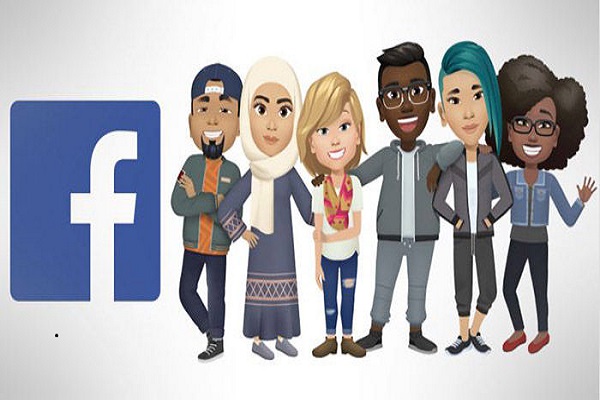
The process of creating your avatar is simple and easy to follow. Here, in this article, we will let you know how you can create your own avatar on Facebook.
Steps to Follow to Create Your Avatar On Facebook
If you don’t want to wait to try out this new feature of Facebook, go through the steps suggested in this article that will help you to create your doppelganger on Facebook on any device. The steps are as follows:
Step 1. Open the Facebook application on your device.
Step 2. Tap on the three horizontal lines given on the bottom right corner of your Facebook application.
Step 3. Scroll down the screen and tap on the “See More” option on your screen.
Step 4. Then go through the “Avatars” option on your screen and click on “Next” option.
Step 5. Tap on “Get Started”.
Step 6. Select the skin tone option that seems favorable to you. You can scroll down to see all the options that are available to you in this given feature of Facebook.
Step 7. Tap on the “Next” button available at the bottom of your screen.
Step 8. After that, you can design your avatar by going through some sections like hairstyle, hair color, hair length, face shape, eye shape, and eye color, makeup, nose shape, mouth shape and color of the mouth, facial hair, body shape, your outfit and etc. Going through all these options you can customize your avatar as per your choice. There is also a mirror icon given on the top right corner of your screen that will open your front camera that will enable you to view yourself as your created avatar.
Step 9. When you are done creating your Facebook Avatar and are satisfied with it, then tap on the checkmark icon placed on the top-right corner of your screen.
Step 10. Once the loading of your Facebook Avatar finishes, then tap on “Next”.
Step 11. Then, tap “Done”.
Lastly, when you are done creating your avatar, tap on the arrow placed at the right side of your screen to share it with our friends on Facebook Newsfeed, comments, or wherever you like. You can also set your avatar as your temporary profile picture.
If you wish to make any changes to your avatar later, then you can do that by tapping on the pencil icon given on the right side of your screen. The steps to create your avatar on Facebook are similar for both the iOS users and Android devices users.
So, these were the most simple steps by which anyone can create their avatar. For more updates, stay connected with us and keep visiting our site.
Smith is an inventive person who has been doing intensive research in particular topics and writing blogs and articles on webroot.com/safe and many other related topics. He is a very knowledgeable person with lots of experience.
Source:- https://iewebroot.com/wanna-create-your-facebook-avatar-heres-how-you-can-do-it/
Post Your Ad Here
Comments