How to Fix Shell Infrastructure Host has stopped working in Windows 10
Windows 10 is the latest and amongst the most popular operating systems released by Microsoft. Even though the OS is rather robust, sometimes the Shell infrastructure host stops working. This can be pretty annoying.Even though it may sound complicated, it isn’t very difficult to solve this issue. Read on to learn more about this problem and its fixes.
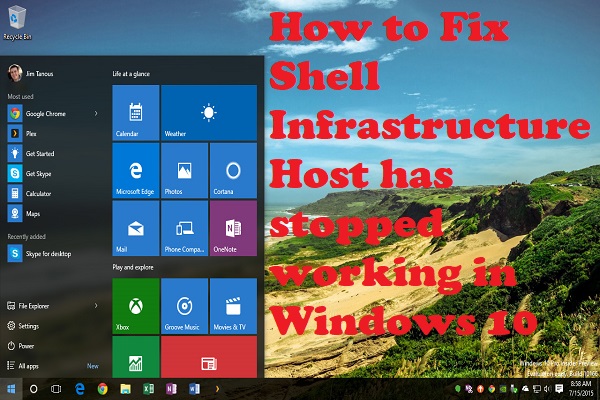
What is Shell Infrastructure Host?
The Shell Infrastructure Host is also known as SIHost, and it is a core part of the Windows (OS) operating system. The Shell Infrastructure Host is required for coping with many graphical elements of your operating system interface, like taskbar transparency, and start menu visuals.
Fixing Shell Infrastructure Host has Stopped Working in Windows 10
In this article we will mention some solutions to fix the Shell Infrastructure Host has stopped working in Windows 10.
- Run SFC scan to check for file corruption
- Create a new user account to check SIHost issue
- Repair Visual C++ redistributable for visual studio
- Reinstall MS Visual C++ 2015 Redistributable Update 3 RC
Run SFC scan to check for file corruption
Here are the steps to follow:
- Tap the Windows + x key on your keyboard and then click Command Prompt as admin.
- Tap “Yes” on the UAC (User Account Control) prompt popup and then tap on the cursor appears, write “SFC /scannow” and then tap “Enter” key on the keyboard.
- After the above process, SFC starts and checks the system files integrity. If this above process does not fix your issue, then you can use another solution.
Create a new user account to check SIHost issue
Here are the steps to follow:
- Visit settings.
- Select Account and then click “Other User Account” on the left.
- Tap “Add an Account.”
- Type your username and then tap on next.
- Tap “Finish.”
- Now you need to sign out from the current account and then login with the new account.
- Check if the issue is resolved; if you are still facing this issue, then use another solution.
Repair Visual C++ redistributable for visual studio
Here are the steps to follow:
- Tap the Windows + R key on your keyboard to repair the “Visual Studio” Package.
- Type appwiz.cpl in Run administration, and then tap OK option.
- Click the latest “Visual C++ Redistributable for Visual Studio” package listed on the features and program tab.
- Tap the “Change” option to launch the windows snapshot.
- Tap the “Repair” option on that Window.
- When the repair procedure finishes, you need to reset your computer.
- Now check if the issue is resolved, if not follow the next procedure.
Reinstall MS Visual C++ 2015 Redistributable Update 3 RC
Here are the steps to follow:
- First, you need to download and install Microsoft Visual C++ 2015.
- Tap the “Download” option on that page.
- Click either on the command “vc_redist.x64.exe” or “vc_redist.x86.exe” for 64-bit and 32-bit version, respectively, and then tap Next option.
- If you do not know which installer to download, type “System” in the search box.
- Tap “About your PC” to launch the windows, which indicate system details.
- Launch the “Redistributable for Visual Studio 2015” settings wizard to install the package.
- You need to reboot your Windows operating system.
Smith is a trained Norton.com/setup expert who works with the development team with feedback from customers to make it to expectations. He lives in New York and In addition to his work, he also writes for his personal blog.
Source:– https://myblogsearch.uk.com/how-to-fix-shell-infrastructure-host-has-stopped-working-in-windows-10/
Post Your Ad Here
Comments