Troubleshooting Methods for QuickBooks Error code 1618
by Sprink Davis Accounting and BookkeepingQuickBooks Error 1618 interrupts the
QuickBooks installation or update process and pops up in the form of a warning
message that abruptly terminates the installation process. This error could be
a result of corruption in the installation files, or damage to the Windows
components or the Windows registry files. However, there's no need to worry, as
this post will provide you with effective methods to fix QuickBooks Error code 1618.
What is QuickBooks error code 1618?
Error 1618 is an installation error that mainly
occurs when there is another installation in progress on your system. This
error indicates that the Windows Installer service is busy with another
installation process, and it prevents QuickBooks from being installed or
updated. You might get the following error message on your desktop screen:
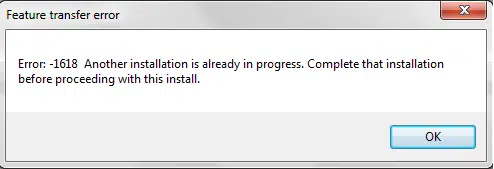
What are the Causes of QuickBooks Error 1618?
•
Multiple instances of the
QuickBooks installer running simultaneously can trigger Error 1618.
•
Corrupt Windows
registry-related files may also contribute to this issue.
•
Improper installation of
Microsoft Runtime Libraries is another potential cause.
•
Accidental deletion of files
associated with QuickBooks Desktop during an update can lead to this error.
•
File damage caused by a virus
attack targeting QuickBooks.
•
An unresponsive MSIEXEC process
related to the installer can trigger QuickBooks Error 1618.
Methods to Troubleshoot QuickBooks Error 1618
In order to resolve this error, you can
follow these steps:
Method 1: Using QuickBooks Tool Hub
•
Download the QuickBooks Tool Hub on your PC.
•
Double-click on the
QuickBooksToolsHub.exe file to start the installation.
•
Follow the prompts to complete
the installation.
•
Open the QuickBooks Tool Hub.
![]()
•
After that, select the
Installation Issues tab.
• Choose the QuickBooks Install Diagnostic Tool and wait for the configuration process to finish.

•
Accept the license agreement by
checking the box next to "Yes" when prompted.
•
Select "Proceed"
to initiate the repair process.
•
Once completed, restart your
computer.
•
Check if QuickBooks Error
1618 has been resolved. If not, proceed to the next method.
Method 2: Reinstalling the Runtime Libraries
•
Download the Microsoft
Redistributable MS Visual C++ Package from the official Microsoft website.
• From the download page, download the appropriate version for your operating system, such as "Microsoft Visual C++ 2008 Redistributable package for 64-bit OS."
•
Rename the downloaded file,
vcreditX86.exe or vcreditX64.exe, to modify the package's filename.
•
Follow the on-screen
instructions carefully.
•
Restart your computer and
reinstall QuickBooks Desktop.
Method 3: Ending the MSIEXEC.EXE Process
•
Press Ctrl, Alt, and Del keys simultaneously
to open the Task Manager.
•
Under the Processes tab, locate
the "MSIEXEC.EXE" process.
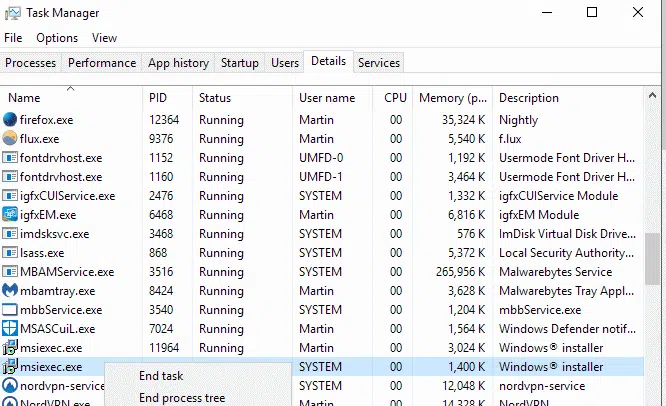
•
Select the process and click on
"End Process."
• Try installing QuickBooks Desktop again. If the error persists, proceed to the next method.
Method 4: Backing up the Registry
•
Press the Windows key + R to
open the Run window.
• Type "regedit" in the Run window and hit Enter.
•
In the Registry Editor, go to
the File menu and choose the Export option.
• Select "All" under the export range.
·
Save a backup copy of your
Windows Registry on your computer.
Summing Up!
This blog provides updated methods to fix QuickBooks Error 1618. If you encounter any complex issues while performing the troubleshooting steps, feel free to contact our QuickBooks error support experts at 1-800-615-2347.
See Also: How to Fix QuickBooks Error Code 6000 83
Sponsor Ads
Created on Jun 16th 2023 01:00. Viewed 209 times.



