How to Migrate Consumer G Suite Mailboxes to Office 365
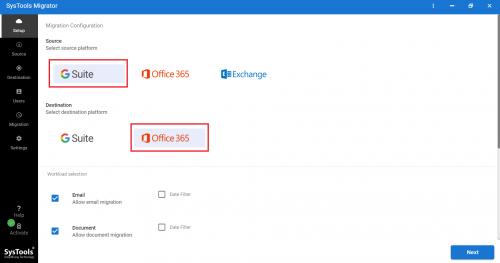
Users of cloud applications such as G Suite are looking to migrate to Office 365 due to the advanced features provided by Microsoft 365 platform. It is safe to say that it is among the most popular cloud application suite that also provides seamless integration with desktop-based applications. It has a much more flexible range of plans and licenses and is rich in security features. Also, compared to G Suite which openly admits that data is the main source of income of Google, with Microsoft 365 you will have a much easier time owing to the privacy.
Those who wish to migrate G Suite to Office 365 can do so by going through the methods, we will be discussing in this article. Check the two methods and decide how you want to do the switch.
Methods to Migrate Consumer G Suite Mailboxes to Office 365
Method 1 – Migrate G Suite to Office 365 with Native Method
The manual migration method revolves around using the Admin Center of both G Suite and Office 365 platforms. It comprises a number of stages which makes it a complex process requiring a lot of time to complete. Also, a slight mistake can lead to errors.
The migration stages are as follows;
- Verify both platforms domains
- Create Users in Destination O365 Account
- Generate a mailbox list (CSV file) for migration
- Create Gmail IMAP migration endpoint
- Create a migration batch
- Move mailboxes to O365
- Update DNS records
The migration will be successful only if all the steps are performed accurately. There are many limitations on the number of mailboxes (50k maximum), and file size (10 MB maximum). And the most important thing is that this native method only applies to Gmail. So, the user can only migrate emails from G Suite to Office 365, and other items such as contacts and calendars are left alone.
Anyhow, lets us move on to the next method that migrate all G Suite mailbox items to Office 365 platform.
Method 2 – Migrate G Suite to Office 365 with PCVITA Software
This method uses a third-party software PCVita Google Apps to Office 365, that performs automated migration of emails, contacts, calendars, documents (docs, slides, drawings, sheets) from G Suite to Office 365.
Let us see the migration steps using the software.
1. Fulfill the prerequisites (you can have the support team help you with that or simply let them handle it all)
2. Select the Source (G Suite) and Destination (Office 365).
3. Choose the data category – Emails, contacts, calendars, documents
4. Enter the client id, p12 file for G Suite.
5. Enter the destination credentials for Office 365.
6. Import the CSV file that contains the mailbox account lists for migration.
7. Set Priority for users to migrate G Suite to Office 365 first.
8. Start the migration and download report once it completes.
Watch the video playlist on the official website to understand the whole process visually.
The tool is excellent owing to the following functions:
- Migrate contacts, calendars with emails
- Migrate several document types (docs, sheets, slides, drawings)
- Easy steps for migration
- No file size limitations
- Date-range filters for selective migration
- Delta migration facility to migrate newly arrived data
Admin can also benefit from the free trial version that allows migration from 2 user accounts. So, grab the tool to migrate G Suite consumer mailboxes to Office 365 platform in a systematic name.
Conclusion
This article explains two different methods for G Suite to Office 365 migration. The first method is a manual/native method, while the second one is an automated method. Choosing the migration method is completely left to the administrator. We recommend the PCVita software for its simplicity.
Post Your Ad Here
Comments