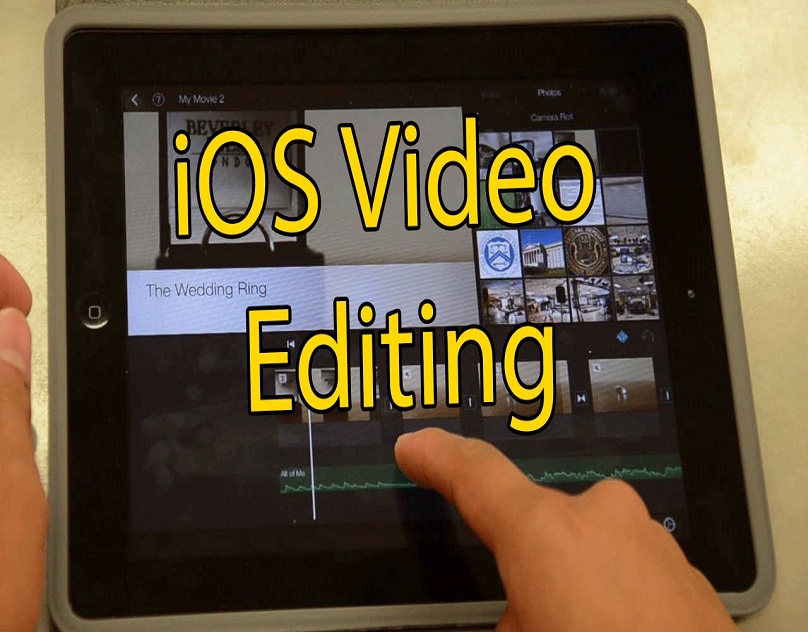How to Edit Videos on iPads and iPhone?
by Ryan Smith Online BloggerApple has been releasing OS and beta in a bunch, and it has upgraded its several functions. You should no need to use a third-party application. One of these said functions is video editing. Video editing has reached an unforeseen height in iOS devices. Apple has introduced the tools contains the sense to add filters and adjust video even you can crop, rotate, and enhance the exposure. So, here are the steps to edit videos in the latest iOS versions.
Trim the Video
If you want to trim the video, then you can follow the provided steps.
- First of all, you have to open the Photos on your iOS device.
- After that, you should choose Albums on the lower side of the application.
- You have to select Videos.
- Then select the video you would like to edit.
- Go to the Edit at the top right-hand side of the display.
- You should long press on either the right or left side of the timeline to engage the trimming tool.
- Thereafter move the anchor right or left to trim the video.
- Later, you have to long-press an anchor to enlarge the timeline for additional accurate editing.
- Go to the Done option on the lower side of the display.
Resize a Video
If you want to resize a video, then pursue the instructions given below.
- Get started by opening the Photos on your iOS device.
- After that, choose Albums at the lower side of the application.
- Go to the Videos.
- You should select the video you would like to edit.
- Now, select Edit at the upper right-hand side of the display.
- Navigate to the crop icon.
- With the finger, select Horizontal, Vertical, or Straighten.
- Now, drag the finger right/left to resize.
Rotate and Flip a Video
If you want to rotate and flip a video, then you can follow the provided steps.
- To get started, open the Photos on the iOS devices.
- Then you should choose Albums on the lower side of the application.
- Go to the Videos.
- Choose the video you would like to edit.
- You should select Edit at the upper right-hand side of the display.
- Navigate to the crop icon.
- You have to select the flip icon at the upper left-hand side to flip the video.
- Later, choose the rotate icon at the upper left-hand side to rotate the video.
- Now, tap on Done.
Set the Brightness of the Video
If you want to set the brightness of the video, then pursue the instructions given below.
- To begin with, go to the Photos on your iOS device.
- After that, you should choose on the lower side of the application.
- Navigate to the Videos.
- Then choose the video you would like to edit.
- You have to select Edit at the upper right-hand side of the display.
- Go to the Adjustment icon.
- You should select the Brightness icon.
- Later, drag right and left to choose brightness.
- Now, tap on Done.
Set the Saturation of the Video
If you want to set the saturation of the video, then you can follow the provided steps.
- First and foremost, open the Photos on your iOS device.
- Go to the Albums at the lower side of the application.
- Select Videos.
- You should choose the video you would like to edit.
- Navigate to the Edit at the upper right-hand side of the display.
- Select the Adjustment option.
- Go to the Saturation icon.
- You should drag right and left to choose the saturation point.
- Now, tap on Done.
Related Articles:
Set the Video Even Further
If you want to set the video even further, then pursue the instructions given below.
- Get started by going to the Photos on your iOS device.
- After that, choose Albums at the lower side of the application.
- Go to the Videos.
- Select the video you would like to edit.
- Navigate to the upper right-hand side of the display and select Edit.
- Select the icon.
- Move right and left to adjust.
- Now, tap on Done.
Adding a Filter to the Video
If you want to add a filter to the video, then you can follow the provided steps.
- You have to open the Photos app on the iOS device.
- The choose Albums at the lower side of the application.
- Go to the Videos.
- Choose the video you wish to edit.
- Select the Edit option at the upper right-hand side of the display.
- Navigate to the Filter option.
- Directly under, move right, and left to modify the filter setting.
- Now, tap on Done.
Mute the Video Sound
If you want to mute the video sound, then pursue the instructions given below.
- Firstly, you should go to the Photos on your iOS device.
- After that, you have to choose Albums at the upper right-hand side of the application.
- Navigate to the Videos.
- You should select the video you would like to edit.
- Later, select Edit at the upper right-hand side of the display.
- Select the sound option at the upper left-hand side to enable or disable.
- Now, tap on Done.
Ryan Smith is a creative person who has been writing blogs and articles about cybersecurity. He writes about the latest updates regarding mcafee.com/activate and how it can improve the work experience of users. His articles have been published in many popular e-magazines, blogs, and websites.
Sponsor Ads
Created on Nov 12th 2019 00:45. Viewed 334 times.