How Do You Record a Phone Call on an Android Device?
Do you wish to record incoming and outgoing calls on your Android phone? If your answer to the questions is yes, then you have landed on the right website. Before you go all out for recording calls on your Android phone, you should first know that there are some official restrictions for recording calls on phones. The guide mentioned in this article applies to all smartphones no matter what brand has manufactured your Android device. Let’s learn how to record calls on Android.
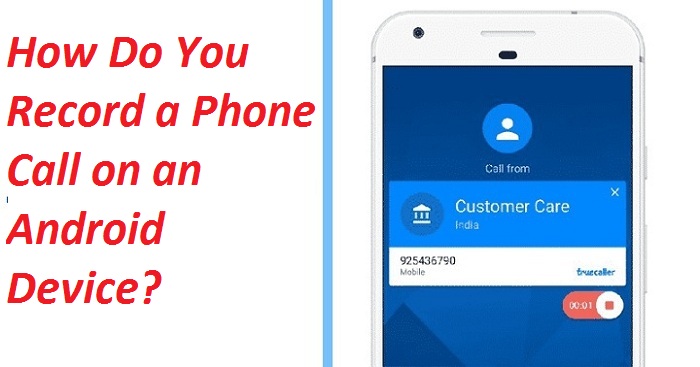
Record Incoming Phone Calls Using Google Voice
Google Voice provides a perfect function to record a call on an Android device, and the best thing about this method is you don’t pay a single penny. So first you need to set up your Google Voice account to record calls on your Android device. Keep in mind that you would be able to record only incoming calls on your device. Let’s learn how to do it:
- First and foremost, head to the Google Voice’s official webpage using an internet browser on your smartphone on which you wish to record calls.
- After that, head to the Settings by clicking the cog-like icon located on the upper-right corner.
- Once you are inside the Settings, head to Calls from the left side menu.
- Then scroll downwards and find the option saying “Incoming call options.”
- When you see this option, make sure to turn it on by using the toggle switch.
- Once it is turned on, close the current tab.
- From now on, when you see an incoming Google Voice call on your phone, type 4 to begin recording the call.
- Keep in mind that when you start the call, both parties will listen to a sound alert that recording has started. So, this method isn’t much use if you wish to record the call secretly.
- To stop the ongoing phone call recording, just press the 4 key once more on the dial pad.
- Even if you close the call directly, the recording will be saved.
- Now, you should also note that the call recording will be saved online not offline on the Google Voice server.
- You can see the recording on the Google Voice website or in the app. You will be able to listen to the recording there without any issues.
- To listen and view your call recordings, head to your incoming calls on the website, and then access the audio file.
Also, a point to bear in mind is that you can’t record calls if someone calls you on your standard phone number instead of Google Voice number. So, if you wish to record regular phone calls on your Android phone, this method is not for you.
Other methods to Record a Phone call on Android
If you wish to record incoming and outgoing calls on Android for free, just put the call on speaker and use another phone to record the conversation. You need a spare phone or a voice recorder along with you and a silent room.
If you wish to record both outgoing and incoming calls on your Android phone without using the additional phone method, there are several paid apps for this. There is a very popular application for Android devices known as TapeACall Pro that costs 10 USD per annum. It allows users to record all phone calls without even letting other people know that recording is active.
It is a good idea to ask the other person to record a phone call for good reasons. Recording phone calls without consent is not advisable as the public and the authorities always criticize it.
Emily Hadley is an avid technical blogger, a magazine contributor, a publisher of guides at Blogs Book, and a professional cyber security analyst. Through her writing, she aims to educate people about the dangers and threats lurking in the digital world. Read My Site yellowtopix.uk
Source: https://yellowtopix.uk.com/blog/how-do-you-record-a-phone-call-on-an-android-device/
Post Your Ad Here
Comments