How can I update Netflix Payment Information?
Keeping your Netflix payment method always updated will ensure that you will never miss a payment and it also ensures that your account is running. When a Netflix subscription is expired you won’t be able to watch paid shows or web series. If you are using Netflix and you start seeing an error message “Your account is on hold because of an issue with the last payment”. It means your Netflix account subscription is going to expire very soon.
In such a case, you will need to Update Netflix Payment Information when you see an error message that says “Your Account is on hold because of an issue with the last payment”. It indicates that Netflix couldn’t collect the payment and hence you have to update the payment info manually.
When you get a new credit/debit card or change the billing address then, it is very important to update the payment for subscriptions. You will need to change the payment method for Netflix. The famous digital streaming service is very easy and can be done with a few steps by using the chosen browser on a desktop PC or mobile device. It doesn’t matter if you want to update the credit card’s information or use a new one for the account then, follow the below-given steps carefully.
Change Your Netflix Payment Method
· You will need to start the preferred browser on your PC or Mac or a mobile browser then, visit netflix.com
· Now, sign in if you have not any account already and then, choose your user profile
· After that, click on the icon photo that appears in the top-right, and from the dropdown menu, you have to choose “Account”
· See under the “Membership and Billing” submenu and then, choose “Manage payment info” appears in the right
· For better information editing an existing credit card, choose “Edit” just to the right of the card’s information
· Now, enter the credit card’s updated information in the text boxes and after that, choose “Save” at the bottom
· To add a backup payment method, you will need to choose “Add another payment method”
· Choose whether the new payment form is debit or credit card or just connect the Paypal account
· Now, this is the time to follow the on-screen instructions and after that, choose “Save” appears at the bottom of the screen
Doing this will complete the payment information and now, you can watch all of your favorite shows and web series with full-on-fun with friends.
Common errors behind failed Netflix payment
· There might be possible that the payment method might be lacking funds
· Pending charges or authorization might impact the available balance on the card
· The payment method has been expired or there is the possibility that it is no longer valid
· The financial institution didn’t approve charge on a monthly basis
· The payment information is provided to Netflix.com doesn’t match what your bank has on the file
· The credit card zip code saved on the Netflix account has a mismatched issue with your bank
Update Payment Method
Just get back to watch Netflix to update or to change the payment method
You can try the same payment method just by re-entering the existing information, or you just can try a different payment option. Netflix also will retry the failed payment constantly on the course of the billing sequence to get back to enjoy your service.
If you have successfully updated the payment method but still the error shows on the TV or TV-connected device then, click on Back or Refresh the system and then, go back to streaming again. In case, the retry payment option is unsuccessful then, contact the technical experts at Netflix Customer Care Number UK. The experts are highly certified and hence they will provide you instant fixings for the payment-related issues.
Source Url: https://netflixuksupport.tumblr.com/post/648889338113966080/how-can-i-update-netflix-payment-information
Post Your Ad Here
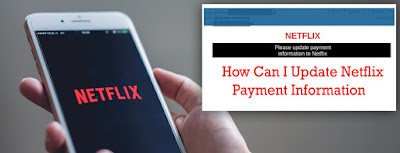
Comments