How to Implement Core Web Vitals for Figma to WordPress Sites
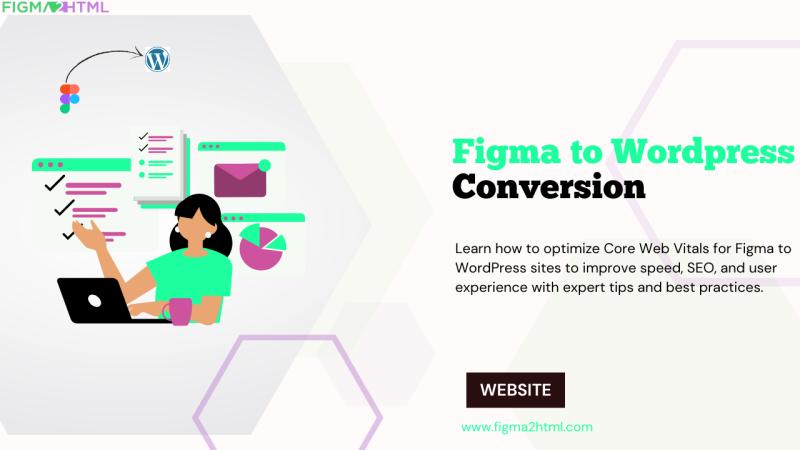
In today’s digital landscape, website performance and user experience are crucial factors in search rankings and visitor engagement. Google’s Core Web Vitals focus on improving site speed, responsiveness, and visual stability, making them essential for any WordPress site. If you want to convert Figma to WordPress, ensuring your site meets Core Web Vitals guidelines will enhance user experience and SEO rankings.
In this guide, we’ll cover everything you need to know about implementing Core Web Vitals for Figma to WordPress conversions, from optimizing page speed to improving user interactivity and reducing layout shifts.
What Are Core Web Vitals?
Core Web Vitals are a set of metrics introduced by Google to measure user experience. These metrics include:
Largest Contentful Paint (LCP) – Measures loading performance (should be under 2.5 seconds).
First Input Delay (FID) – Measures interactivity (should be under 100ms).
Cumulative Layout Shift (CLS) – Measures visual stability (should be less than 0.1).
Ensuring your Figma to WordPress conversion meets these metrics will improve both SEO and user experience.
Step 1: Optimizing Largest Contentful Paint (LCP)
LCP measures how quickly the largest element (image, text, or video) loads on the screen. A slow LCP can result in poor user experience and higher bounce rates.
How to Improve LCP in WordPress:
Optimize Images and Assets
Use WebP format instead of PNG/JPEG.
Compress images using plugins like Smush or ShortPixel.
Implement lazy loading for images with
loading="lazy".
Use a Content Delivery Network (CDN)
A CDN caches your website’s content and delivers it faster from the nearest server.
Use Cloudflare, BunnyCDN, or StackPath for best results.
Minimize Render-Blocking Resources
Defer JavaScript execution using plugins like WP Rocket or Async JavaScript.
Remove unused CSS using Autoptimize.
Enable Browser Caching
Add caching plugins like WP Super Cache or W3 Total Cache to store static assets locally for faster load times.
Use a Fast Hosting Provider
Choose a reliable hosting provider like Kinsta, SiteGround, or WP Engine.
Step 2: Improving First Input Delay (FID)
FID measures the time it takes for your site to become interactive. If your site has a slow FID, users will experience delays when clicking buttons or typing in forms.
How to Improve FID in WordPress:
Minimize JavaScript Execution
Reduce JavaScript bloat by removing unnecessary scripts.
Use WP Rocket or Perfmatters to delay JavaScript execution.
Defer Third-Party Scripts
Avoid excessive third-party tracking scripts, such as Google Analytics and Facebook Pixel.
Load essential scripts asynchronously.
Optimize WordPress Plugins
Deactivate unnecessary plugins to reduce server load.
Use lightweight alternatives where possible (e.g., Rank Math SEO instead of Yoast SEO).
Use a Faster WordPress Theme
Avoid bloated themes with excessive features.
Choose performance-optimized themes like Astra, GeneratePress, or Kadence.
Enable Gzip Compression
Reduce file sizes by enabling Gzip compression via WP Rocket or Brotli for Nginx servers.
Step 3: Reducing Cumulative Layout Shift (CLS)
CLS measures how stable a webpage remains while loading. If page elements shift unexpectedly, it results in a poor user experience.
How to Improve CLS in WordPress:
Set Dimensions for Images & Media
Always specify
widthandheightattributes for images and videos.Use
aspect-ratioin CSS to maintain image proportions.
Use Font Display Swap for Web Fonts
Load fonts efficiently by using
font-display: swap;in CSS.Host Google Fonts locally with OMGF plugin to reduce delays.
Avoid Injecting Dynamic Content Above the Fold
Ensure ads, banners, or dynamic elements do not shift page content.
Load CSS Before JavaScript
Prioritize loading CSS first to stabilize the layout before scripts execute.
Optimize CSS with Critical Path Rendering
Extract critical CSS using plugins like WP Rocket to prevent content shifts.
Testing Core Web Vitals Performance
Once you’ve optimized your Figma to WordPress site, test your Core Web Vitals scores using these tools:
Google PageSpeed Insights (https://pagespeed.web.dev/)
Lighthouse (Chrome DevTools)
GTmetrix
WebPageTest
Google Search Console – Core Web Vitals Report
Regular testing ensures that your optimizations are working and helps identify further improvements.
Final Checklist for Core Web Vitals Optimization
✅ Compress and optimize images for fast LCP
✅ Use a fast hosting provider and enable caching
✅ Defer JavaScript and remove unused CSS for better FID
✅ Specify image dimensions to prevent CLS
✅ Load fonts efficiently and avoid layout shifts
✅ Test Core Web Vitals regularly for continued performanceConclusion
Implementing Core Web Vitals when you convert Figma to WordPress ensures a fast, responsive, and user-friendly website. By optimizing LCP, FID, and CLS, you improve search rankings, reduce bounce rates, and provide a seamless user experience.
Post Your Ad Here
Comments