The Most Common Figma to HTML Mistakes (And How to Do It Right!)
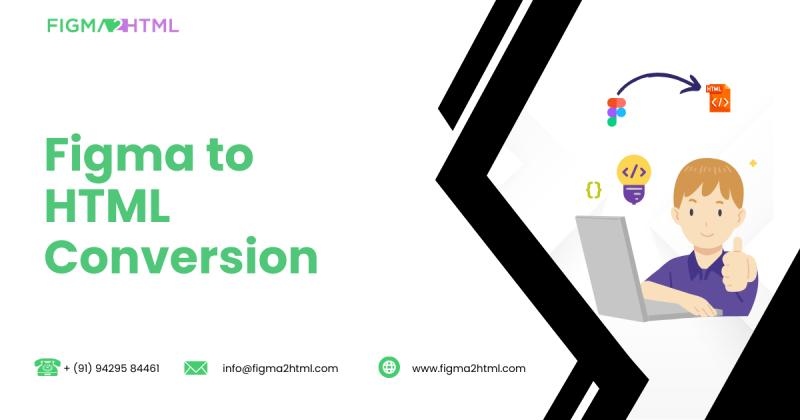
Converting Figma to HTML is an essential step in transforming design prototypes into fully functional websites. However, many developers and designers encounter challenges during the conversion process that can lead to inefficient code, poor responsiveness, and accessibility issues. If you want to achieve a seamless Figma export to HTML, it's crucial to recognize and avoid these common mistakes.
In this comprehensive guide, we will highlight the most frequent errors in Figma to HTML conversion and provide actionable solutions to ensure a smooth and optimized process. By understanding these pitfalls and following best practices, you can successfully convert Figma to HTML while maintaining performance, responsiveness, and usability.
1. Ignoring Responsive Design Principles
The Mistake:
Many developers forget to ensure that their HTML output is responsive, making the website difficult to navigate on different screen sizes. A static design that looks good on desktop may not work well on mobile or tablet devices.
How to Do It Right:
Use CSS Flexbox and Grid to create flexible layouts.
Implement media queries to adjust styles based on screen size.
Test your design on multiple devices using browser dev tools.
Ensure images and elements scale properly using relative units (%, em, rem) instead of fixed pixel values.
2. Exporting Images Incorrectly from Figma
The Mistake:
Exporting images from Figma in the wrong format or resolution can lead to slow load times and poor image quality.
How to Do It Right:
Use SVG for icons and simple graphics to maintain quality.
Export images in WebP format for better compression without quality loss.
Optimize PNG and JPG images using online tools or software like TinyPNG.
Avoid using images for text or buttons—use CSS and HTML instead.
3. Not Maintaining Proper Layer Naming in Figma
The Mistake:
Messy layer naming in Figma makes it difficult to understand the structure when converting to HTML, resulting in inefficient code and potential styling conflicts.
How to Do It Right:
Name layers descriptively (e.g., header-logo, primary-button, footer-links).
Group related layers properly to reflect the website’s structure.
Remove unused layers and assets to keep the file clean.
4. Using Absolute Positioning for Layouts
The Mistake:
Relying too much on absolute positioning can lead to inflexible designs that break when content is added or screen size changes.
How to Do It Right:
Use relative positioning with Flexbox or Grid.
Allow elements to flow naturally instead of fixing them to specific coordinates.
Avoid setting absolute widths and heights unless necessary.
5. Poor Font and Typography Handling
The Mistake:
Incorrect font settings can lead to readability issues and inconsistent styling across browsers.
How to Do It Right:
Use Google Fonts or custom web fonts for consistency.
Set font sizes in relative units (e.g., rem instead of px).
Ensure proper line height and letter spacing for readability.
Define a consistent typography hierarchy (e.g., H1, H2, H3, body text).
6. Overlooking SEO and Accessibility Best Practices
The Mistake:
Ignoring SEO and accessibility considerations can harm search engine rankings and make the site difficult to navigate for users with disabilities.
How to Do It Right:
Use semantic HTML elements (<header>, <nav>, <section>, <footer>).
Add alt attributes to images for screen readers.
Implement proper meta tags (title, description) for SEO.
Ensure good contrast and readable fonts for accessibility compliance.
7. Converting Figma to HTML Without Proper Code Optimization
The Mistake:
Many developers convert Figma designs into bloated HTML and CSS, leading to slow load times and inefficient performance.
How to Do It Right:
Minify CSS and JavaScript files.
Remove unnecessary styles and scripts.
Use lazy loading for images to improve performance.
Optimize code by removing inline styles and redundant classes.
8. Ignoring Cross-Browser Compatibility
The Mistake:
A website that looks perfect in one browser might break in another due to compatibility issues.
How to Do It Right:
Test the site in multiple browsers (Chrome, Firefox, Safari, Edge).
Use CSS fallbacks for unsupported properties.
Leverage Autoprefixer to add necessary vendor prefixes.
9. Not Using a Component-Based Approach
The Mistake:
Writing repetitive code instead of using reusable components makes updates and maintenance difficult.
How to Do It Right:
Use CSS classes and reusable components instead of hardcoded styles.
Organize code into modular sections (e.g., buttons, cards, forms).
Consider frameworks like Bootstrap or Tailwind CSS for consistency.
10. Failing to Implement Proper Navigation and Interactivity
The Mistake:
Poor navigation can frustrate users and lead to a bad user experience.
How to Do It Right:
Ensure a sticky or well-structured navigation bar.
Use smooth scrolling and proper link behavior.
Optimize hover effects and interactive elements with CSS and JavaScript.
Conclusion
Converting Figma to HTML requires attention to detail and adherence to best practices to ensure a seamless transition from design to code. By avoiding the common mistakes outlined in this guide, you can achieve a high-quality Figma export to HTML that is responsive, optimized, and user-friendly.
If you're looking for expert assistance to convert Figma to HTML, visit Figma2HTML for professional services that guarantee pixel-perfect, high-performance websites.
By following these guidelines, you’ll be well on your way to building visually appealing and fully functional web pages with ease!
Post Your Ad Here
Comments