Tips to use Kindle to play iTunes Audiobooks
by Leo Fan Market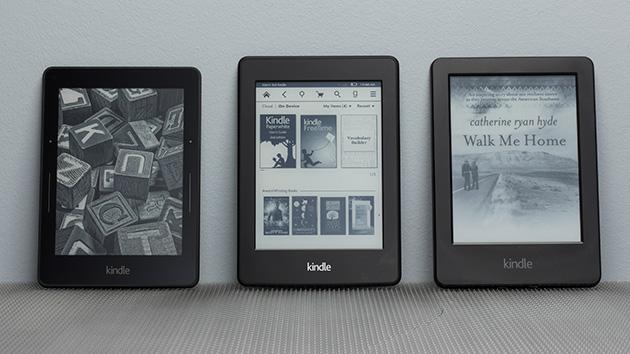
Nowadays Amazon Kindle gives users totally new reading style, which makes reading every moment and every place. Do you know that you can not only read ebooks on Kindle, you can also enjoy your Audiobooks on them like Amazon Kindle Fire, Kindle Paperwhite, or Kindle Keyboard.
You know that both Amazon and iTunes support Audiobooks purchases. Sometimes you have different audiobook files with 2 accounts on the differen platform. Why not collect them to one platform, and then you can listen to all the audiobook files easily.
When you transfer your Audiobooks from iTunes to Kindle, you find that you can't do this. All the purchased audiobooks from iTunes Store are by the name suffix ".m4b are protected with DRM. In other words, you can move these DRM audiobooks, unless you remove DRM limitations from these Audiobook files, and then you can easily and freely move the DRM-free audiobooks as you like.
In the following, we will show you the tips to decrypt DRM from iTunes Audiobooks and then play them on Kindle devices.
First of all, we need a DRM removal to help us deal with DRM Audiobooks from iTunes. Macsome iTunes Converter is the tool which you need.
Macsome iTunes Converter supports simple ways to get rid of the DRM protection from iTunes audiobooks and convert from M4A, M4B, AA, AAX files to MP3 with CD output quality.
Quick Guide to remove DRM from iTunes Audiobooks and play on Kindle
To decrypt DRM from iTunes Audiobooks, users need to free download Macsome iTunes Converter at first.
Step 1, Double click to install the trial version of iTunes Converter on your PC, and then run it.
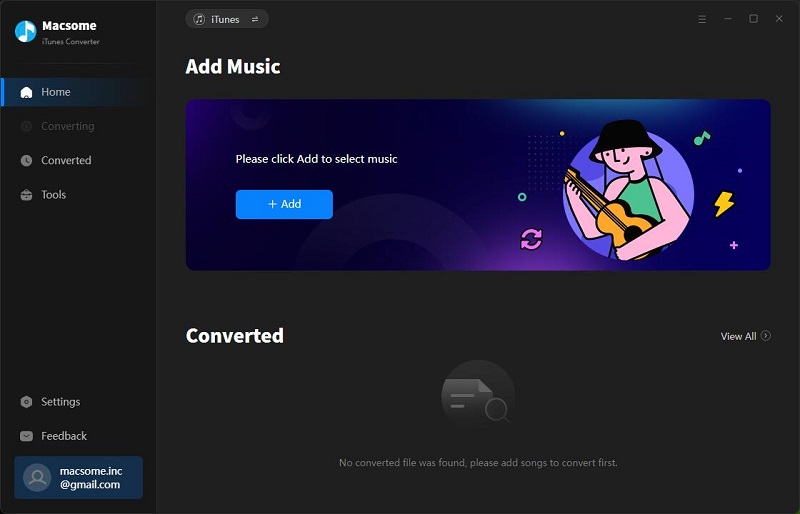
Step 2, click the Add button and select the audiobook files you want to convert from iTunes library.
After you choose the Audiobook files you would like to convert, click "OK", and then all the audiobook tracks files you selected would be listed on the main window.
Step 3, Set the output format by clicking the Setting icon, here we choose MP3 format. And in the same way, you can set the output path and conversion speed (here we choose 10X) before the conversion as your need.
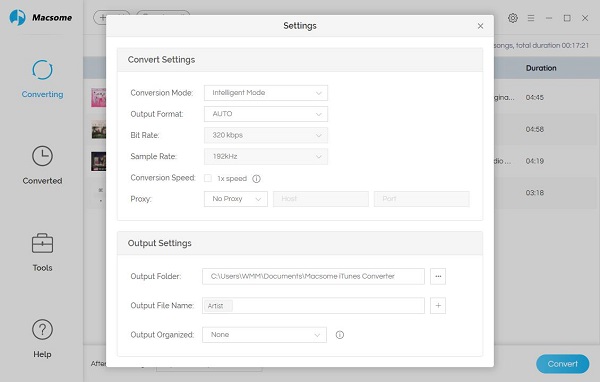
Step 4, click the Convert button to start converting.
Step 5, transfer the Converted Audiobooks to Kindle Devices
Now connect your devices like Kindle Fire to your computer with the USB cable, then open the Kindle Fire folder on your computer, and then open the Internal storage folder, and then drag and drop the converted Audiobook files into the applicable folder.
All the process is very simple, even you are a new user, you can easily use the program to convert your audio files quickly. Why not free download it and take a try.
Sponsor Ads
Created on Apr 17th 2018 04:01. Viewed 260 times.



