Solutions to Solve the QuickBooks Desktop Crash Com Issue
by Sprink Davis Accounting and BookkeepingCrash Com Error is a frequently-encountered email invoice error in QuickBooks Desktop. The Error pops up when users attempt to email invoices for other transactions. This Error may result in the loss of unsaved QuickBooks Data. This article intends to provide you with viable and apt methods for stemming the fixing QuickBooks Crash while Sending Email Error. This, keep reading ahead…!
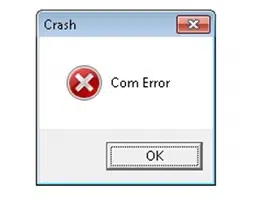
Causes of QuickBooks Crash Com Error
There are several causes behind the
QuickBooks Crash Com Error. These have been enlisted below:
•
Incomplete installation of
QuickBooks.
•
Virus/malware affecting
important QB files.
•
Damaged/Corrupted Windows
files.
•
Essential MS-Office files got
corrupted.
•
QuickBooks is unable to connect
to the Email service provider.
•
System security software or a
firewall prevents the seamless functioning of QuickBooks.
Methods to Fix the Crash Com Error in QuickBooks
This section apprises you with reliable and
convenient ways to resolve the Crash Com Error. Make sure that you
follow each method very cautiously.
Method 1: Update MS Outlook
To update MS Outlook, follow the easy walkthrough
provided as follows:
•
In the Start menu, search for
Outlook.
•
Click on the icon and open MS
Outlook.
•
After that, head for the File
option.
•
Follow up by visiting the
Office Account option.
•
Choose the Update Option.
•
Soon after click on Update Now.
•
Wait for the update process to
finish.
Method 2: Choose MS Outlook as your default email
application
To make MS Outlook your default email app,
perform the steps given below:
•
Start off by clicking on the
start menu.
•
From the Start menu, access the
Control Panel.
•
Go to the Default Programs tab.
•
Herein, choose the option to set
your default programs.
•
Click on MS Outlook from the
list of programs.
•
Choose the option to Set this
program as default.
•
Finally, choose on Ok.
Method 3: Add an Email account to MS Outlook
•
At first, open MS Outlook.
•
In MS Outlook, go to the File
menu.
•
Thereafter, hit on the Add
Account option.
•
Type your preferred email
address in the text box.
•
Subsequently, click on Connect.
MS Outlook will automatically detect a suitable server.
•
Fill in the correct Password.
•
After submitting your
credentials, click on OK.
•
To complete the process, select
OK on the following setup.
Method 4: Toggle email settings
•
Initially, hit on the Start
menu.
•
Within the Start menu, access
the Control Panel.
•
Now, click on Mail and choose
MS Outlook.
•
On your screen, a mail setup
window will display. At this stage, click on Show Profile.
•
Choose Ask for a profile to be
used.
•
Hit Apply.
•
Select Always use this profile
and then click Apply.
•
Finally, select OK.
Method 5: Run QuickBooks in compatibility mode
•
First, hit a right-click on
QuickBooks Desktop and select the Properties option.
• Move to the Compatibility tab.
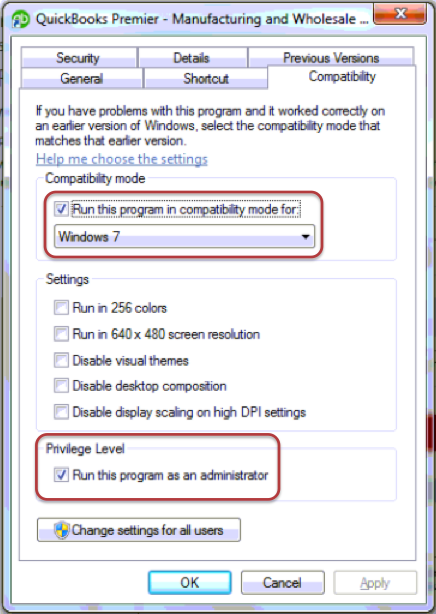
•
Opt for the Run this program in
compatibility mode option.
•
Now select Windows 7.
•
Mark the checkbox beside Run
this program as an administrator.
•
Click on Apply.
•
Choose OK.
Final Word
The current article discussed the various approaches to fix QuickBooks Crash Com error when mailing invoices. If you come across any other issues, or the issues are still unresolved, feel free to call our QuickBooks desktop error support experts at the helpline 1-800-615-2347.
See Also: Ways to Remotely Access the Features of QuickBooks Desktop
Sponsor Ads
Created on Aug 7th 2023 01:33. Viewed 152 times.



