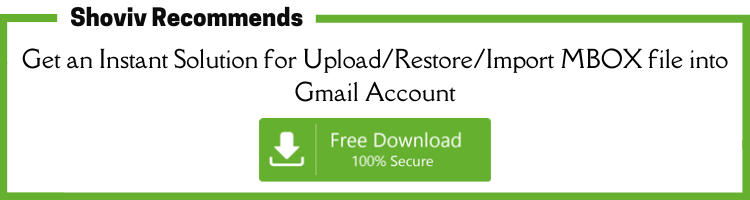Import MBOX File into Gmail Account - A Easy User Guide
by Patrick R. DeveloperMany internet users are looking for ways to move MBOX files into a Gmail email account. Therefore, after thoroughly researching the subject and analyzing the options, we're here to help you resolve this problem by using the best methods for free.
We all know that Gmail is a top-rated free email service on the web. It allows us to manage our email inboxes and other things like calendars, contacts notes, calendars, and more. It also provides users with additional features to ensure seamless online communication.
Many people are contemplating switching from their current email application to Gmail due to the benefits Gmail gives them.
"Restore Gmail MBOX files Using Shoviv Gmail Backup tool
Reasons to Import MBOX Files to Gmail
As we mentioned earlier, Gmail is a well-known cloud-based email client. This is the reason why many are seeking to transfer MBOX into Gmail. Let's take a look at the questions of some users.
"Hey, I'm searching for a way to move my MBOX mail to Gmail. I searched for a long time, but couldn't find the right answer and would appreciate your suggestions on an alternative. - Kylie from the USA"
"Hello, I'm Rosy from Australia. Well, I have a huge amount of MBOX files that I'd like to transfer into Gmail. Therefore you should provide some routes for me, " Rosy of Australia."
"Hi, I'm glad to inform you that I've taken the backups from my Gmail account before using Takeout. It provided me with the MBOX file. I'd like to transfer this MBOX file to another Gmail account. Is there a cost-free method that can be used for this? Stephen from the UK"
Instant Solution to Import MBOX files into Gmail Using Shoviv IMAP Email Backup and Restore Tool
Manual Way to Import MBOX to Gmail for Free
- Preparations
- How to Enable IMAP Access for Your Gmail Account
- How to configure Gmail Account for Thunderbird
- Download ImportExportTools NG Add-on
- How to Import MBOX to Gmail Account
Preparations
- First, start by installing Mozilla Thunderbird on your pc.
- You can enable IMAP on the Gmail account to which you would like to transfer the information.
- Enable IMAP Access for Your Gmail Account Launch Google's Gmail application and click the Gear icon.
- Choose the " Settings " option " from the drop-down.
- Choose Forwarding and POP/IMAP Tab and press " Enable IMAP ". (If this feature has already been activated, you can not bother with this step.)
- Then press the " Save Changes " icon" to complete the process.
To upload easily MBOX email messages to Gmail to upload them to Gmail, we require assistance from an MBOX email client. In this case, we'll use Mozilla Thunderbird, a free Mozilla Thunderbird app.
- Start Mozilla Thunderbird and click on Email in Select the items to be set up. If it's your first time using Thunderbird, you will be presented with a screen to create your account.
- Then enter the login information from the Gmail account you would like to add, and select the Continue button.
- Select the IMAP option and click on the " Done " button.
In Thunderbird, it is easy to import MBOX files into Gmail One requires an add-on. We will show you the best way to download this computer plugin.
- In Thunderbird, click on the 3 rows button in the right-hand corner and select the " Add-ons and Themes " option.
- Enter ImportExport into the bar of search, and then press Enter. Enter key.
- Choose option ImportExportTools NG choice.
- Then press " Add to Thunderbird ".
- Click on"Install Now", click on the " Install Now" option, and restart the application.
How to Import MBOX to Gmail Account Using Thunderbird
It is easy to import MBOX files into Mozilla Thunderbird as it has this capability. All you require is an add-on for free.
What we've done to date (required for the import of MBOX to Gmail):
- Configure Gmail in Thunderbird.
- Install ImportExportTools NG Add-on.
Next, Step-by-Step Method to Upload MBOX Emails to Gmail
MBOX files can't be directly imported into an IMAP account. We also set up a Gmail account with IMAP earlier. We will therefore transfer MBOX into Local folders first. Then, we will transfer mail to the Gmail mailbox.
- In Thunderbird In Thunderbird, choose Local Folders from the left-hand side panel.
- Right-click on Local Folders Choose " ImportExportTools Ng >> Import mbox file .
- Choose the option. You can directly import MBOX files. From the drop-down menu, click OK.
- Choose one of the MBOX file(s), then click " Open". The MBOX file will be added to Thunderbird Local Folders with a similar name.
- Click and drag the export data into the area beneath the label for the final step of the transfer.
- We are pleased to announce that importing MBOX into Gmail account has now been completed. You can now open your account in your browser on the internet to look at your MBOX file contents.
NOTE: If you cannot locate the import data within your Gmail accounts (Mozilla Thunderbird), you can try to restart the program.
Take care when employing manual methods as, although manual approaches are efficient, they come with certain limitations and limitations. For one thing, manual techniques can be lengthy and time-consuming. A mistake could cause losing your data.
Conclusion
In this article, we have discussed manual methods for importing MBOX files into a Gmail account step-by-step. As we have previously mentioned, manual methods have some limitations. So, if you are confident and willing to risk it by using manual methods, then you should try it and, if not, use third-party software instead of manual techniques.
Related blogs:
- https://www.shoviv.com/blog/import-pst-to-yahoo-mail/
- https://www.shoviv.com/blog/how-to-import-pst-thunderbird-step-by-step/
- https://www.shoviv.com/blog/export-aol-email-to-pst/
- https://www.shoviv.com/blog/export-rediffmail-email-to-pst/
- https://www.shoviv.com/blog/icloud-backup/
- https://www.shoviv.com/blog/zoho-mail-backup-automated-and-periodically/
- https://www.shoviv.com/blog/export-gmail-emails/
- https://www.shoviv.com/blog/yahoo-backup/
- https://www.shoviv.com/blog/hotmail-backup/
- https://www.shoviv.com/blog/how-to-import-pst-file-into-gmail/
- https://www.shoviv.com/blog/backup-gmail-to-outlook-pst-a-free-method-that-works-for-all/
- https://www.shoviv.com/blog/aws-snapshot-vs-backup/
- https://www.shoviv.com/blog/aws-email-backup-know-how-amazon-workmail-service-backup/
- https://www.shoviv.com/blog/download-gmail-emails/
- https://www.shoviv.com/blog/import-windows-live-mail-eml-files-to-thunderbird/
- https://www.shoviv.com/blog/thunderbird-backup-emails/
- https://www.shoviv.com/blog/import-yahoo-mail-to-gmail-account/
- https://www.shoviv.com/blog/import-eml-to-gmail/
https://www.shoviv.com/blog/methods-to-export-imap-mailbox-data-in-outlook/
https://www.shoviv.com/blog/how-to-backup-web-de-emails/
https://www.shoviv.com/blog/google-takeout-alternative/
https://www.shoviv.com/blog/import-outlook-emails-to-gmail/
https://www.shoviv.com/blog/how-to-import-outlook-to-thunderbird/
Sponsor Ads
Created on Jul 6th 2022 01:25. Viewed 391 times.