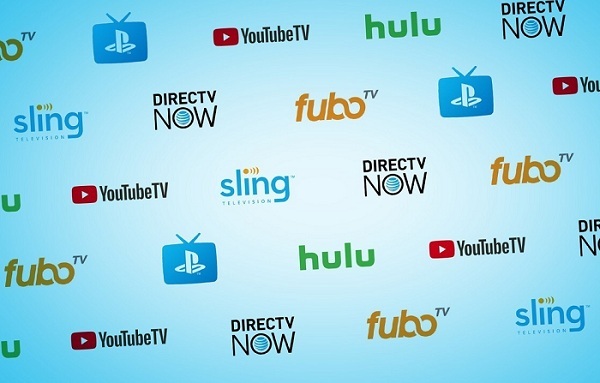HOW TO WATCH HULU PLUS ON APPLE TV, FIRE TV OR OTHER TV
by John Jackson TechnologyWant to watch content from Hulu Plus on your Smart TV? Not just on Smart TVs, Hulu Plus can be accessed and watch on any device, such as computers, laptops, and even on gaming consoles. If you’ve subscribed to Hulu Plus, then possibly you’ll want to watch shows and movies from it on your TV as well. Though the procedure for setting up and watching Hulu Plus content on a TV is easy. You can do it either through an Apple TV, Fire TV or other Smart TV extension or by connecting your TV to your system via HDMI cable. Both of these processes are simple. You can use any one depending on the device available to you. Here is how to watch Hulu Plus on Apple TV, Fire TV or other TV.
How to set up and watch Hulu Plus with Apple TV
Before starting the steps, make sure your Apple TV is installed. If you haven’t installed it yet, then install your Apple TV first.
1. Now, start your TV.
2. Go to the ‘Input’ selection settings and set the TV’s input to Apple TV input. After switching to the Apple TV’s input, you can proceed to the next step.
3. Go to the home screen of your TV and select the ‘App Store’ icon to visit the App Store.
4. Now, go to the ‘Search’ tab and select it from the top. While switching the tabs, see if Hulu app appears on App Store’s home page or in a tab. If you see it, then instead of the Search tab, select the ‘Hulu’ app icon and jump to Step 7.
5. In the App Store’s Search box, type ‘Hulu’ using your TV remote.
6. Then select ‘Hulu’ app from the below results. Doing so opens the Hulu download screen with little info about Hulu.
7. Now, go to ‘Install’ button and select it. The application will start downloading to your device. After it downloads completely, the ‘Install’ button will replace with ‘Open.’
8. Make sure the ‘Open’ button is highlighted and then select it to launch the app on your TV.
9. Now choose ‘Login.’
10. And input the details of the account you’ve subscribed to Hulu Plus.
Once your account is logged in, you can start watching Hulu Plus shows and movies on your TV.
How to set up and watch Hulu Plus with Fire TV
The initial set up process for Apple and Fire TV is almost similar. You need to ensure that the Fire TV is installed. If it is not installed, then install your Fire TV first.
1. Now, start your TV.
2. Go to the ‘Input’ selection settings and set the TV’s input to Fire TV input. After switching to the Fire TV’s input, you can proceed to the next step.
3. Now you need to search and download ‘Hulu’ app.
4. Scroll up and select the ‘Search’ icon. Fire TV remote also supports voice search, press the ‘Microphone’ button on your remote use voice search.
5. On the search screen, type ‘Hulu’ using your TV remote. Or say ‘Hulu’ on your Fire TV remote if you’ve pressed the ‘Microphone’ button for voice search.
6. Then go to ‘APPS & GAMES’ and select ‘Hulu’ app from the below results. Doing so opens the Hulu download screen with little info about Hulu.
7. Now, highlight the ‘Free’ button and select it. The Hulu app will start downloading on your TV.
8. After it downloads completely, the ‘Free’ button will replace with ‘Open’ button.
9. Make sure the ‘Open’ button is highlighted and then select it to launch the app on your TV.
10. Now, input the details of the account you’ve subscribed to Hulu Plus and log in.
After signing in to your Hulu Plus account, you can watch Hulu Plus content on your Fire TV.
How to set up and watch Hulu Plus on any TV with HDMI
For this, both your Smart TV and computer must support HDMI and have working HDMI ports. If your devices are compatible, then you can begin the process.
1. Connect your TV to your computer with HDMI cable.
2. Then start your TV.
3. Now, switch the TV input to HDMI port through which it is connected to the computer.
4. Now, move to your computer and start a browser.
5. Go to ‘www.hulu.com’ and sign in your to Hulu Plus account.
Now, search for the Hulu Plus TV shows or movies to play. And enjoy watching it on your TV.
John Jackson is a Engineer turned writer who covers technological innovations and science. In addition to writing for her printer support blog and IT support services blogs, she has written tips and tricks, whitepapers, essays, and guides. Her favorite topics are Brother printer support, HP printer support, Epson printer support, Samsung printer support etc.
Sponsor Ads
Created on Sep 3rd 2019 11:07. Viewed 270 times.