How to Use Google Sites to Create Your Website
by Alexa Is McAfee CloudGoogle
Site is absolutely free online software for making a website for beginners. You
can even use it for creating a professional site or blog if you don’t want it
to be complex. There is an editor that can help you in customizing everything
on your new site. Users can design responsive, interactive and advanced sites
with the help of this free online tool. It also supports HTML editing for the
users who want it to be even more customizable. It is a site builder as well as
web-hosting so that means you can create a full-fledge site for no money.
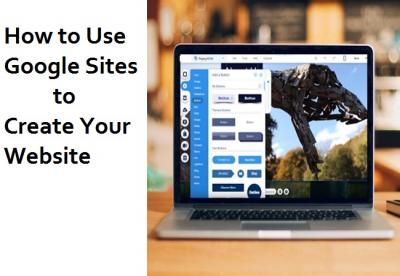
The
website is an essential property for today’s professionals and businesses. No
matter you are a wildlife photographer or an entrepreneur, you must have a
custom site for online brand awareness and presence. If you possess a website
you can use it as a portfolio for your job profile and can showcase it during a
job interview or client meeting. In short, having a website can make your
current work and status epic.
Building a Website via Google Sites
All
you need is a Google Account in order to get started with Google Sites. Most
people have the Google account, but if you haven’t created an account yet, then
you can make a new within a minute or two.
Once
your Google account is ready, follow the given below instructions to make a
site:
1.
Visit Google
Sites, and then head to + icon in the lower right corner.
2.
Head to SKIP
THIS TOUR to begin creating your site, or go to NEXT. You may need to click on
that a few more times.
3.
Then, make a
click on Untitled site from the top left corner, put in the name that you wish
for your new site.
4.
Hit the Enter
key on your keyboard.
5.
Go to Your
page title, add a title to your page, and then hit the Enter key.
6.
Take your
cursor over the header picture, and then press on Change image.
7.
Go to Upload.
8.
Choose a
picture from your device to use it.
Adding Content on Google Sites
Till
now you have the skeleton prepared, but the main part is content that you need
to add on your newly created website. Here’s how to do it:
1.
Go to Layouts
section from the right side menu, and choose a layout that likes for your
site.
2.
You will be
able to add extra elements later, but for now, you need to begin with a common
layout.
3.
Head to + icon
to add a picture from your device.
4.
Look at the
dialogue boxes saying Click to edit text.
5.
There you can
add some of your text content.
6.
There is
dedicated space for titles and other things.
7.
You can add
limitless content as there is no text limit.
Adding Pages to Your Site on Google
Sites
1.
On the Home
page of Google Sites, head to Pages in the top right corner.
2.
Tap on + icon
to make a new page or link for your site.
3.
Give a name to
your new page, and then head to Done.
4.
Go to insert
from the top right corner to add your content.
5.
Choose a
layout just like we did earlier for editing the home page.
6.
Now you will
add an image carousel.
7.
Obey the
on-screen instructions to complete adding the element.
8.
There are many
other options for adding specific kinds of content.
Publishing Your Website on Google
Website
1.
Head to
Publish from the top right corner.
2.
Put in the
name of your site that you want in the web address text field.
3.
Go to Publish.
4.
In case you
wish to use a custom domain name for your site on Google Sites, head to MANAGE
inside the Custom URL section.
5.
Put in your
domain name in the custom URL dialogue box, and head to verify your ownership.
6.
Choose the
domain name registrar using the drop-down box.
7.
Then head to
VERIFY.
8.
Obey the
on-screen instructions.
9.
When that’s
complete, head to Publish to make the website live.
Jaxson Harry is a self-professed
security expert; he has been making the people aware of the security threats.
His passion is to write about Cyber security, cryptography, malware, social
engineering, internet and new media. He writes for Norton security products
at norton.com/setup.
Sponsor Ads
Created on Apr 20th 2020 04:52. Viewed 186 times.



