How To Remove Google Maps Search History?
Are you among those who travel frequently and make use of Google Maps? Do you get annoyed with the Google Maps search history? If the answer to the above-stated question is yes, then this blog is appropriate for you. There is good news for you that you can clear the history of your smartphone easily.
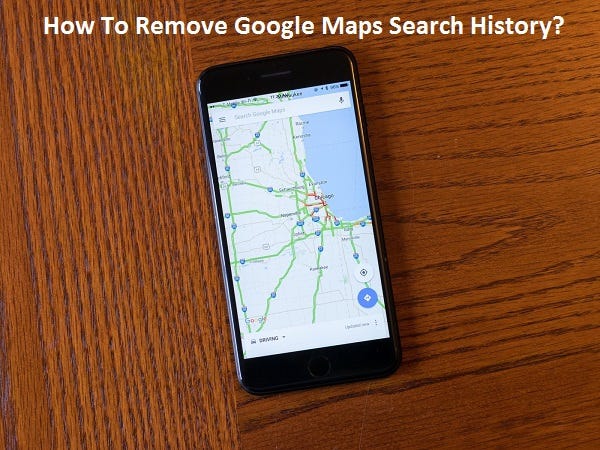
Remember! The given below instructions are applicable to Android as well as iPhone that uses Google Maps.
The Method Of Removing Google Maps History From The Android Device
Follow the steps given below and delete the Google Maps History:
- Firstly, go to the Google Maps application with the help of your Google account.
- Then, move from the left side to have a look at the Google Maps menu.
- After that, move downwards and press on Settings.
- Next, press on Maps history. Here, you’ll be getting in a total of two options. The one option will let you choose auto-deletion settings, and the other shall allow you to remove every particular place from the history one by one. If you want to go for auto-deletion settings then, you need to follow from the immediate next point onwards. Whereas if you wish to delete the places one by one, then you need to jump directly step 8.
- For using auto-deletion settings, press on Choose to delete automatically and need to select between 3 to 18 months.
- After that, press on Next.
- Then, click on Confirm or else Got it.
- Next, for clearing every location one by one from your search history, move downwards to search the particular place that you would wish to remove.
- After that, press on the menu. It shall have three dots placed vertically towards the right-hand side of the place that you would like to remove.
- Then, press on Delete.
- Next, press Delete one more time.
The Method Of Removing Offline Google Maps From Android Device
Follow the methods given here and remove offline Google Maps.
- Firstly, go to the Google Maps application by using the Google account of yours.
- Then, press on the Maps menu. It shall be towards the left-hand side of the display.
- After that, press on Offline maps.
- Next, press the three vertical dots symbol present immediately next to the offline map that you would wish to remove.
- After that, press on Delete.
Congratulations! You have been able to remove Google Maps search history with the help of this blog.
Lily Johnsol is a Microsoft Office expert and has been working in the technical industry since 2002. As a technical expert, Davis has written technical blogs, manuals, white papers, and reviews for many websites such as office.com/setup.
Source: https://alessiamartine121166276.wordpress.com/2019/08/29/how-to-remove-google-maps-search-history/

Comments