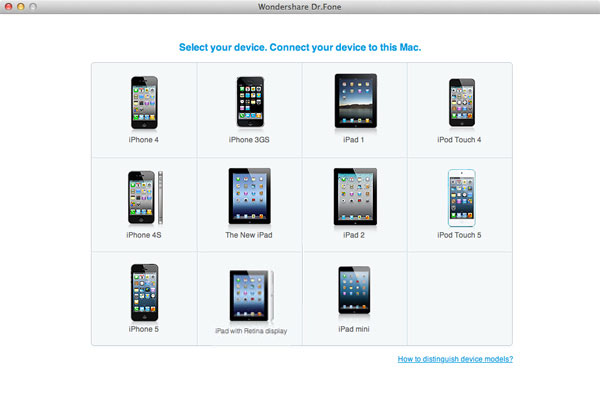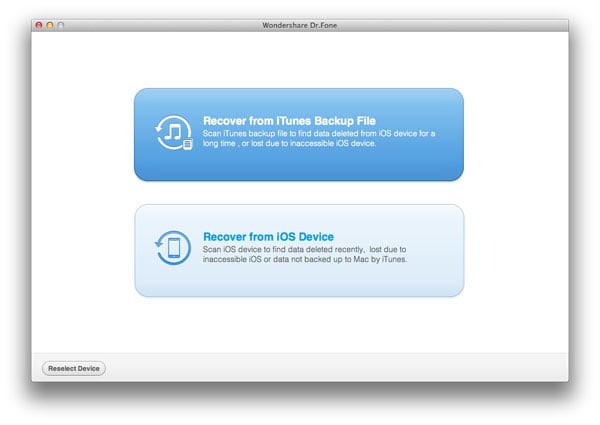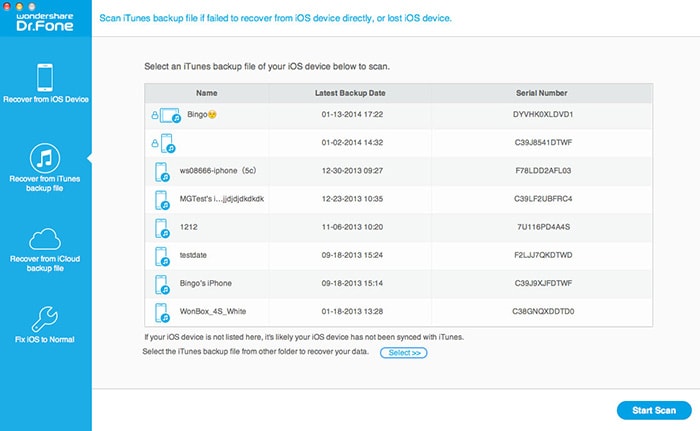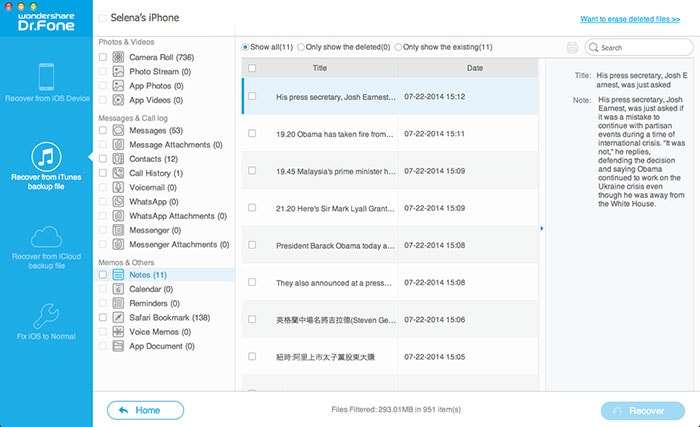How to Recover Deleted iPad Photos, Notes, Videos, Contacts & Calendar
by Ray Y. software
Recover deleted notes from iPad!
I had an existing note that I was editing yesterday and somehow I hit a key combination that deleted all the text in the Note (quite a lot). I have since found the undo key on the keyboard but this would not restore the text that was deleted. I have tried everything to recover it but no luck. Are Notes synced in iTunes? If so, where do I find them? Any ideas on how to recover my Note? Thanks!
There are two ways for you to get back your deleted notes from iPad: recover it by extracting your iTunes backup file, or by scanning your iPad. First of all, you need a deleted iPad file recovery. Get such an iPad recovery tool here: Wondershare Dr.Fone for iOS (Mac) (for Mac users) or Wondershare Dr.Fone for iOS (for Windows users).
Download the free trial version below to take a try.


How to recover iPad notes, photos, videos, etc.
Both of the programs enable you to preview the backup file and recover deleted notes, photos, videos, contacts and calendar, etc, and work well with iPad 1, iPad 2, the new iPad, iPad with Retina display and iPad mini. You can choose to recover all of the data or just recover the one you want selectively. You can also directly scan and recover data from iPad 1 with the help of both programs.
Next, let's try Wondershare Dr.Fone for Mac together to check whether our deleted iPad notes can be retrieved or not.
Step 1:Select the iPad backup to scan
After installing and running the program on your Mac, you'll get the interface below. Select the device icon for yours to move on.
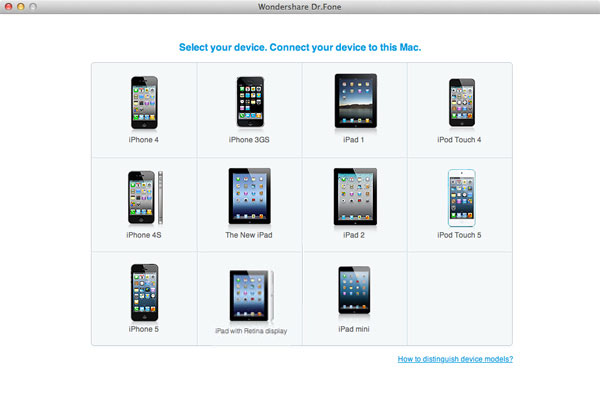
Step 2: Choose a recovery mode
Here, you have two options to find your previous data on your iPad: Recover from iTunes Backup File and Recover from iOS Device. Let's take the former as a try.
Note: If you choose the former, you don't need to connect your device to your computer. If the latter, you need to.
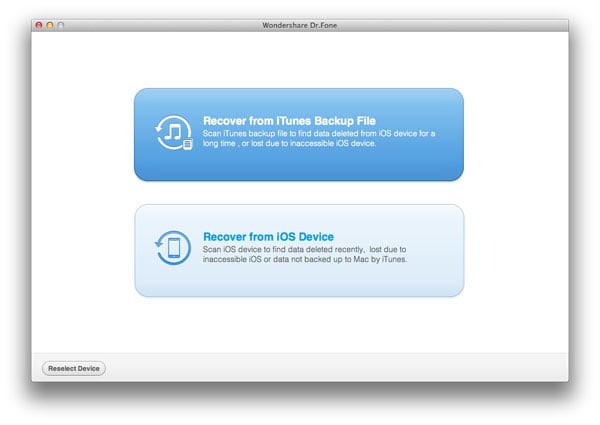
Step 3:Begin to scan and extract your iTunes backup file
If you've ever synced more than one iOS device with iTunes on your Mac, like iPhone, iPad or iPod touch, there will be several backup files. Choose the one for your iPad and click "Start Scan" to extract it.
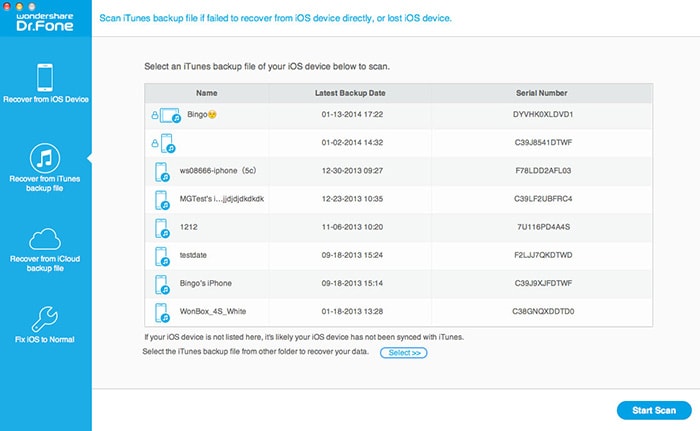
Step 4:Recover deleted iPad notes, photos, videos, contacts and calendar
Now all previous contents in the iTunes backup are scanned out and displayed as original. You can preview and check to recover your deleted iPad notes, photos, videos, contacts or calendar, etc.
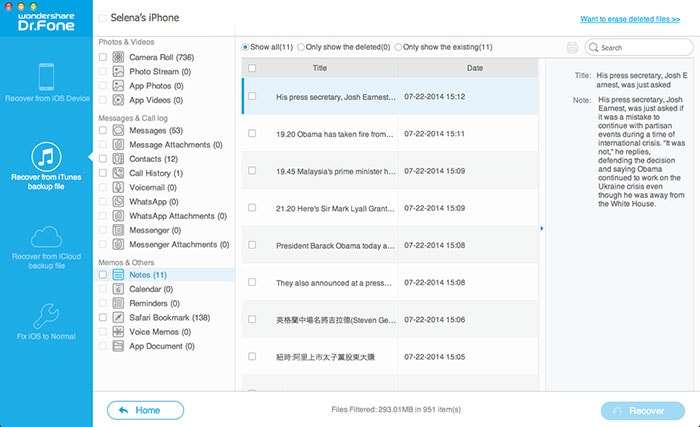
To avoid losing data from your iPad, do remember to back it up on your computer regularly.
Learn More : http://www.czqsoft.com/useguides/How-to-Recover-Deleted-iPad-Photos-Notes-Videos-Contacts-Calendar
Sponsor Ads
About Ray Y.  software
software
33 connections,
0 recommendations,
86 honor points.
Joined APSense since, April 10th, 2014, From new york, United States.
Created on Dec 31st 1969 18:00. Viewed 0 times.
Comments
Please sign in before you comment.