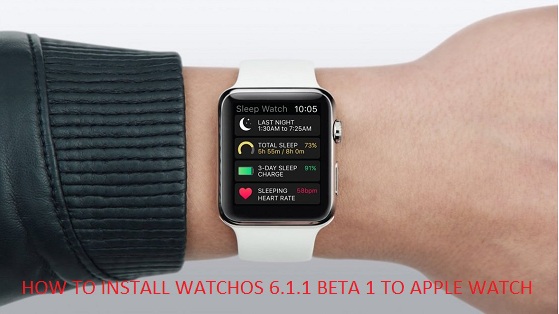HOW TO INSTALL WATCHOS 6.1.1 BETA 1 TO APPLE WATCH
by Lucas Smith developerApple WatchOS 6.1.1 is available only for the developers. It seems more complicated than other OS introduced by Apple, such as macOS, tvOS, and watchOS, etc. In case you want to install it, then follow through the post.
Source:- https://lucas6smith.wordpress.com/2019/11/18/how-to-install-watchos-6-1-1-beta-1-to-apple-watch/
Downloading WatchOS 6.1.1 Beta on Apple Watch
Apple provides occasional updates to its various Operating Systems like iOS, tvOS, watchOS, and macOS. All of these run with the public beta, whereas watchOS had lacked it. This is changed now, and you can download the public beta for WatchOS as well. Here is how to download the updated OS 6.1.1 beta -1 on the Apple Watch.
Downloading watchOS 6.1 Beta Certificate
First of all, you should check that your iPhone is currently running on iOS 13 OS before proceeding further. Then follow these mentioned instructions:
- Firstly, pair your watch device to the iPhone.
- Now, you have to sign in to “developer.apple.com” on your smartphone.
- Then, hit the “Discover” tab.
- Next, you have to tap on the “watchOS” option.
- Tap on the “Download” button.
- If the prompt comes, enter your specific Apple ID to log in to the account.
- Look for the option that says “Install Profile” and then hit it. It will be located just after the “watchOS 6 Beta” option.
- If the device prompts a confirmation message on the screen for installing the profile, give your positive consent by hitting the “Allow” tab.
- Now, you should hit the “Install” option here.
- Next, you should provide your secured password if asked.
- Then, give your confirmation by tapping the “install” tab.
- Finally, you have to tap the “Restart” tab in order to reboot the watch.
Downloading the watchOS 6.1 using iPhone
Follow these steps to download watchOS 6.1 using the iPhone:
- First of all, connect the smartphone to a secure server (Wi-Fi) and then hit the “Apple Watch” application to open.
- Now, hit the “My Watch” tab.
- Then, hit the “General” icon.
- After that, hit the “Software Update” option.
- Next, you should hit the “Download and Install” option.
- Now, you have to type your iPhone password.
- Then, hit the “Agree” tab.
- Check whether the Apple Watch is charged above 50% or not.
- After that, connect your device to the magnetic charger.
- Finally, tap on the “Install’ tab on both the devices.
- After finishing the process, the updates associated with watchOS will install on your smartphone and then will transfer to the Apple Watch.
- Then, your watch will start to reboot in order to save the changes to its OS updates. You should follow the onscreen instructions to continue and apply the changes that you have made to your device.
Downloading watchOS 6.1 Using the Apple Watch
You may apply the update to the latest version of its OS named watchOS 6.1 using Apple Watch itself. The mechanism installed by Apple will enable you to download the watchOS 6.1 without the help of your iPhone.
To know how to download the watchOS 6.1 on Apple Watch from the watch itself, follow the given mentioned steps:
- First of all, hit the “Settings” icon to expand. It is available on your smart Apple Watch.
- Then, hit the “General” tab.
- After that, you should tap on the “Software Update” option.
- Now, hit the “Install’ button.
- Next, press the “OK” tab here.
- After that, you have to hit the “Watch” application located on your smartphone.
- Now, give your consent by agreeing to the various Terms and Conditions of the selected services available on the iPhone.
- Finally, hit the “Download and Install” tab located on the Apple watch to install the desired updates.
Lucas Smith is an inventive person who has been doing intensive research in particular topics and writing blogs and articles on webroot.com/safe and many other related topics. He is a very knowledgeable person with lots of experience.
Sponsor Ads
Created on Nov 18th 2019 12:46. Viewed 436 times.
Comments
No comment, be the first to comment.