How to Install iOS 13 Public Beta 7 to Your iPhone
by Sumit Sharma Digital Marketing SpecialistWant to update your iOS device to iOS 13 Public Beta 7? If yes, you have come to the right place. Here we will explore how to do it quickly without taking any risk. So that if anything goes wrong, you can downgrade back to the current OS. The all-new iOS 13 is full of the latest tech and upgraded features. The interface and appearance of UI are also renewed. The new Apple devices will be even smarter and stuffed with cool features due to iOS 13. iOS 13 will officially release on September 17, 2019. So if you want to try it out now, then you can sign up for the Seventh Public Beta for iOS 13. Let’s get started.
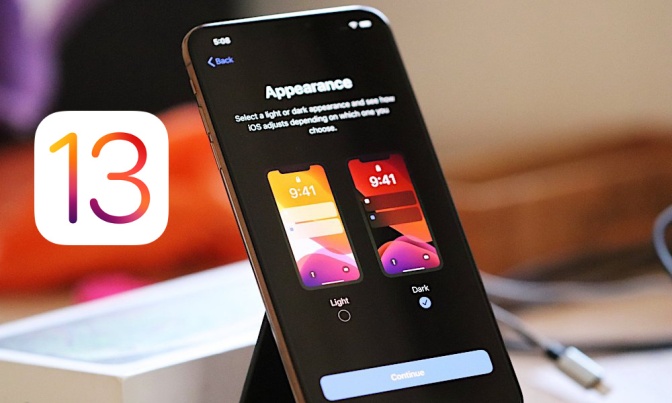
Should You Install iOS 13 Public Beta?
It depends on you and your interest. Keep in mind that it is a Beta, not an official firmware, so don’t expect that everything will be clean and polished after the update. You may find some bugs and app crashes so be ready for that too. The iOS 13 software is still under development and still requires a little work by Apple.
It is the seventh beta version that means Apple has solved most of the problems, bugs, and errors. Apple is releasing public beta versions to test the software and look for problems. Yes, it is the only reason why Apple is providing iOS 13 public betas. If you are the one who is willing to take a little risk, then you are welcome to try iOS 13 public beta. But if you are the one who only owns a single iPhone and want to keep it safe and can wait will the official version comes then this beta is not for you. However, you can read this article to familiarise yourself with the process of upgrading the OS.
Installing iOS 13 Public Beta 7 to Your Device
Here’s how to get it in your phone. For better understanding, we have split the process into different steps.
Step 1: Making an Archive Backup of your Current Device
It will help you or restore to the previous state if anything happens wrong while upgrading the OS. Here’s how to make one of your devices:
- First, install iTunes on your PC if you haven’t already.
- Then connect your device with your computer or Mac using a connector cable.
- Launch the iTunes app on your PC.
- Now find the iPhone icon and then press it to access your device on your PC. (located on the Top-left side of the iTunes application)
- Navigate to the Backup option.
- Choose the backup location on your PC and then hit the Back up Now button.
- Now head to the Preferences menu and select your iPhone from the list. After that, you will be taken to the backup list. Control-click on the backup that you just created.
- Hit the archive option and you are done.
More To Read
- 5 Best GameBoy Advance Emulators for Android
- How to Transfer Spotify Playlists to Apple Music
- How to Download, Install and Use TikTok on Windows or Mac
- How to Backup your Files and Delete Dropbox Account
Step 2: Upgrading to iOS 13 Public Beta Seven
- First, enroll for the iOS 13 public beta by visiting on the “beta.apple.com” provide the information they want there and follow the on-screen instructions to complete the enrollment process.
- After the enrollment process, you will be redirected to the profile installation page where you can install the iOS 13 beta.
- There will be a link Download profile button hit that link. If asked, then allow by tapping the Allow button on your phone.
- Now press the home button and then go to your Settings app. Now you will see a profile there which will be ready to be installed. Hit the “Profile Downloaded” option.
- Hit the Install option located near to the profile that you created in the previous step. You will be asked for restarting your device then you have to allow the system to restart your device.
- After the restart, your iOS 13 beta will automatically start downloading.
Billy Mark is a Microsoft Office expert and has been working in the technical industry since 2002. As a technical expert, Billy has written technical blogs, manuals, white papers, and reviews for many websites such as office.com/setup.
Sponsor Ads
Created on Sep 10th 2019 00:37. Viewed 376 times.



