How to Get a Complete Microsoft experience on Android Phone
by Sumit Sharma Digital Marketing SpecialistIf you love Windows Phone and Windows 10 features but use an Android phone, you can make your Android phone look like a Windows phone. You must be wondering, how? The answer is that you can exactly replicate the windows mobile operating system, which is almost-dead now but can customize your Phone accordingly. You can add custom live wallpaper with the use of Nova Launcher app to get the look and feel of Windows 10 in your phone.
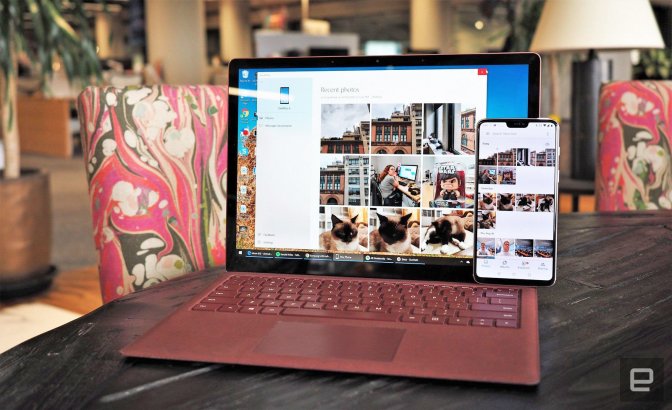
How to make an Android Phone look like Windows 10 mobile?
With the use of various apps, you can make your phone look like a mini Windows 10 PC. The apps that you need to install are Nova Launcher, Nova Launcher Prime, KLWP, KLWP Pro, and Pix Pie icon pack along with Windows 10 wallpaper. Get started with the process by implementing the steps given below:
1. After you install the Nova Launched app, go to your phone settings, then default apps, and then select Nova Launcher to make this app your default launcher.
2. Open the Nova Launcher app and go to its Settings.
3. Tap on ‘Home Screen’ over there.
4. Now, tap ‘Dock.’
5. Disable the dock in your phone by toggling the on/off switch.
6. Press and hold the icons present on your screen and select remove or the x icon to clear your home screen.
7. Go to your Google Drive and download the KLWP Backup files from there.
It might take some time according to the specification of your Android phone.
8. Tap on the ellipsis menu available on the upper right side of the screen.
9. Select the Download option.
10. After downloading, you will see the option to import, tap on the import button.
11. Tap OK and then open KLWP.
12. Find the hamburger menu in KLWP and touch on it.
13. Go forward by selecting Load Preset and tapping Exported tab.
14. Choose the wallpaper with the label Windows X.
15. Let the KLWP access everything that it asks by choosing Fix Now and Allow every time.
16. Go to the Globals menu by swiping the bottom section of your screen.
17. Toggle on the navbar option.
18. Then, tap the save icon option available at the top.
19. Choose fix and then Select as Wallpaper.
20. In the end, you need to touch the Home Screen option to run the live wallpaper on your Android phone.
Get the feel of Windows in your Android phone by implementing these steps!
Billy Mark is a creative person who has been writing blogs and articles about cyber security. He writes about the latest updates regarding mcafee.com/activate and how it can improve the work experience of users. His articles have been published in many popular e-magazines, blogs and websites.
Sponsor Ads
Created on Apr 3rd 2019 02:17. Viewed 172 times.



