How To Transform Android Phone Into Windows Phone
by James B. softwareYou may have noted that MS services are present on Android and iOS. A majority of the people miss the remarkable experience of using Windows Phone and Windows 10 smartphones. Are you one of them? If yes, then go through this blog carefully.
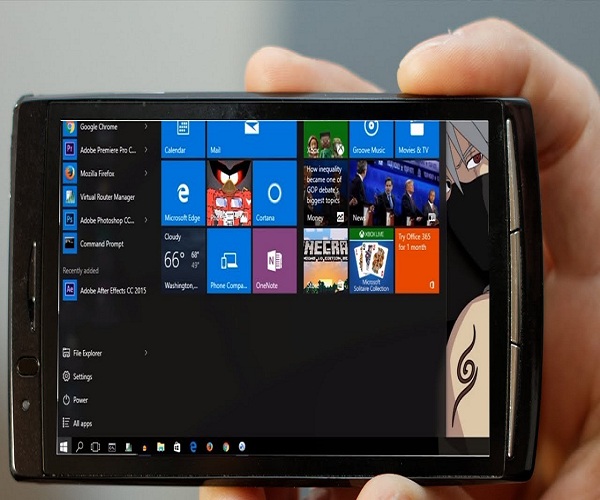
Best ways for transforming Android phone into Windows phone
The method of installing custom live wallpaper on Android phones
- Firstly, install Nova Launcher. You shall get it from Google Play Store easily.
- Then, you need to install Nova Launcher Prime.
- After that, install KLWP.
- Next, prefer installing KLWP Pro.
- Then, you should do the installation of Pix Pie Icon pack.
- After that, download the Windows 10 Wallpaper.
- Next, create Nova Launcher the default launcher by visiting settings. After going to settings, press on default applications. Lastly, press on Nova Launcher.
- Then, go to Nova Launcher’s Settings.
- Choose Home Screen.
- After that, press on the Dock.
- Next, go to the toggle and turn it off by pushing it leftwards.
- Remove the symbols present on the display of the home screen. It can be done by clicking and doing a long press on that particular symbol. After that, press on remove or the symbol of x.
- Then, do download KLWP Backup files from Google Drive. The process of doing it varies depending on their Android device.
- After that, press the ellipsis menu. It shall be towards the above at the corner side of the download display.
- Choose download.
- After it gets downloaded, you shall be presented with the display option of importing. Choose Import.
- Then, click on Ok.
- After that, go to KLWP.
- Next, click on the hamburger menu.
- Choose Load Preset.
- Then, click on the Exported tab.
- Click the wallpaper on the tab itself titled as Windows X.
- After that, give KLWP permissions by choosing Fix Now and Allow every time whenever you are in its need.
- Next, visit the Globals menu.
- Then, turn on the navbar toggle by pushing it rightwards.
- After that, click on the symbol of save. It shall be above KLWP.
- Next, click on a fix.
- Choose Set as Wallpaper.
- Lastly, press on Home display.
The method of customizing shortcuts
- Firstly, click on the Start option. It shall be towards the below at the left-hand side of your home screen.
- Then, press on KLWP.
- Hit any shortcut on the display that you may wish to modify and after that press on edit.
- Now, you will be able to customize your phone to look like a Windows phone.
David Maxwell is a creative person who has been writing blogs and articles about cyber security. He writes about the latest updates regarding McAfee.com/activate and how it can improve the work experience of users. His articles have been published in many popular e-magazines, blogs and websites.
| source : windows phone |
Sponsor Ads
Created on Mar 27th 2019 15:10. Viewed 564 times.
Comments
No comment, be the first to comment.



