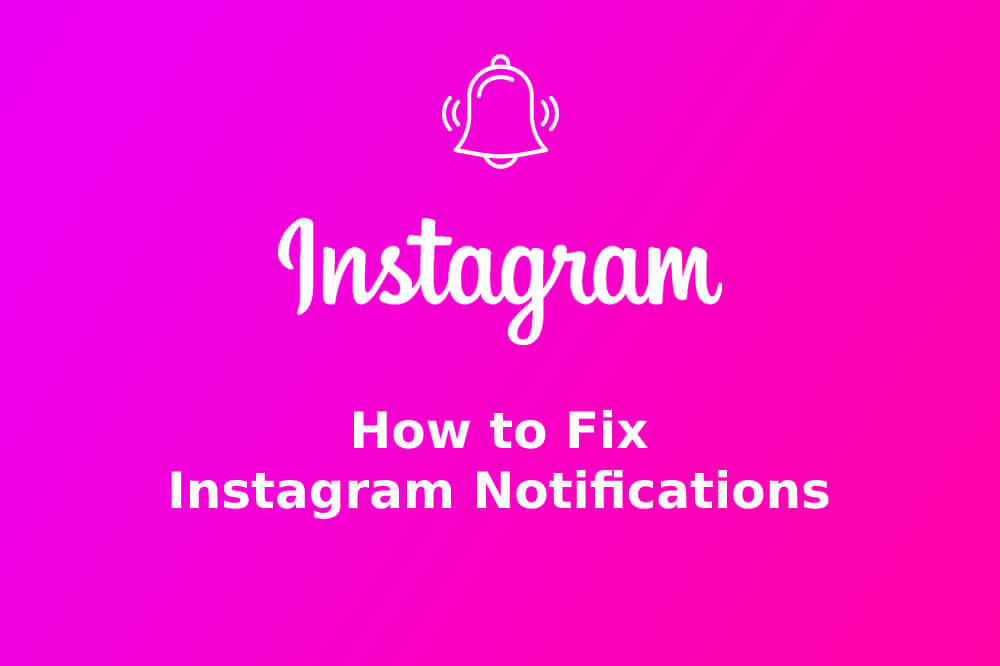How to Fix Instagram ‘Notifications Not Working’
by Ryan Smith Online BloggerInstagram is one of the best trending social media platforms today. Instagram has billions of users around the world. Users prefer Instagram for its amazing photos and videos uploading features. Instagram offers amazing and easy to use messaging features by which you can connect with others at fingertips. Besides, several users report about not getting notifications of messages, likes, and follow requests of the Instagram app on their phone. If you are one of those affected users who ain’t seeing the notifications of Instagram on their phone then you can go through the methods I have mentioned below to fix this issue in no time.
By checking push notifications settings
- First of all, open the Instagram app on your phone by tapping on its app.
- After entering into your Instagram account, tap on your Profile icon.
- Next, choose the Settings option and tap on it.
- Now, choose Notifications inside Settings tab.
- Tap on Push Notifications option available under Notifications section.
- After that, check the Mute Push Notifications is off for everything in your Instagram account.
- At last, check if you are getting notifications of Instagram on your phone or not.
By checking your phone notification settings
In most of such cases, it is your phone built-in notification feature that causes you these issues. There are chances that the Instagram notifications has been blocked by your phone’s built-in notifications feature and if it’s the scenario, then go through the guidelines to solve this issue in no time:
- Turn on your phone.
- Now, go to the settings and find Notifications & Status bar.
- Inside Notifications & Status bar section, tap on App Notifications option.
- Next, tap on that specific app on which you want to see the notifications settings.
- In this case, choose Instagram from the list.
- Now, turn on the Show Notifications option for Instagram if it has been disabled.
- Now, check if you see the Instagram notifications on your phone or not.
By clearing the Instagram app cache on your phone
Too much cache in an app often interrupts its functionality and features. There are huge chances that the Instagram app on your phone has too much cache in it. Cache sometimes blocks notifications of an app from showing up on your phone and if it’s the scenario, then follow the steps below to resolve the issue:
- At first, open the Instagram app on your phone by tapping on its icon.
- Next, select the menu icon and tap on logout to sign out from your Instagram account.
- Now go to your phone Settings.
- And choose Manage Apps.
- Look for Instagram in the list and tap to open it up.
- After that, choose the Storage option.
- There lies the options showing Clear data & Clear Data.
- Tap on the following options to clear data and cache from your Instagram app, and you are good to go.
Ryan Smith is a Microsoft Office expert and has been working in the technical industry since 2002. As a technical expert, Davis has written technical blogs, manuals, white papers, and reviews for many websites such as office.com/setup.
Sponsor Ads
Created on Sep 18th 2019 01:34. Viewed 326 times.