How to Delete, Archive, and Reinstall Digital Games on Nintendo Switch
by Emma Justin SEO ExcutiveYou might have a question: why would one want to delete digital games on Nintendo Switch? Now, think of a packed up internal storage of your device and you want to download the latest digital games on your Switch. That won’t be possible without deleting the old or unnecessary games if you don’t have an SD card. However, you don’t have to worry if you want to keep all the games, as they can be re-installed whenever you like.
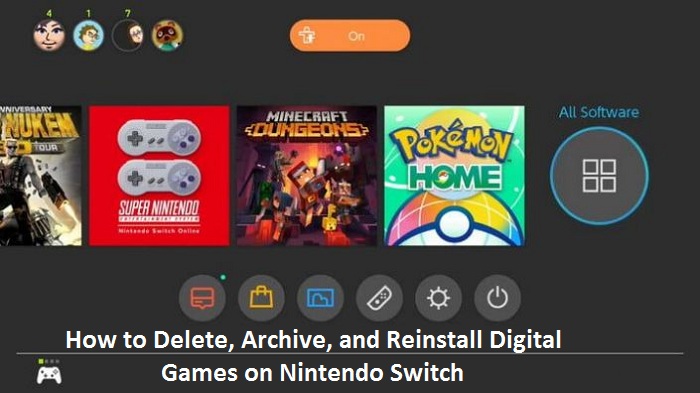
Below is a guide on deleting, archiving, and re-installing digital games on your Nintendo Switch. If you’re keen to know more about the same, keep reading!
How to Delete a Digital Game on a Nintendo Switch?
You can delete games and their home screen icons to free up space on your Switch. The steps to do the same are:
- Open the Home Screen and bring up the game you want to delete.
- Hit the ‘Plus’ and ‘Minus’ buttons on the right and left side of the Joy-Con, respectively.
- The game’s ‘Options’ menu will open.
- Select the ‘Manage Storage’ option from the left toolbar.
- Hit the ‘Delete Storage’ option.
- Click on the ‘Delete’ option in the pop-up menu to confirm.
Following these steps will delete the game on your Switch and also remove the icon from the Home Screen. Fortunately, the data of the game doesn’t get removed, which means you can install the game anytime you like without losing the progress.
How to Archive a Digital Game on a Nintendo Switch?
Archiving a game on the Switch keeps the icon on the Home Screen as a shortcut for re-installing. Thus, if you don’t want to remove the game completely, you can archive the same instead of deleting.
The steps to archive a game are:
- Open the Home Screen and bring up the game you want to delete.
- Hit the ‘Plus’ and ‘Minus’ buttons on the right and left side of the Joy-Con, respectively.
- The game’s ‘Options’ menu will open.
- Select the ‘Manage Storage’ option from the left toolbar.
- Hit the ‘Archive Software’ option.
- Click on the ‘Archive’ option in the pop-up menu to confirm.
Following the steps mentioned above will remove the game from the Switch. However, the icon of the game will remain on the Home Screen.
How to Remove Game Save Data on a Nintendo Switch?
If you want to completely wipe out the game from the Switch, you can remove the game save data. It means that you’ll have all the progress and will have to start from the beginning if you re-install the game.
The steps to remove the game save data on your Switch are:
- Go to the ‘Settings’ menu from the Home Screen of your Switch.
- Select the ‘Data Management’ tab in the left toolbar.
- Click on the ‘Delete Save Data’ option.
- Click on the game for which you want to delete the data.
- Click on the Profile name for which you want to delete the game data or select ‘Delete All Save Data for this Software.’
- Click on the ‘Delete Save Data’ in the pop-up menu to confirm.
How to Reinstall a Game on Your Nintendo Switch?
As said earlier, you can re-install your favorite games anytime you want. Thus, the steps to re-download digital games are:
- Launch ‘eShop’ on your Switch.
- Select the profile using which you purchased the game earlier.
- Click on the profile icon in the top-right corner of the screen.
- Click on the ‘Redownload’ option in the left toolbar.
- Tap on the ‘Download’ icon on the right side of the game.
Once the re-downloading process completes, the game will appear on the Home Screen of your Nintendo Switch.
I’m Emma Justin . I’m a web developer living in USA. I am a fan of technology, entrepreneurship, and web development. I’m also interested in education and writing. You can visit my company website with a click on the button above. Also read our Blog, Pctechwire
Source: How to Delete, Archive, and Reinstall Digital Games on Nintendo Switch
Sponsor Ads
Created on Aug 31st 2020 02:20. Viewed 261 times.



