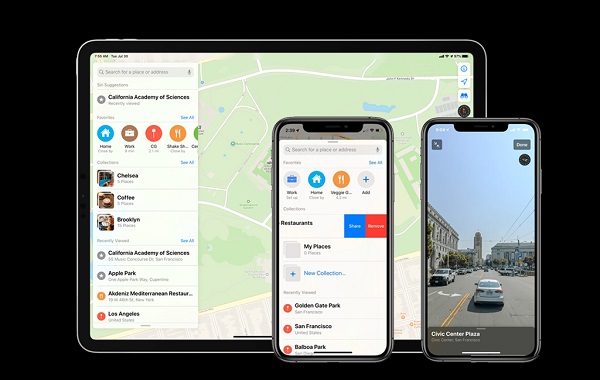How to Add Favorites & Collections in Maps on iOS Device?
by John Smith FreelancerApple is gradually updating the Maps app and is making it better. With iOS 13, users will get many new features for the Maps app. One such feature allows them to mark their favorite places and create collections. Here is how you can use these new features on your iPhone and iPad.
To Create Favorite Locations on the iPad & iPhone
If you want to create favorite locations on the iPad & iPhone, then you need to follow the instructions given below.
- First of all, go to the Maps application on your device.
- Then you should tap on “ + Add “ icon, beneath Favorites.
- Navigate to the search box beneath Add Favorite. You can input a name or address, and even you can search by your voice from Siri icon. Also, you can choose the location by going to the “ + Add” for a place beneath Siri Suggestions.
- Thereafter you should go to the “ + “ icon to upload the location.
- Go to the Details page, modify the title of the location, if you would like to.
- Chose the location type.
- If you wish, you can modify the title of the location.
- Later, you have to tap on Add Person beneath Share ETA if you would like to share the location with others.
- After that, choose Done to save the Favorite.
To Remove Favorites
If you need to remove favorites, follow the steps mentioned below.
- Get started by going to the Maps application & tap on See All near to Favourites.
- Navigate to the location you would like to remove & select the information icon.
- Now, tap on the Remove Favorite.
To Make Collections in the New Maps Application
If you want to make collections in the new maps application, then you need to follow the instructions given below.
- To begin with, launch the Maps application on your device.
- Then you should choose to See All.
- You have to select the “ + “ icon.
- Later, input a name for the new Collection.
- Now, tap on Create.
To Upload Location to a Collection
You need to upload location to a Collection, follow the steps mentioned below.
- First, you have to select the newly created Collection.
- Then you should choose “Add a Place.”
- Go to the search box & enter your location.
- Thereafter, tap on the “ + “ icon near the location you would like to add.
- When you are adding your locations, tap on Done.
Explore The Collection Locations
If you want to explore the Collection locations, then you need to follow the instructions given below.
- First & foremost, beneath the Collection, select the location to learn more.
- Then you should tap on Flyover. When it is applied to take view closer at the area.
- Tap on Directions to see how you can get to that location.
- Go to the main location page, and you will see the details pulled up from TripAdvisor & Wikipedia, according to your location popularity.
- Also, you can select Add to Favorites to upload the location to the must-see list.
- Just click on “Add to Existing Contact.”
- Or select Report an Issue, when there is an issue with location listing.
- If you would like to include that location in other Collection, then tap on Add to.
- Now, select the Share option to share that location detail with someone via Messages or Mail, or another application on the device.
To Delete Locations from the Collection
You need to delete locations from the Collection, follow the steps mentioned below.
- Navigate to the Collections page in Maps & tap on Edit option.
- Then you have to tap on the circle of the location you would like to remove.
- To delete the location from the Collection, Tap on Delete.
Sponsor Ads
Created on Oct 14th 2019 08:21. Viewed 291 times.