Why I am seeing 'Retrieving Titles.' Prompt on Netflix?
Netflix has become a necessity when it comes to the entertainment platform of video streaming services. The first and main thing you have to know about Netflix is that if there is any error prompting could be to do with an issue with the Wi-Fi, therefore, make sure that it is working properly. When you see a notification error on your screen “retrieving titles” and this will be linked with an inability of the service that shows you any results of the search for a movie or show.
Well, when there is a 'Retrieving Titles' Prompt on Netflix then, you will need to check that you are using an updated version of Netflix, if yes then the application needs to be refreshed. That might sound complicated, but there is nothing to worry about as we will discuss the exact step to fix this error.
“Retrieving Titles” Error Resolution
This error usually points to the stored information on your device which needs to be refreshed. You will need to follow a few steps given below:-
On Blu-ray Player or Smart TV Device
- First of all, go to the sign-out screen
- Now, choose Settings or the Settings icon from the Netflix Home Screen
- From any other screen, enter these keys on the remote as it is given: Up, Up, Down, Left, Right, Left, Right, Up x 4 times.
- After that, choose Reset, Sign out or deactivate on the sign-out screen and now, sign in back and try to Netflix again
These are the exact troubleshooting steps of this error on your Blu-Ray of Smart TV device. Now, we are going to discuss a few steps given below to get rid of this error by checking the symptoms.
- Check for Special Characters, Emojis, or Symbols
- Check if there are any special symbols, characters, or emojis in your profile name
- If the special characters, emojis, or symbols are available then, remove them and then rename the profile from the Account page in Netflix.com and try to use Netflix again
Deactivate and Reactivate the Netflix App
- First of all, press the Home button to find the Roku on the home screen
- Highlight the Netflix app and press the Start key on the remote
- Now, choose Remove Channel ad to remove channel again to confirm the action
- From the home screen, choose Streaming Channels and choose Movies and TV
- After that, choose Netflix and choose Add Channel and Go to channel
- In the end, sign in to your account and try to use Netflix again
Restart Your Home Network
For this step, you will need to make sure to leave the streaming media player and all of the home network equipment is unplugged as a group for 30 seconds before plugging every device back in one by one
- First of all, turn off or unplug your streaming media player and now unplug your modem from power for 30 seconds
- Now, plug in the modem and wait unless no new indicator lights are blinking on. If your router is different from your modem, plug it in and wait unless there are no new indicators lights are blinking on
- In the end, you will need to turn on the streaming media player and try to use Netflix again
What to next?
If still, this error message occurs then, it is recommended to get connected with the technical experts at Netflix Support Help Number UK for instant assistance. The technical experts are certified and have the knowledge to deal with all Netflix-related errors. You can get in touch with them anytime you need assistance regarding resolution.
Advertise on APSense
This advertising space is available.
Post Your Ad Here
Post Your Ad Here
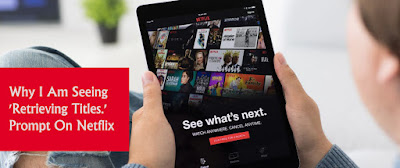

Comments